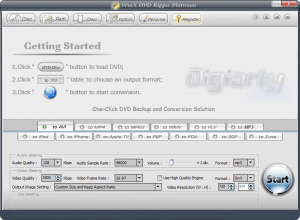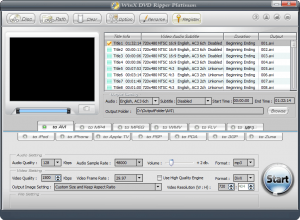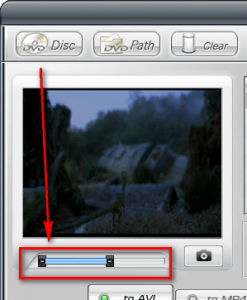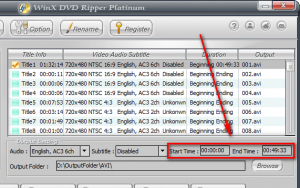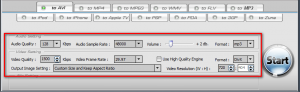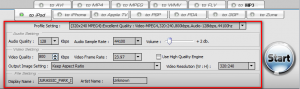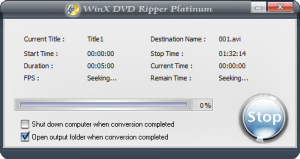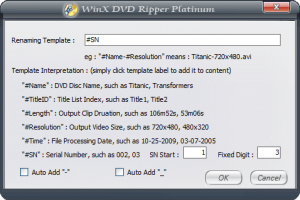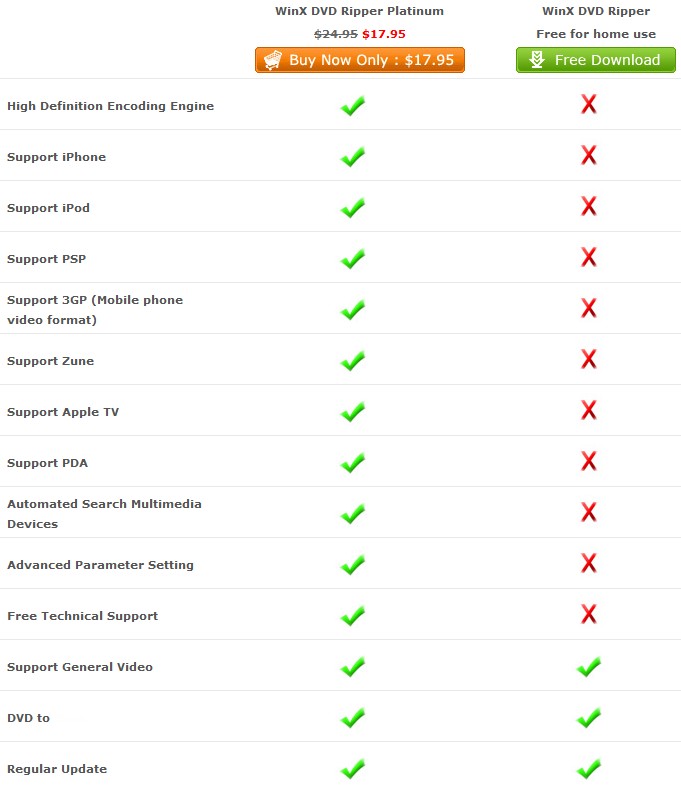{rw_text}Software reviewed in this article:
Version reviewed:
v5.1.6
Supported OS:
Windows 98, NT, 2000, 2003, XP, Vista, Windows 7
Price:
$39.95 (USD)
NOTE: While the official price is $39.95, WinX DVD Ripper Platinum has been “on sale” for $29.95 for a really, really long time. It has been priced at $29.95 for so long that practically is its price.
Software description as per the developer:
WinX DVD Ripper Platinum is the fastest DVD ripping software to convert DVDs to popular video and audio formats, including AVI, WMV, FLV, MPEG, MP4, 3GP, MP3 and much more. Besides, it also enables you to transfer the DVD movies to portable devices such as iPhone, iPod, Apple-TV, PSP, PDA, Zune, Mobile phone and so on.With both Intel and AMD Processor supported, the conversion process will be much faster than similar products yet without losing any output quality. This DVD Ripper software assists you to clip any video segment you favor and optimize the video by adjusting video resolution, change video frame rate, etc. And it is easy for all users to put DVD movies to hard drive and portable devices, thus you can enjoy DVD movies anytime, anywhere.
Ashraf’s note:
WinX DVD Ripper Platinum is the paid version of WinX DVD Ripper, a DVD ripper I have reviewed in the past. Platinum adds in more features as opposed to the freeware version.
Also, this review is for informative and educational purposes only. I am in no way encouraging piracy or any other sort of illegal action. Please only use all programs mentioned in this article within the laws of your country. I am not responsible for any illegal activities done by any software mentioned or recommendations give in this article.
————————-{/rw_text} –>
{rw_good}
- Straightfoward and very easy to use.
- Ability to rip DVDs into multiple different video formats.
- Has specific support for popular electronic devices included but not limited to iPod and PSP.
- Excellent output quality.
- Can rip just audio from DVDs.
- Can rip specific titles only.
- Can rip specific parts of DVD only (users can specify time intervals to rip).
- Avoids all the commercial junk usually present at the start of DVD.
- Bypasses DRM protection and region locks.
- Can rip DVDs from actual DVD disc or from DVD folder.
{/rw_good} –>
{rw_bad}
- “High quality engine” doesn’t seem to do much.
- Creates/uses a folder in my D:/ drive instead of in the C:/ drive for output by default (ugh!).
- Need a better way to play/preview the DVD while it is loaded into the program.
- I like the ability to type in custom values for video bitrate and resolution, but having a selection from a drop down menu to supplement that would be very handy.
{/rw_bad} –>
{rw_score}
{for=”Ease of Use” value=”10″}Point and click.
{/for}
{for=”Performance” value=”9″}Other than the fact I can’t see any significant improvement with the “High quality engine” as opposed to it not, the performance is great. The output quality is excellent, the computer resource usage is lower than most DVD rippers, and the time it takes to rip is just about average.
{/for}
{for=”Usefulness” value=”9″}Allowing you to bypass DRM and region locks, and supporting many output formats, this program is useful for many people. The only people this won’t be useful for are people who use VCDs more than DVDs (mostly in Asia).
{/for}
{for=”Price” value=”8″} I believe WinX DVD Ripper Platinum is worth $30. While the official price is $39.95 it has been available for purchase for $29.95 for a really long time. Short of being free, $29.95 is a great price for this software, especially considering rival software are more expensive.
{/for}
{for=”Final Score” value=”9″}
{/for}
{/rw_score} –>
{rw_verdict}[tupr]
{/rw_verdict} –>
WinX DVD Ripper Platinum is a DVD ripping software that rips DVDs into many different video formats; it also bypasses multiple different DRM techniques, including region locks.
This is what the WinX DVD Ripper Platinum program window looks like:
Using WinX DVD Ripper Platinum is very simple. To get started, you can either load a DVD movie from a DVD disc by clicking on the “DVD Disc” button or load a DVD movie from a DVD folder by clicking on the “DVD Path” button. Once a DVD has been loaded into WinX DVD Ripper Platinum, all the titles will be listed for you:
By default WinX DVD Ripper Platinum (WDRP) only selects the largest title to rip. This is very handy because then users don’t have to put up with the commercials that are always present at the beginning of DVDs; WinX skips out on them by only ripping the actual movie parts. However the user does have the ability to rip other titles if he/she pleases – just check the checkbox for the titles that need to be ripped. One thing where WDRP needs to improve upon is the ability to preview DVDs while they are loaded. Having the ability to rip specific titles is handy but users need the ability to preview what title is what in order to accurately rip them. Currently at best the only preview sort of feature is when users drag the ends of the blue bar located under the small video preview box at the left of the program window:
However this “preview box” is not much of a preview because it works via manual frame by frame advancement – it doesn’t actually play the video. In fact the blue bar of this preview box actually serves as a trimming tool setting the start/end times of what part of each title will be included in the DVD rip. You see a WDRP allows users to only rip specific areas of each title by specifying the starting and ending times:
The start and end times can be changed by dragging the ends of the blue bar I mentioned above or you can manually type in the times.
Other things you can do for each title is:
- If there is more than one audio for the DVD, i.e. maybe the DVD has a French and English version, you can select which audio to include in the rip via the “Audio” drop down menu.
- If there are subtitles for the DVD, you can select which subtitles to include in the rip via the “Subtitle” drop down menu.
Take note of the fact the audio, subtitle, and start/end time features I just mentioned are customizable per title; so if you are ripping more than one title, you can change the options for each one and set them differently if you will.
Once the title selection and customization has been finished, users need to select what output format they want to rip the DVD to; this is done by selecting the tab associated with the output format you desire. Take note that some tabs are not output formats but rather output “profiles” such as iPod. These are all the output formats/profiles supported:
These is one correct, rather clarification, to be made to the above chart. Yes under the “To MPEG” tab users can select DVD or SVCD or VCD as the output format/profile. However if user selects DVD, a .MPG is not created; rather a proper .VOB is created (this is a good thing because it allows for actual backups that preserve DVD quality 100%).
Once you have selected which format you want, you have the ability to customize output video settings:
One thing I really like about WDRP is it has options to “keep original resolution” and “keep original aspect ratio” (you won’t get “keep original resolution” for the device specific settings for obvious reasons). These options are very handy because they allow the user to maintain either the original resolution of the DVD so the viewing experience does not deteriorate, or if the original resolution does need to be changed, the aspect ratio can be held constant so the output video does not look all funky.
One area that I believe WDRP can improve on is how selection of “Video Quality” and “Video Resolution” is made. Currently, users are allowed to manually select them by typing in the values (except for device specific settings “video resolution” is predetermined). I really do like this ability to customize the bitrate and video resolution but I feel it would be very handy if users have the ability to select predetermined values from some sort of drop down menu and then customize them if they feel the need. In other words, I want the developer of WDRP to incorporate the ability to customize values with the ability to select values from a drop down menu.
One thing worth noting is the “high quality engine” feature. Notice how there is an option that says “Use High Quality Engine”. I tested out this “high quality engine” and found it doesn’t do much of anything – the output video quality was similar without it.
Once all settings are set, check to make sure the output folder the video will be placed in is where you want to place the video (by default WDRP was set to output into a folder in my D:/ which I find to be very irritating!). Then click on the big blue “Start” button to start the DVD ripping process:
Note the fact that you can set it so your computer is automatically shutdown after WDRP finishes ripping the DVD. This is handy because DVD ripping can potentially be a very long process. That being said, WDRP actually rips DVDs fairly quickly. For me, WDRP ripped a 92 minute DVD to a 1500 kbps, same resolution same aspect ratio, AVI in just under 36 minutes; ~46% CPU was used and RAM usage started at 35 MB and slowly increased as the ripping was going on. The output quality was excellent.
With the “high quality engine” option enabled, ripping the same DVD to the same output format with the same settings, it took just under 35 minutes but CPU usage was ~56% and RAM usage started at 40 MB and slowly increased. The thing is, though, the output quality of the non-high quality engine video was literally the same as the high quality engine video:
(The video on the left is non-high quality engine and the one on the right is high quality engine.)
Last but not least I want to mention two things:
- WDRP can bypass multiple different types of DRM protection, including region locks. More specifically, according to the developer, “multiple [DRM locked] DVD source supported as normal DVD, CSS protected DVD, region 1-6, commercial DVD, Sony ArccOS DVDs”.
- WDRP has a renaming scheme feature that uses macros to enable the user to select the names of the output video files (click on the “rename” button at the top):
This review was conducted on a laptop running Windows 7 Professional 32-bit. The specs of the laptop are as follows: 3GB of RAM, a Radeon HD 2600 512MB graphics card, and an Intel T8300 2.4GHz Core 2 Duo processor.
{rw_freea}
WinX DVD Ripper is the freeware version of WinX DVD Ripper Platinum. Here are the differences as per the developer:
Another handy DVD ripper. However it only rips DVDs to .VOB. You can then throw the .VOBs into FormatFactory if you want any other video format.
{/rw_freea} –>
{rw_verdict2}WinX DVD Ripper Platinum is an excellent DVD ripper. Two thumbs up and highly recommended. If you ever lose WinX DVD Ripper Platinum, the freeware WinX DVD Ripper is also a viable choice albeit it has lesser features than Platinum (mainly lesser output video formats – FormatFactory can help bridge the gap).
{/rw_verdict2} –>

 Email article
Email article