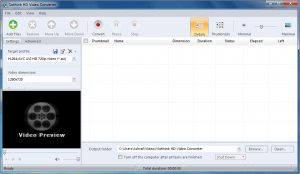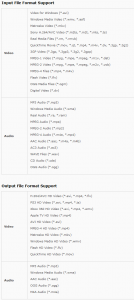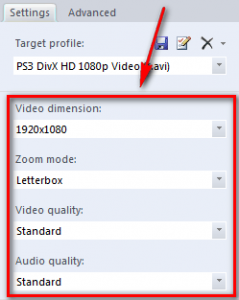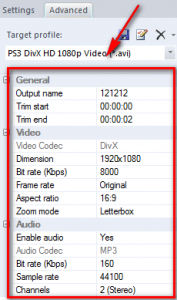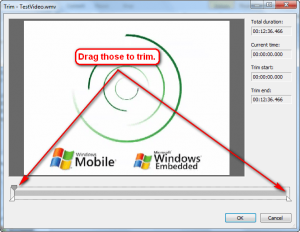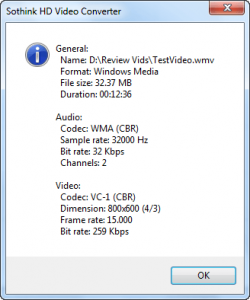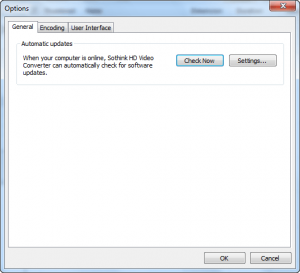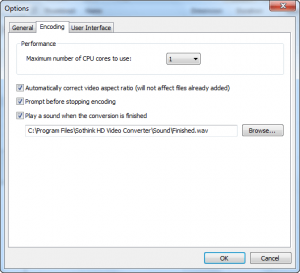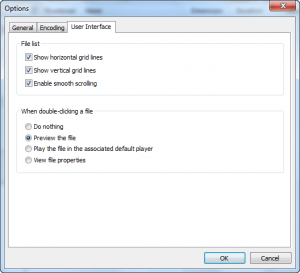{rw_text}Software reviewed in this article:
Version reviewed:
v3.0 Build 303
Supported OS:
Windows XP/Vista, Windows Server 2003/2007/2008, and Windows 7
Price:
$39.95 (USD) but you can get it for free for a limited time at Giveawayoftheday.com!
Software description as per the developer:
Sothink HD Video Converter, an all-in-one HD converter, helps you convert HD videos with high quality from PC and HD Camcorder to PS3, Xbox 360 and Apple TV. It impresses users by super fast HD converting speed, excellent export quality, and easy-to-use interface. With HD Video Converter, you can effortlessly convert any popular HD video formats, such as converting MKV, H.264/AVC, AVCHD (MTS, M2TS), AVI, DivX, HD WMV, MPEG, MP4, Quick Time (MOV), etc. This HD video software definitely works perfectly as your MKV converter and PS3 converter for HD enjoyment.
————————-{/rw_text} –>
{rw_good}
- Straightforward and fairly to use.
- Supports many input formats, and a handful of output formats.
- Can do video -> video, video -> audio, and audio -> audio conversions.
- Allows users to trim videos.
- Allows users to shutdown, sleep, or hibernate computer automatically after conversions have finished.
- Supports batch processing and drag + drop.
{/rw_good} –>
{rw_bad}
- Can convert to SD videos (in addition to HD videos), but converting to SD videos is a big hassle.
- Doesn’t properly make use of dual cores (if applicable).
- Developer claims to be able to add subtitles, but there seems to be no option in the program to do this.
- Can (potentially) use a lot of RAM.
- User has to restart computer after installation.
{/rw_bad} –>
{rw_score}
{for=”Ease of Use” value=”9″}Fairly easy to use. The only real problem is when you want to convert to SD video instead of HD video – you have to manually configure the settings and it can be a pain (the developer claims converting to SD video as one of the features of this program hence why I bring it up even though the program is an “HD converter”).
{/for}
{for=”Performance” value=”7″}Conversion quality is fairly good. However, the program can’t properly make use of dual cores (if applicable) so it lacks in conversion speed compared to other programs that do make use of dual cores (if applicable); the developer claims to be able to add subtitles, but there is no option within the program to do so; and can use up a lot of RAM depending on how long it takes to convert your video.
{/for}
{for=”Usefulness” value=”6″}A hit or miss in usefulness seeing as the program is primarily geared towards HD conversion needs which not everyone will need.
{/for}
{for=”Price” value=”6″}$39.95 is a bit overpriced in my opinion, especially considering there are cheaper video converters out there that facilitate SD and HD conversions better than Sothink HD Video Converter, and Sothink HD Video Converter is just simply an interface to FFmpeg, which does all the hardwork for it. I would say about $20 is a better price for this software.
{/for}
{for=”Arbitrary Equalizer” value=”7″}This category reflects an arbitrary number that does not specifically stand for anything. Rather this number is used to reflect dotTech’s overall rating/verdict of the program in which all the features and alternatives have been considered.
{/for}
{/rw_score} –>
{rw_verdict}[tup]
{/rw_verdict} –>
Sothink HD Video Converter is video converter that can do both SD (standard definition) and HD (high definition) conversions, but is primarily geared towards outputting HD videos.
This is what Sothink HD Video Converter’s main program window looks like:
Before you notice anything else, take note that initially the program window is a bit too small – some options (under “Settings” to the left of the program window) are cut off. However, this is not too big of a deal because you can simply manually resize the program window (enlarge it vertically to show all the options that are cut off) and it will retain that window size every time you run it.
Using SHVC (Sothink HD Video Converter) is fairly easy – just like any other video converter really:
- Load the input files (SHVC can do video -> video, video -> audio, and audio -> audio conversions so video and audio files are supported as input) you want to convert. Batch processing (i.e. you can input multiple files at once) and drag + drop (i.e. you can drag a file from Windows Explorer and drop it onto SHVC’s program window and it will accept it) are supported.
- Select the output format/profile you want to convert the files to. (If you are making use of the batch processing feature take note that all the input files you have checked will be converted to the output format/profile you select – you don’t have the option to set a different output format/profile for each input file.)
- Customize the output format/profile settings if you wish.
- Trim the video if you wish.
- Select the output folder to place the output videos in.
- Start converting.
- Wait.
- Profit – enjoy the fruits of FFmpeg‘s labor. (FFmpeg is a freeware software for converting audio and video files. It is often the “backbone” of many video/audio converters. In other words, many video/audio converters are really just an interface/GUI with FFmpeg doing all the converting work for them behind the scenes. FFmepg is released under the GPL so it is completely legit for video/audio converters to use FFmepg as long as they credit it, which Sothink does.)
These are all the supported input and output formats/profiles for SHVC:
There are a couple of things to note about the output formats/profiles:
- The output “profiles” for specific devices are just profiles that have predefined settings to work for the gadget in question. In other words if you have an PS3 and you select one of the PS3 output profiles, the output format of your video can be .AVI/.MP4/.TS (depending on which one you select); the difference between a “H.264/AVC HD Video” .AVI selection and an PS3 .AVI selection is the settings of the output video for the latter will be optimized for yourPS3 . Of course, you can always optimize the settings manually (i.e. you can set the settings for “H.264/AVC HD Video” .AVI to settings that work for your PS3) but having predefined profiles is convenient.
- All of the output formats/profiles are geared towards outputting HD videos (i.e. the output settings are designed to output HD videos). That does not mean you can’t output SD videos (and the developer specifically advertises the ability to output SD videos as part of the features for this program even though it is an “HD converter”); rather that means that you have to manually change the output format/profile settings to fit that of an SD video as opposed to an HD video. The good thing is, though, that once you create an SD video profile, you can save it so you can reuse it later. Keep in mind, though, that there is no “keep default resolution” option in SHVC (a “keep default resolution” option does not really make sense for an HD converter because HD videos – by definition – need a specific resolution) so if you want to keep the default resolution of your input video when outputting an SD video, you will have to manually type it in. In the end, yes you can output SD videos, but it is really a hassle compared to other programs that make it a lot easier to do so.
When (if) customizing output format/profile settings, you can go about it two ways. The first way is to use the dropdown menus provided under “Settings”:
The dropdown menus under “Settings” allow for quick, easy customization of output settings. If you like to get into the nitty-gritty, clicking on the “Advanced” tab will give you more direct access to the output settings:
Realize that for the most part you won’t get to change the video/audio codec being used (only a handful output profiles allow you change the codec, such as the MKV ones).
The trimming of files can be done by right-clicking them and selecting “Trim” which brings up the trim window:
Other aspects of SHVC are as follows:
- You can set SHVC to automatically shutdown, hibernate, or sleep after file conversions have finished:
- You can view an input file’s fairly detailed properties by right-clicking on it and selecting “Properties”:
- SHVC’s options (“View” -> “Options”):
In terms of performance, it took me around 19 minutes to convert a 12 minute 36 second WMV video to 720p AVI using H.264; the output quality was fairly good. The conversion speed of 20 minutes is not bad (remember converting to HD videos by definition will be a long process as opposed to converted to SD videos hence why 19 minutes is “not bad”) taking into consideration SHVC was only using 50% of my CPU the whole time. However, iWisoft Video Converter and FormatFactory were both able to do the same conversion (at the same output settings) in 14-15 minutes each because both iWisoft Video Converter and FormatFactory can make use of multiple cores (i.e. 95%+ CPU usage) whereas SHVC cannot (SHVC has an option to make use of multiple cores but it doesn’t work as per my tests). (If you don’t have multiple core CPU then you probably won’t face this same issue as I just described.) That said, RAM usage is one huge convern of SHVC. During my tests, RAM usage went as high as 333 MB and would have went higher if I was allowed to do a full conversion in the trial version instead of being limited to 5 minutes only (my guess is RAM usage would have went as high as 600-700 MB because RAM usage constantly increased during the conversion). Compare that to 90-100 MB of RAM iWisoft Video Converter and FormatFactory used for the same conversions.
Last but not least I would like to mention that the developer claims “add external subtitle into output HD video” as a feature of Sothink HD Video Converter, but I did not find any feature to add subtitles to video. Maybe I missed it (if I did please post below letting me know where to find it) but I am fairly certain the program does not have the feature.
This review was conducted on a laptop running Windows 7 Professional 32-bit. The specs of the laptop are as follows: 3GB of RAM, a Radeon HD 2600 512MB graphics card, and an Intel T8300 2.4GHz Core 2 Duo processor.
{rw_freea}
iWisoft Free Video Converter can fast convert videos between all popular formats like AVI, MPEG, WMV, DivX, XviD, MP4, H.264/AVC, AVCHD, FLV, MKV, RM, MOV, 3GP, and audio MP3, WMA, WAV, RA, M4A, AAC, AC3, OGG. Directly convert video for playback on your PSP, iPod, iPhone, Apple TV, PS3, Xbox, Zune, Creative Zen, Archos and other digital multimedia devices.
The video converter also has powerful video editing functions including crop, trim, merge, adding watermark and special effects. And it’s totally free!
-Developer
Format Factory is a multifunctional media converter.
Provides functions below:
All to MP4/3GP/MPG/AVI/WMV/FLV/SWF.
All to MP3/WMA/AMR/OGG/AAC/WAV.
All to JPG/BMP/PNG/TIF/ICO/GIF/TGA.
Rip DVD to video file , Rip Audio CD to audio file.
MP4 files support iPod/iPhone/PSP/BlackBerry format.
Supports RMVB,Watermark, AV Mux.Format Factory’s Feature:
1 support converting all popular video,audio,picture formats to others.
2 Repair damaged video and audio file.
3 Reducing Multimedia file size.
4 Support iphone,ipod multimedia file formats.
5 Picture converting supports Zoom,Rotate/Flip,tags.
6 DVD Ripper.
7 Supports 50 languages-Developer
{/rw_freea} –>
{rw_verdict2}I am not particularly impressed with Sothink HD Video Converter. In my opinion the only attractive aspect of Sothink HD Video Converter is the easy access to many, predefined output HD video formats. However, it is not a bad video converter either, so I give it a thumbs up. That said, my personal recommendation would be to stick to iWisoft Video Converter or FormatFactory – both are terrific video converters, and both will allow you to do SD and HD video conversions with ease (FormatFactory will be a bit easier to use for HD conversions because it has greater selection of predefined HD profiles).
{/rw_verdict2} –>

 Email article
Email article