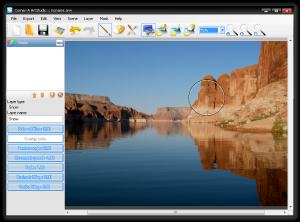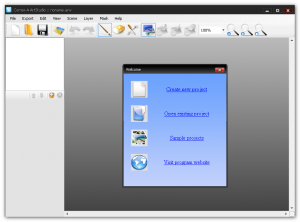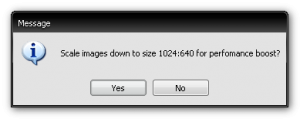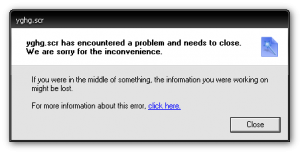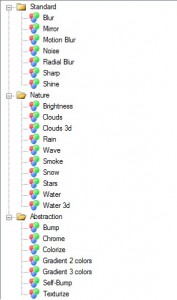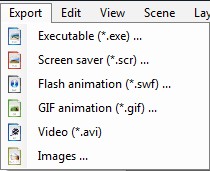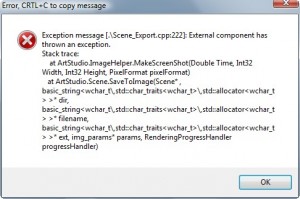{rw_text}Giveaway of the day for February 10, 2009 is:
ArtStudio
Version Reviewed:
1.1.2
Software description as per GOTD:
Corner-A ArtStudio is powerful animation software that can bring to life boring static images. ArtStudio has a lot of build-in filters, it has hardware acceleration support, various export possibilities and simple interface – you don’t need to be an artist or designer to use ArtStudio. There are a lot of “screen-saver-makers” on the market, there are a lot of animation programs, but who else can give you extreme realtime perfomance with simplest interface?
Ashraf’s Note:
The first half of the “full review” has been reprinted from Appitizer’s blog with permission. The second half of the “full review”, “The Good”, “The Bad”, the scores and the final verdict are my own.
————————-{/rw_text} –>
{rw_good}
- Very easy to use.
- Literally point and click animations.
- Has many effects to chose from.
- You can animate all four popular image formats: PNG, BMP, JPG or GIF images.
- Fairly light on resources for being an animation program.
- You can export into .exe, .avi, .scr (screensaver), .swf, .gif, and even static images (png, bmp, jpg).
- You can add multiple effects to one image.
- Eraser/undo tool allow you to remove any mistakes.
- “Layer” system allows you to add/remove effects at will.
- You can add custom background sound (MP3, WAV, WMA) for screensavers.
{/rw_good} –>
{rw_bad}
- You are limited to the effects that are built in with the program.
- Not 100% error free.
- The click + drag method to change settings (such as brush size + other settings) can be improved upon.
- Brush/Settings windows is ‘always on top’ if turned on.
- Blur effect doesn’t seem to do anything.
- You can’t export as other popular video formats such as .WMV, .FLV, .MPEG, or .MOV.
{/rw_bad} –>
{rw_score}
{for=”Features as Described” value=”10″}Even thought I ran into an error and one bug, the features all work as described.
{/for}
{for=”Ease of Use” value=”10″}Animation has never been easier.
{/for}
{for=”Usefulness” value=”7″}I only give this a 7 instead of a 10 because it has limited animation effects.
{/for}
{/rw_score} –>
{rw_verdict}[tupr]
{/rw_verdict} –>
First Half of Full Review – Appitizer’s
Today’s program from Giveawayoftheday.com is Corner-A ArtStudio, which lets you easily create animated screensavers from photos.
Installation
I experienced no problems during installation. Do note that you need Microsoft .NET framework 2.0 and DirectX 9 installed, plus a graphics card with ‘Pixel Shader 2.0’ support. I had no problems running it on my GeForce 6200.
Ease of Use
I was a bit skeptical about what the program offers and its “extreme realtime performance with simplest interface”. I wasn’t too sure how to proceed beyond the startup screen, so I checked the online tutorials (accessible from the program window also, but requires an internet connection).
Within a minute I was ready to create my screensaver. I loaded a 1680X1050 photo from kde-look.org, and was prompted with an option to scale down the photo to enhance performance. Good idea to do so, I thought. I then added some clouds from the Add New Layer window that appears.
Painting over the upper portion of the photo, I was able to create some moving clouds. There are a couple of settings which I could adjust, though a few with names like “Base X Tiling” and “Horizontal line” were a bit cryptic-sounding. However, as previews were generated in real-time, I was able to figure out what each of them does.
You can download a sample of the screensaver I created. Took me about 5 minutes, and this shows how easy ArtStudio allows even beginners to create simple yet good-looking screensavers. Check out the video at the end of the post.
Features and Performance
The program’s effects focused on nature’s elements, with tools for creating moving water, clouds, snow and smoke. These effects work well and create realistic-looking screensavers.
The screensaver I created was 1.2 Mb in size, and ran ok. I observed the clouds and noticed no jerky movements – it ran in a smooth loop.
The program allows you to export your masterpiece to an exe file, screensaver, swf, animated gif, avi and . You can set the dimensions, and add mp3/wma/wav as background music. The background music loops automatically.
If I were to nitpick a little, I would like finer control over some of the effect parameters. For example, I wanted to make the clouds move really slowly, but they were still “blown away” at the lowest setting.
I tried adding music to a photo and exporting it as a screensaver without adding effects, but the screensaver generated an error when I ran it. The same problem occurred when I tried exporting to an exe file. But since you’re more likely to USE this program to add effects, I suppose this is not a big issue.
Performance was smooth, and exporting of screensavers was quick. Even when I opted not to let the program scale down my 1680 x 1050 photo, there was no noticeable lag.
Summary
ArtStudio lets anyone easily turn static photos into animated screensavers. It is a solid program which I will recommend.
Rating: 4.5/5
Video demonstration of ArtStudio
[flashvideo file=”/images/APPitizerArtStudio.flv” /]
Second Half of Full Review – Ashraf’s
- You can only use PNG, JPG, BMP or GIF images with this program. Now yes these are the most used formats out there, so this is not that big of a con, but it is still a con nonetheless.
- Here are the full ‘effects’ you can add with this program:
The biggest con with this program, in my opinion, is that you are limited to the above effects. Yes there are a lot, and if you get creative you can use the above effects in combination or make ad hoc effects. But I wish the developer added some way to maybe create your own effects. Or maybe add new down loadable effects from the developer’s website.
- When you are done with your animation, you can export the animation into the following formats:
The “Images” you can export into are static PNG, JPG, or BMP images.
- When exporting into a static image, I got the following error window:
The error only occurred once and I was able to export into a static image after I clicked “OK” and tried to export again.
- Once after clicking the “Export” -> “Images…” buttons and hitting “cancel” (meaning I did not actually export”, my paint cursor (the circle) was stuck. I could not move it over the image area at all. However, my mouse was still movable over the left layer navigation menu, so I checked/unchecked a layer and the mouse got unstuck.
- For a program that does animations, this program has relative low resource usage: sitting idle it only used ~27MB of RAM and CPU usage kept in between 0-25% while I was adding my animations. Of course RAM usage increased while using the program depending on how large the image was that I was using.
- It is suggested that you activate “Mask” before adding effects. The “Mask” is the blue stuff you saw in the video above. It allows you to see where you are adding effects. When you are done adding effects, just unclick the “Mask” button and the blue stuff will go away. This is the “Mask” button:
If the button is outlined in a blue box that means a mask is on.
- If you turn on “Brush/Eraser settings”,
A little window will pop up that looks like this:
This window always stays on top. Meaning even if you minimize the ArtStudio program window, this Brush/Eraser settings window will still be on top. Like for example, I am in Firefox right now, but the window is still there. You can “X” out on the window, but this is just annoying.
- When trying to change the settings for anything, like layer settings, you must click on the button and drag your mouse left or right to change the settings. For example, in the above screenshot if I wanted to change my brush size, I would click on “Size” then move my mouse left or right to change the size. You also see APPitizer do this during his video.
Personally I think this method can be improved upon. Give the user the ability to maybe manually type in a value or add something like a scroll bar.
- Lastly, maybe I am not using the correct image, or not doing it correctly, but whenever I try to add the “Blur” effect, it does not seem to do anything. At all.
Here are examples of what this program can do (created by the developer):
[flashvideo file=”http://corner-a.com/e107_files/ArtStudio/Samples/Flash/42_480x360.swf” /]
[flashvideo file=”http://corner-a.com/e107_files/ArtStudio/Samples/Flash/Bird_480x360.swf” /]
[flashvideo file=”http://corner-a.com/e107_files/ArtStudio/Samples/Flash/Serenity_480x360.swf” /]
[flashvideo file=”http://corner-a.com/e107_files/ArtStudio/Samples/Flash/Boat_480x360.swf” /]
[flashvideo file=”http://corner-a.com/e107_files/ArtStudio/Samples/Flash/helicopter_480x360.swf” /]
{rw_verdict2}This. Program. Is. Amazing. I have never used a program before that allows you to do such easy point and click animations. Plus you can export into many different formats, including screensaver (you can make screensavers) or SWF flash video. Sure the effects are limited, but there are many effects that you can chose from. I like this program so much it got number 1 on my top ten giveaways list. Two thumbs up for this program – highly recommended. Even if you don’t think you need this program, download it anyway because it will probably come in handy later on! Lastly, in terms of videos, since you can only export to .AVI, .SWF and .EXE with ArtStudio, use FormatFactory to convert to other video types (such as WMV or FLV) after you export as AVI with ArtStudio if you need to.
{/rw_verdict2} –>

 Email article
Email article