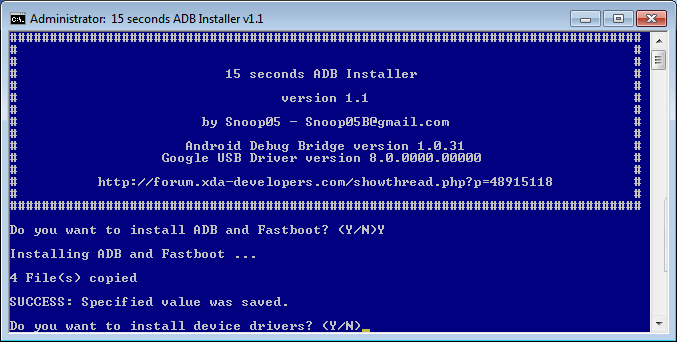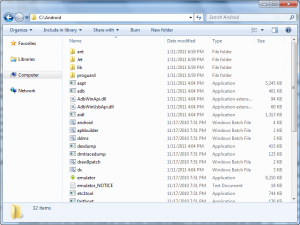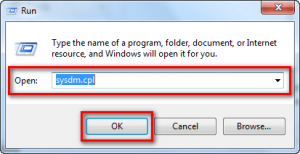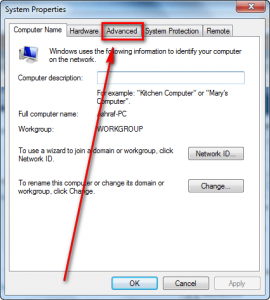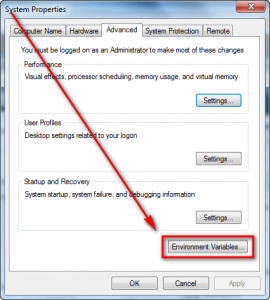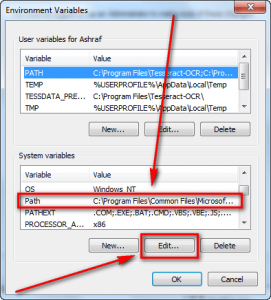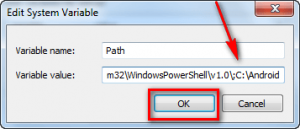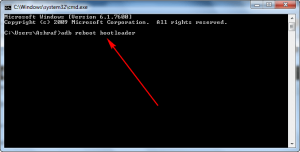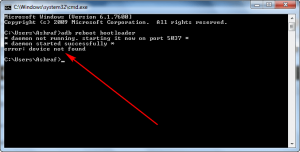Anyone that has ever tried to mod their Android phone has come across users telling other users to run various different ADB and/or Fastboot commands. The only problem is the average Joe has no idea what ADB and Fastboot are because, well, they aren’t your run-of-the-mill applications. I was completely lost myself when I first ventured into the world of Android. While yes, developer hubs like XDA-Developers do provide instructions on how to get ADB/Fastboot installed, there are so many convoluted guides out there, it is easy to throw one’s hands up in defeat. Hopefully this guide makes it simple and straightforward to get ADB and Fastboot installed on your computer.
What are ADB and Fastboot and why do I need them
ADB stands for Android Debug Bridge, while Fastboot stands for, well, Fastboot. Without going into too many technical details (trust me you don’t want technical details), let’s just say they are two command-line tools used when modding/hacking Android phones.
You need ADB and Fastboot if you are one of those people that like to mod/hack your Android phone. While many mods/hacks are now becoming more main-stream-user friendly with GUIs (i.e. they no longer require users to use ADB or Fastboot), there are still times when users need to use ADB and/or Fastboot. (Anyone with a Google Nexus One or Nexus S knows what I mean.) While you may not necessarily ever use ADB or Fastboot (depends on what phone you have, and the type of developer support it gets), it is always nice to have them installed when the time comes that you do need them.
BEFORE WE BEGIN
In this guide, we will show you two methods on how to install ADB and Fastboot. The first method is the semi-automated method while the second method is the manual method. The first method is a easier to do and recommended for most everyone. If, however, you can’t get the first method to work or you prefer more control, then method 2 is for you.
Keep in mind, after installing ADB and Fastboot, you need to ensure you have installed the proper Windows drivers for your Android smartphone or tablet on your computer. You can download the Windows drivers for your Android smartphone or tablet from our guide on download links for ADB and Fastboot USB Windows drivers for Android smartphones and tablets.
How to Install ADB and Fastboot: Method 1
To quickly and easily install ADB and Fastboot on your Windows XP, Vista, 7, and 8/8.1 computer (32-bit and 64-bit), do the following:
- Download the latest ADB Installer file (adb-setup-1.4.2.exe).
- Right-click the file adb-setup-1.3.exe and choose “Run as Administrator“.
- Type “Y” and press Enter to install ADB and Fastboot, and set the environment variables. Enter “N” if you don’t want to do the same and want to just install the drivers.
- In the next step, enter “Y” to install the drivers for your device. Enter “N” to skip this step.
- Wait till the driver installation finishes up. That would take only some seconds.
- To verify that you have successfully setup ADB and fastboot, open up a command prompt (press Windows key + R -> type in cmd -> OK) and enter “adb version” (without quotes). If it returns something like “Android Debug Bridge version x.x.xx“, then your ADB and Fastboot are all-ready.
- Congrats! You are ready to rock!
How to Install ADB and Fastboot: Method 2
To manually install ADB and Fastboot on your Windows XP, Vista, 7, and 8/8.1 computer (32-bit and 64-bit), do the following:
The following guide is for Windows PCs only, but ADB/Fastboot can be installed on Linux and Mac OS X also. (You just do it differently for Linux/Mac OS X.) Also note that this guide was written on a Windows 7 computer. However, the guide will work on Windows 8/XP/Vista the same way; I don’t know about earlier versions of Windows.
- Download (11 MB) ADB, Fastboot, and other tools.
- Note: The tools found in the download are provided by Google, found in Android SDK. I have simply extracted the tools and uploaded them for easy access, instead of telling everyone to download the whole SDK. You can get the same tools if you download the Android SDK directly from Google.
- Extract the contents directly into your C:\ partition. You should now have a folder C:\Android that looks something like this:
- Press Win + R on your keyboard to bring up the Run dialog.
- Once the Run box is open, type in sysdm.cpl and hit OK:
- Once you hit OK, the System Properties panel should open; click on the Advanced tab:
- From the Advanced tab click on Environment Variables:
- At the Environment Variables window find where it says Path under System variables, click on it, and click the Edit button:
- When the Edit System Variable window pops up, type in ;C:\Android at the very end and hit OK:
Make sure you type in exactly ;C:\Android (be sure to include the semi-colon at the beginning).
- After clicking OK, close out all windows. You are done!
Using ADB and Fastboot
Once you have them installed, using ADB or Fastboot is as easy as opening command prompt, typing in adb xxx or fastboot xxx (with xxx being the command you want to run)…
…and hitting Enter on your keyboard to execute the command.
Take note, however, installing ADB and Fastboot is not enough to start using it with your phones. You need to install the relevant drivers on your computer – so your PC recognizes your phone – before ADB or Fastboot will be able to work with it. If you don’t have any drivers installed, you will get an error similar to the following:
If you don’t have the proper drivers installed, read dotTech’s article on downloads links for USB (adb and fastboot) drivers for Windows for all Android phones.
Uninstalling ADB and Fastboot
Uninstalling ADB, Fastboot, and the other tools is as easy and undoing what you did when you installed. In other words, delete C:\Android and all the files in it and remove the environmental variable you added earlier.
Conclusion
You have installed ADB and Fastboot – now what? Now go look for guides on modding/hacking your phone. A good place to start is reading dotTech’s how to root guides. Another good place to look for Android hacking and slashing is XDA-Developers. If you are lucky, the guides you find won’t require you to use ADB or Fastboot; but if they do, you are now prepared because you just installed them.
Originally posted Jun 18, 2012. Updated Nov 16, 2012 to include newer version of ADB and Fastboot. Updated Feb 3, 2014 to include semi-automated method of installing ADB and Fastboot.

 Email article
Email article