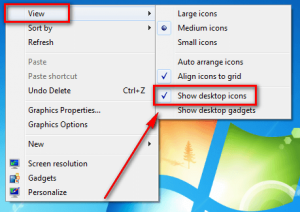Long, long time ago in a bedroom not so far away I was booting up my laptop. As my laptop was loading Windows, I couldn’t help but notice the desktop icons took a good amount of time to appear. Then a thought hit me: What if I hide the desktop icons — would that make my boot time faster? After all, with the excellent search box embedded in the Windows 7 Start Menu that will be no more soon, I rarely even used my desktop icons anyway; what could go wrong. So I gave it a try. And, to my pleasant surprise, p-value was < .05 — the null hypothesis was rejected: My Windows indeed did load faster with no desktop icons present.
How To Turn Off Desktop Icons?
Note: This tip should work on Windows XP, Vista, and Win7. It may work on Win8.
Easy. Right-click on your desktop, go to View, and uncheck Show desktop icons:
Once Show desktop icons is checked, the icons on your desktop won’t show. They aren’t deleted — they just won’t show. To reshow the icons, simply recheck Show desktop icons.
If you are heavily dependent on your desktop icons but would still like to enjoy the advantages of not showing desktop icons, consider using the Desktop Toolbar.
Conclusion
I’m not sure what the technical reason behind this is (aside from the whole “there are fewer things to load” explanation) and frankly I don’t know. Since that time long ago, I have rarely ever had the icons my desktop showing and am a better person for it.. If you have trouble with slow Windows boot, you may want to do the same.
Feel free to share your thoughts on this tip in the comments below.

 Email article
Email article