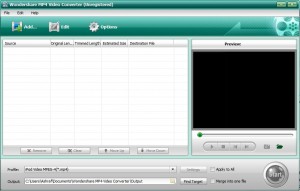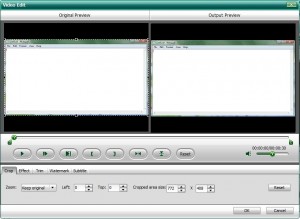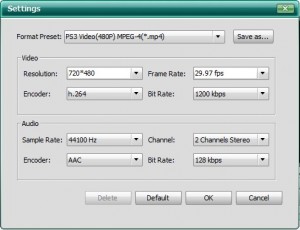{rw_text}Giveaway of the day for September 25, 2009 is:
Version reviewed:
v4.2.0.60
System Requirements:
Windows NT4/2000/2003/XP and Vista; Processor; >750MHz Intel or AMD CPU; HD space: 100 MB or more; RAM: 256 MB or above
Software description as per GOTD:
Wondershare MP4 Video Converter is a powerful Video to MP4 Converter that can convert various video formats including both standard and high definition videos formats to MP4, M4V and AVI video.This MP4 Video Converter supports multiple mobile players such as iPod, iPhone, PSP, Zune, BlackBerry, Walkman and Apple TV with excellent playback quality. It also provides you with flexible video editing options allowing you to get your ideal output video.
Key Features:
- Support converting both standard and HD video formats (AVI, MP4, MOV, FLV, M2TS, 3GP, WMV etc.).
- Extract audio from video to audio MP3, M4A and AAC.
- Convert video to MP4, M4V and AVI video for playback on iPod, iPhone, PSP, Zune, BlackBerry, Walkman and Apple TV etc.
- Edit video by trimming, cropping, adjusting video effect, adding watermark and subtitle with two real time preview windows.
- Capture pictures from video files and save the captured pictures on your computer.
- Merge multiple files into one single file.
- Quick and helpful online support.
- More features on MP4 Video Converter.
————————-{/rw_text} –>
{rw_good}
- Nice clean interface.
- Easy to use.
- Supports many input formats.
- Supports many output MP4 “profiles” for different gadgets, such as Apple products,PSP, the XBox 360, etc.
- Outputs as M4V and AVI in addition to MP4.
- Also does basic audio converting.
- Has many predefined profiles for different gadgets, such as the PSP the XBox 360.
- Can rip audio from videos.
- Good conversion speed.
- Allows you to do some video editing, such as crop, trim, add watermark, add effect, etc.
- Supports batch processing.
- Supports drag + drop.
- Good quality of outputs
- You are merge videos together.
- Supports DirectShow files.
- Supports H.264 high quality codec.
{/rw_good} –>
{rw_bad}
- Does not take in SWF as input.
- If there is an output file of the same name/file type in the same folder, you can only overwrite or not convert – no option to rename automatically as something like “SummerVideo_1.mp4” instead of “SummerVideo.mp4”.
- No ability to change “processing priority” (from within the program).
{/rw_bad} –>
{rw_score}
{for=”Ease of Use” value=”10″}Point and click.
{/for}
{for=”Performance” value=”10″}Quick, good quality, and not too big of a hog on computer resources.
{/for}
{for=”Usefulness” value=”6″}Eh. Being mainly a MP4 video converter, the usefulness of this program is very limited; however being able to output as AVI and M4V helps.
{/for}
{for=”Arbitrary Equalizer” value=”7″}This category reflects an arbitrary number that does not specifically stand for anything. Rather this number is used to reflect my overall rating/verdict of the program in which I considered all the features and free alternatives.
{/for}
{/rw_score} –>
{rw_verdict}[tup]
{/rw_verdict} –>
Wondershare MP4 Video Converter is a really nice MP4 converter. It supports many input formats, can output as MP4, M4V, and AVI, has many output “profiles”, can rip audio from video, can edit videos before converting, and can merge videos together. In addition, you can do basic audio files conversions. All this with an aesthetically pleasing, yet easy to use GUI, and fair use of computer resources.
In terms of form, Wondershare MP4 Video Convert is just like all the other Wondershare video products, such as Wondershare Video Converter Platinum. The interfaces are the same, how they work is the same, the editing features are the same, etc. The only difference is in function (input/output formats).
This is what Wondershare MP4 Video Converter looks like:
When you first run Wondershare MP4 Video Converter (WMVC) directions on how to use it are written right on the program:
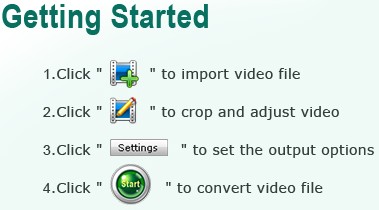
Fairly straightforward and generic; all video converters basically work this way. One thing to note is that WMVC also supports drag + drop so in addition to being able to add your video file by pressing the “Add…” button you can drag + drop your videos into WMVC.
There are all the video/audio files that are supported as inputs:
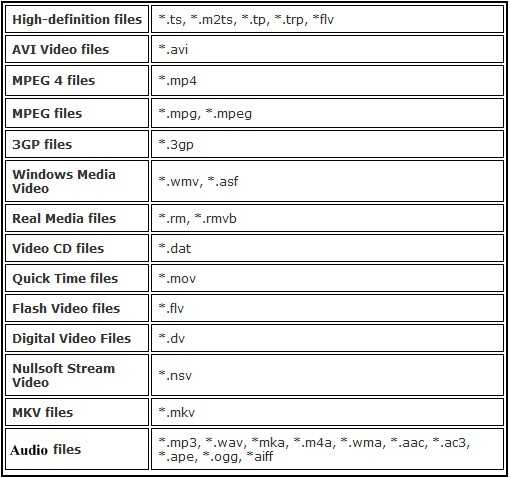
These are all the video/audio output formats/profiles you can choose from:
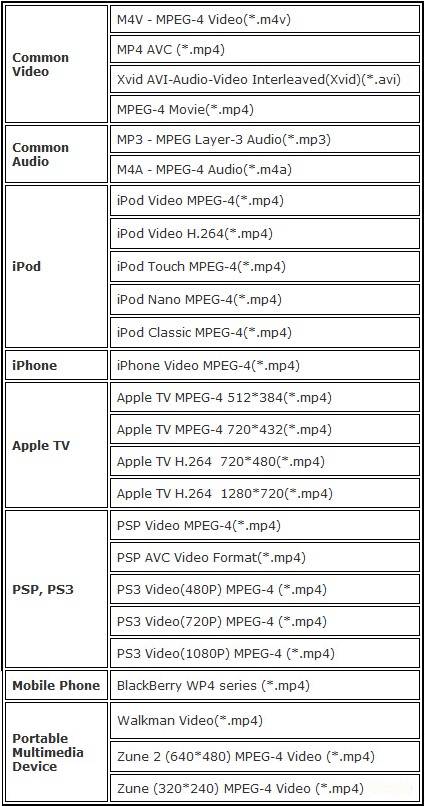
Keep in mind that all of the output selections you see above are not output formats – many of them are just profiles for gadgets such as a Blackberry or PSP. In other words if you have an PSP and you select one of the PSP profiles, PSP Video MPEG-4(*.mp4),, the output format of your video will still be .MP4; the difference between a “Common Video” .MP4 selection and a PSP .MP4 selection is the settings of the output video will be optimized for your PSP. You can always optimize the settings manually but having predefined profiles is convenient. Also:
- Take note there are options to output as AVI and M4V in addition to MP4.
- Remember that you don’t have to do just audio to audio and video to video conversions; you can also rip audio from video.
One really nice feature of WMVC is that you can do some edits to your videos before you convert them. You can crop, trim, add a watermark, edit the brightness, contrast, saturation, or flip (vertically/horizontally). The editing is done in a window with two preview windows side by side (one of the video as it is and one of the video with the changes you make) so it is very easy to compare and see how the video looks before you make your edits and how it will look after:
A few more things I would like to point out:
- By default your output file is set to be the same name as your input file (with just the change of extension). If you want to change the name of your output file, click on the file name under “Destination File” and change the name to whatever you want:
![]()
- You can merge multiple video files together. Just add all the videos you want to merge together and check “Merge into one file” before hitting “Start” to start your converting:
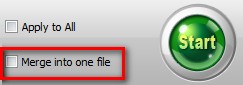
Keep in mind that each video will be merged together one right after another in the order that is listed in WMVC. So if you want a particular order of the merged file, be sure to move them up/down respectively.
- These are the “Settings” that you can change for each conversion:
“Format Preset” is just selecting your output format and/or profile.
- WMVC supports DirectShow files (“File” -> “Add DirectShow Files”). I am not even 100% sure what DirectShow files are; a little research revealed that they deal with video developers of some sort. However the people that need DirectShow will know what it is so I thought I should mention it.
Okay that is basically the whole program. I will mention the cons of this program before talking about the actual performance:
- WMVC does not take in SWF as input. Now let me say that many video conversion programs cannot take SWF as inputs, because SWF conversion is drastically different then say AVI -> MP4, so WMVC is not alone in this category; but it still is a con.
- There is no way to change the “processing priority” of WMVC from within the program. Video conversation by nature can, at times, be very demanding on computer resources – especially the CPU. It would have been nice to be able to set WMVC to “low processing priority” so I can use my computer while WMVC converts without relative lag because my CPU is being used up. Of course you can change the processing priority of any program via Windows Task Manager if desired.
- When you output a file, if a file of the same name/extension is already located in the output folder you will be asked to either overwrite the file or cancel your conversion. There is no option to automatically rename the file, such as “dotTech.org_Video.mp4” to “dotTech.org_Video_1.mp4”. Of course you can manually go back and change the output file name, which is why this is a not-so-major con, but this can get annoying after a while.
Okay done with pros, done with cons. Now on to the actual performance.
Sitting idle, WMVC uses ~15 MB of RAM and little to no CPU – not bad. With videos loaded but not playing in the preview window and before conversion, RAM usage doubles to about ~30 MB of RAM but CPU usage has no change; again not bad. During actual conversion CPU usage is ~45-60% and RAM usage is ~50-80 MB (these numbers are general ball park numbers – they will vary depending on what and to what you are converting); this amount of computer resource usage is fairly typical among video converters so again not bad.
Furthermore, conversions are done fairly quickly (took me 28 seconds to convert a 1.09 MB AVI video to MP4 format using H.264 codec) and the quality of the output video is excellent (keep in mind quality and conversion times will vary depending on your settings).
Lastly, as frequent dotTech readers know, my program of choice when it comes to file conversions is always FormatFactory. So whenever a program that converts video, audio or image files appears on GOTD I always like to see how it compares to FormatFactory. I did the same with WMVC. Here is what I came up with:
- FormatFactory is a little bit faster. It took me 14 seconds to convert the same video to the same output format with the same settings with FormatFactory as opposed to 28 seconds by WMVC.
- While the quality of the output files created by WMVC and FF are similar, the output file created by FormatFactory is less then half the size as the one created by WMVC: 1.93 MB vs 956 KB respectively (the settings/properties of both videos is the same).
- FormatFactory uses less RAM while idle: ~10 MB vs ~15 MB.
In addition to performance, FormatFactory has a lot more features (supports more output video formats, converts more audios, image conversions, ripping DVDs, creating ISOs, etc.). However it is not a complete wash. WMVC has video editing features while FormatFactory does not (the only thing FF can do is trim and crop a video and change audio level and add subtitles). Overall as a rule of thumb I find FormatFactory to be better at the actual converting of videos but WVCP has some nice video editing features that FF does not.
So overall I definitely give Wondershare MP4 Video Converter a thumbs up. It is an excellent MP4 converter that is easy to use, converts files well and has nice extra features such video editing.
This review was conducted on a laptop running Windows 7 Professional 32-bit. The specs of the laptop are as follows: 3GB of RAM, a Radeon HD 2600 512MB graphics card, and an Intel T8300 2.4GHz Core 2 Duo processor.
{rw_freea}
With FormatFactory, you can literally convert almost anything to anything. If you have this program, you will never need another conversion program ever again.
This is from the developers website:
Format Factory is a multifunctional media converter.
Provides functions below:
All to MP4/3GP/MPG/AVI/WMV/FLV/SWF.
All to MP3/WMA/AMR/OGG/AAC/WAV.
All to JPG/BMP/PNG/TIF/ICO/GIF/TGA.
Rip DVD to video file , Rip Audio CD to audio file.
MP4 files support iPod/iPhone/PSP/BlackBerry format.
Source files support RMVB.Format Factory’s Feature:
- support converting all popular video,audio,picture formats to others.
- Repair damaged video and audio file.
- Reducing Multimedia file size.
- Support iphone,ipod multimedia file formats.
- Picture converting supports Zoom,Rotate/Flip,tags.
- DVD Ripper.
- Supports 42 languages
With Super, you can literally convert any audio/video file to any audio/video file. The interface is a bit overwhelming at first, but if you learn to navigate it, Super will be your best friend. The only problem is, I do not think Super works properly on Vista. I keep getting continual errors.
You can convert your files via this online website. They will convert your files then email you a link to them.
Any Video Converter is an all-in-one video converting freeware with easy-to-use graphical interface, fast converting speed, and excellent video quality. It can convert almost all video formats including DivX, XviD, MOV, RM, RMVB, MPEG, VOB, DVD, WMV, and AVI to MPEG-4 movie format for PSP or other portable video device, MP4 player, or Smartphones.
-Download.com
{/rw_freea} –>
{rw_verdict2}For being a MP4 converter, Wondershare MP4 Video Converter is excellent so I give it a thumbs up. However, the fact that it is mainly a MP4 converter (with the ability to output as M4V and AVI also) will turn off many (including me). On the other hand, FormatFactory can convert many more different types of videos. Plus FormatFactory is a better video converter (in my opinion) anyway. So my recommendation for today is the same as it has been for every video converter for the past year: grab FormatFactory.
{/rw_verdict2} –>

 Email article
Email article