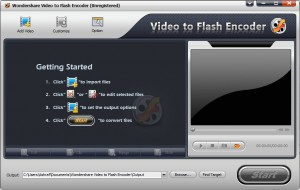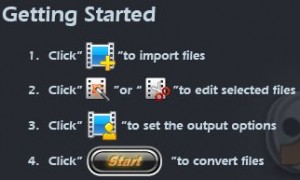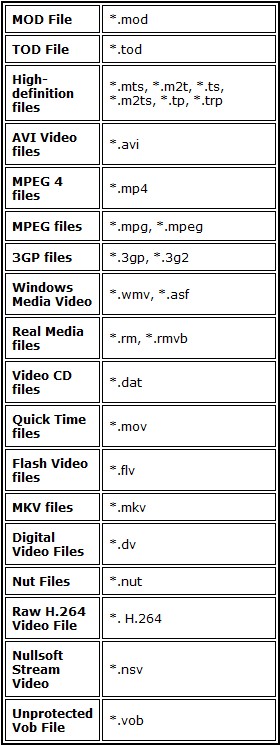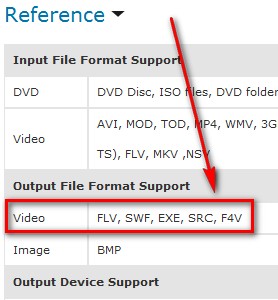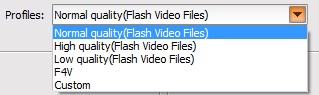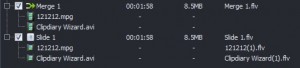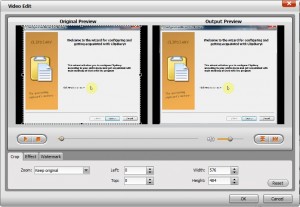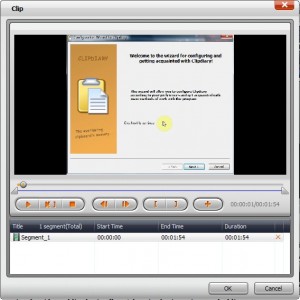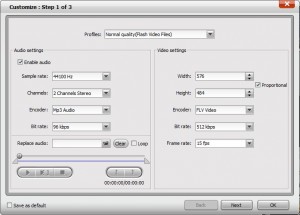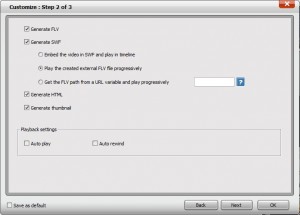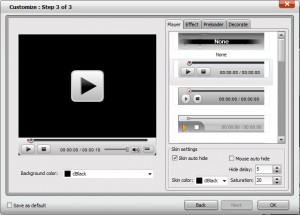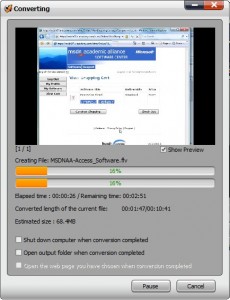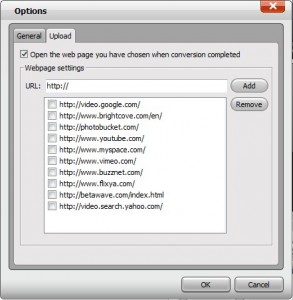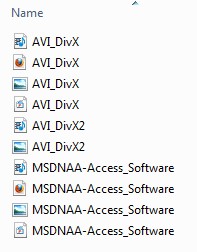{rw_text}Giveaway of the day for September 28, 2009 is:
Version reviewed:
v4.0.1.5
System Requirements:
Windows 2000/ 2003/ XP/ Vista/Win 7
Software description as per GOTD:
Wondershare Video to Flash Encoder is an excellent flash video encoder to convert video to flash FLV&SWF which are in small size and high quality. This video to flash converter can convert AVI, WMV, MPEG/MPG, MOV, MP4, 3GP and even convert HD video as M2TS, TP, TRP, TS to flash FLV/SWF with many attached functions.Key Features:
- Convert video to SWF and FLV flash video;
- Batch convert & merge several video files into one;
- Edit flash video with powerful editing functions, trim video length, crop black video edges, adjust aspect ratio, customize output file size and picture quality;
- Provide beautiful flash players, you can choose your lovely flash player from 12 beautiful Flash player templates;
- Add hyperlink, text, image to your own output flash to cast onto blog, personal space, or websites;
- Easy-to-use with intuitive interface.
————————-{/rw_text} –>
{rw_good}
- Straightforward and fairly easy to use.
- Supports many input video formats.
- Can output as FLV, embedded SWF, or standalone SWF.
- Nice customization options for SWFs (change of player, loader, add effects).
- You can merge videos together.
- You can create a “slide show” of your videos.
- Supports drag + drop for input files.
- You can “overwrite” audio in videos to insert your own.
- You can do basic edits to your video before converting.
- Fast conversions.
- Supports batch processing.
{/rw_good} –>
{rw_bad}
- Features list on developer’s website claims to be able to output into .F4V and .EXE containers but I have found no way to do this.
- Output files need to be organized better.
- Output file size can be (varying on your output settings) huge.
- When “merging” videos or creating a “slide show” there is no way to change the order.
- The ability to automatically rename output file if output folder has same name file would have been nice.
{/rw_bad} –>
{rw_score}
{for=”Ease of Use” value=”8″}Very easy to use except for the fact you must manually rename output files if the name is in conflict with an already existing file, and if you want to merge videos/create a slideshow there is no built in feature to change the order.
{/for}
{for=”Performance” value=”8″}Conversions are fast, output quality is good. However, on the flip side, CPU usage is higher than the norm and the output file size can be huge (depending on your settings).
{/for}
{for=”Usefulness” value=”7″}Considering how widely flash videos are used and desired, I can see this being useful to quite a few people.
{/for}
{for=”Arbitrary Equalizer” value=”8″}This category reflects an arbitrary number that does not specifically stand for anything. Rather this number is used to reflect my overall rating/verdict of the program in which I considered all the features and free alternatives.
{/for}
{/rw_score} –>
{rw_verdict}[tupr]
{/rw_verdict} –>
Wondershare Video to Flash Encoder (WVFE) is a specialized video to flash (FLV/SWF) converter. While most norm video converters do video to FLV conversions, the features that make WVFE “stand out” above the crowd are the features which allow you to output as an “embedded SWF” (where the actual video is in FLV format but there is an SWF “skin” which you can view the FLV with) or a “standalone SWF” (where the actual video is the SWF) and the customization options of the output SWF.
That being said, here is what WVFE looks like:
As with all the other Wondershare video converters, the instructions on how to use the program are written right on there:
These are all the input formats you can import and convert with WVFE (keep in mind batch processing is supported so you can import multiple videos at once):
For the supported output formats: although on the product homepage Wondershare does list “FLV, SWF, F4V, EXE, and SRC” as supported output formats…
…and there is a option to select “F4V” as the output profile from within the program…
…I have discovered the only possible output formats/containers supported are FLV and SWF. Now, in defense of Wondershare, if you do select “F4V” you will use the H.264 codec for your output video even though the output format/container will be FLV/SWF so the lack of an output .F4V container is not that big of a loss. But man, it annoys the heck out of me when developers claim to have a feature which they really do not.
After you import videos to covert, you can do a few things:
- You can “merge” multiple videos together or create a “slide show” of them:
The differences between merging and creating a slide show is simple: when you merge videos you actually physically merge the videos into one file. When you create a slide show all the videos which are part of that slide show are their own independent FLV file with a SWF “skin” which you can use to play the slide show.
One (annoying) thing to take note of: to merge or create a slide show you must select videos and click on the merge or slide buttons. The only problem is there is no “up” or “down” button to change the order of the slide show. So essentially the order which you import the videos is the order which your output merged video or slide show will be.
- You can make basic edits to your videos:
These edits include cropping the video, adding basic effects/changing basic settings, and adding a text or image watermark.
- You can trim your videos:
After you make any edits or merge/make a slide show (if applicable) you should click on the “customize” button to select your output format and change output settings:
Take note you can “replace” the audio of your video with audio of your own.
As I already explained earlier, you can generate FLV only or FLV and SWF (embedded or standalone).
If you decide to output an SWF, you will get the do some SWF customization like change the player, add an effect, change the preloader, and add (text or image) credits at the end.
Since WVFE supports batch processing, if you decided to import multiple videos at once, you can go through and “customize” each video differently.
Once all is set and done, go back to the program window, hit “Start”, and wait:
Conversions are actually done pretty quickly (faster than even FormatFactory) but if you think your conversion will take a long time there is an option to automatically shut down your computer when conversions are done. The reason conversions are fast is because WFVE uses up a lot of CPU while converting: on average it was around 80% for me but spiked often to the 90s.
That being said, the output quality is also pretty good. The bad thing, though, is the output file size can be potentially huge depending on your output file settings. WVFE converter turned a 17.8 MB WMV to a 70 MB FLV at the “highest quality FLV” setting. On the other hand, FormatFactory, with the same output settings, created a 41 MB FLV. Why the huge disparity when output settings were the exact same between both programs I am not sure… especially considering the output quality are equally good.
The last two things I would like to point out:
- If you go to “Options” -> “Upload” you can activate an interesting feature of WVFE:
WVFE has the ability to open up image/video hosting websites in your browser window after file conversions have finished. Now in terms of usefulness I am not sure how useful this feature is, but it is a simple, yet interesting, concept.
- The output files created by WVFE need to better organized. Since WVFE can (potentially) output upto 4 files for one video conversion, Wondershare needs to organize each output into it’s own folder. Otherwise, you may get a mess like this:
This review was conducted on a laptop running Windows 7 Professional 32-bit. The specs of the laptop are as follows: 3GB of RAM, a Radeon HD 2600 512MB graphics card, and an Intel T8300 2.4GHz Core 2 Duo processor.
{rw_freea}
With FormatFactory, you can literally convert almost anything to anything. If you have this program, you will never need another conversion program ever again.
This is from the developers website:
Format Factory is a multifunctional media converter.
Provides functions below:
All to MP4/3GP/MPG/AVI/WMV/FLV/SWF.
All to MP3/WMA/AMR/OGG/AAC/WAV.
All to JPG/BMP/PNG/TIF/ICO/GIF/TGA.
Rip DVD to video file , Rip Audio CD to audio file.
MP4 files support iPod/iPhone/PSP/BlackBerry format.
Source files support RMVB.Format Factory’s Feature:
- support converting all popular video,audio,picture formats to others.
- Repair damaged video and audio file.
- Reducing Multimedia file size.
- Support iphone,ipod multimedia file formats.
- Picture converting supports Zoom,Rotate/Flip,tags.
- DVD Ripper.
- Supports 42 languages
{/rw_freea} –>
{rw_verdict2}In terms of supporting input and output formats, Wondershare Video to Flash Encoder is nothing special; in fact it is pretty ordinary. What makes WVFE good, and worth the download, are the nice SWF customization features and the basic video edits you can make before conversion. Therefore I give it a thumbs up and recommend it to anyone who thinks they may need it. However me, personally, I am going to stick with FormatFactory for one simple reason: the main purpose of flash videos is to share them over the internet. If I want to share a flash video with someone, either I am going to upload it onto YouTube (or similar video hosting website) in which case the extra SWF features of WVFE are useless, or I am going to upload the video (FLV or SWF) onto my website in which case I would use a player of my own instead of the built in one. So while the features of WVFE are good, I just find FormatFactory to be a lot more convenient since I don’t need all of WVFE’s features.
{/rw_verdict2} –>

 Email article
Email article