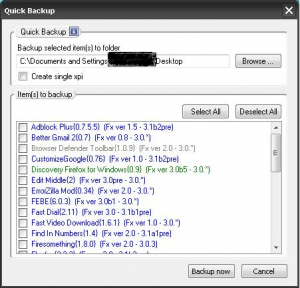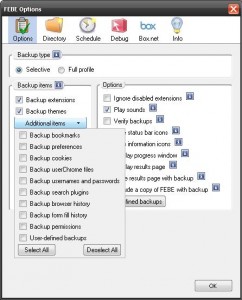We all know Firefox is the great web browser of all times. One of the key pillars of Firefox is the idea of “profiles”. You see you may not know it, but when you run Firefox for the first time, Firefox creates a “default” profile for you. Now the advanced user may decide to go in and create multiple profiles, but for most of us, this “default” profile is all that we ever use. These Firefox profiles, literally, store any and all information related to your interaction with Firefox: extensions,bookmarks, passwords, etc. Every time you add (or remove) an extension, bookmark, password or change a Firefox setting (such as your default homepage), this information is saved and stored in your Firefox profile so you need not customize Firefox every time you run it; the next time you load Firefox, the proper settings/information will be automatically loaded for you.
Have you ever been using Firefox, then suddenly you think – “what if I had to format my computer?” or, “what if Firefox deletes my profile by accident?” (Or, in my case, “what if Firefox deletes my profile for the third time this month? “; Firefox actually has ate my profile three times in a month.) Have you ever, now be honest, tried to start over from scratch with Firefox (which is what you would have to do if you lost your profile and/or formatted your computer). Ya, it is not fun. So, meet FEBE. FEBE, or Firefox Environment Backup Extension, is a quick and easy but powerful way to backup – and restore – your Firefox profile so you never, ever have to customize Firefox from the ground up again.
Using FEBE is as easy as click-click-click-click. The real winning part of this, though, is the amount of options you have. This is a sneak peek of the menu (under Tools) after you install it:
- Perform Backup
- Restore:
- Restore Extensions
- Restore Themes
- Restore Bookmarks
- Restore Preferences
- Restore Cookies
- Restore userChrome
- Restore Usernames and Passwords
- Restore Phishing Data
- Restore Search Plugins
- Restore Browser History
- Restore Formfill History
- Restore Permissions
- Restore User-defined backups:
- Febe Data
- Restore Profile
- Quick Backup
- FEBE Options
A lot of this stuff is self-explanatory- things like Extensions, Themes, and Bookmarks. But after a while, you come across the things you use every day but really probably don’t pay attention to- things like Formfill and search plugins.
To restore a backup, it’s a simple matter of clicking on Restore Profile (duh! =P). Before we restore a profile, however, we have to back it up. That’s where the interesting options are.
Starting off with Quick Backup- the, as the name states, quickest- which only saves your extensions and themes, you just find it in the menu and- you guessed it- click it. A window like this will come up:
You just select the ones you want- themes are green, while extensions are blue, disabled extensions gray, and incompatible ones red- and choose whether or not to check the box “Create Single XPI” to make a, well, single XPI or not select it to find a whole folder full of XPIs (extension files) and JARs (themes) at your mercy. Then click on Backup Now. Then wait until a little box pops up:
To backup a full profile- everthing from a single link you clicked to the passwords you type in (if you click “Remember”) to the cookies of dotTech[.org]- click on Perform Backup. Then just wait while the big box in the center goes by and your computer goes into non-responsive land. After the extension has been waiting enough, it will be finished.
However, you may be thinking, how do I change the things it backs up? I want it to remember me on dotTech[.org] but not remember my history.
FEBE’s got you covered- just click on FEBE Options and go to the Options tab (yes, “Options” under “Options”) and select what you want:
The Options have a wealth of choices, so be sure to explore them. Just remember, don’t keep too many backups- they used to be 50MB on my old laptop, which was a lot.
As with anything, creating a backup is never necessary but always a nice precautionary measure; use FEBE to quickly create a backup of your Firefox profile and keep it secure with all the other backups you have of your files *just in case*.
You can grab FEBE from the following links:
[This article has been contributed to dotTech [.org] by Locutus with minor edits from Ashraf. Locutus has written more than one article/help topic on FEBE. He likes to make his Firefox as useful and as nice as possible, while keeping it fast. He still hasn’t found a way to do the latter.]

 Email article
Email article