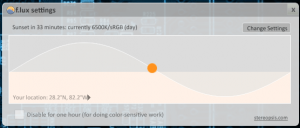 Mobile devices have an integrated ambient light sensor that allows the device to dim and brighten the screen depending on the environment. Most computer monitors do not include such a feature, and it can leave you staring at an exceptionally bright display even during the wee hours of the night, when it’s quite dark. As your mom probably told you when you were younger, staring at a bright display in the dark is terrible for your eyes. At least it certainly can feel that way sometimes. F.lux is a Windows program that is designed to modify the brightness of your screen depending on the time of day.
Mobile devices have an integrated ambient light sensor that allows the device to dim and brighten the screen depending on the environment. Most computer monitors do not include such a feature, and it can leave you staring at an exceptionally bright display even during the wee hours of the night, when it’s quite dark. As your mom probably told you when you were younger, staring at a bright display in the dark is terrible for your eyes. At least it certainly can feel that way sometimes. F.lux is a Windows program that is designed to modify the brightness of your screen depending on the time of day.
What is it and what does it do
Main Functionality
F.lux takes your current location into account and then adjusts the brightness of your screen based on the time of day. It’s designed to automate the process of dimming and brightening your display so that you don’t have to worry about it.
F.lux is available on Windows, Mac OS X, and Linux. We reviewed the Windows version for this review.
Pros
- Extremely lightweight (3MB of RAM usage), runs in the background
- Setup up is quick and automatic, just install and go
- You can submit your current location coordinates for an exact time match
- Sunset/sunrise indicator in settings tells you how many hours until the screen is altered (ie. Sunset in about an hour)
- Option to disable any changes for one hour in case you need to do “color-sensitive” work
- Transition speed settings: fast or slow
Cons
- Could do with some more advanced conversion speed settings
- Cannot modify the display tint, in other words if you don’t like the color tone you’re out of luck
- Location detection requires internet connection (gathers coordinates from Google Maps)
Discussion
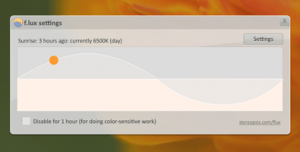 As much as I love bright screens and we all know every brand is touting them these days, I hate staring at one in the black of night more. We won’t go over specific scenarios, but every now and then you just end up using a computer in the dark. When it happens a bright display can be a real issue. Adjusting the brightness on a monitor or display isn’t too difficult, but it sure can become frustrating if you do it often.
As much as I love bright screens and we all know every brand is touting them these days, I hate staring at one in the black of night more. We won’t go over specific scenarios, but every now and then you just end up using a computer in the dark. When it happens a bright display can be a real issue. Adjusting the brightness on a monitor or display isn’t too difficult, but it sure can become frustrating if you do it often.
F.lux aims to automate that process by adjusting brightness depending on the time of the day in your area. As the day passes by, the software automatically begins to dim the brightness and contrast of your display so that when it is dark, you’re not hurting your eyes any more than you need to. According to the F.lux website, this program will also help you sleep a little better because studies apparently show “blue light keeps people up at night”. In other words, staring at a bright screen late at night can be detrimental to your body. For a better understanding of this theory, see the research page here.
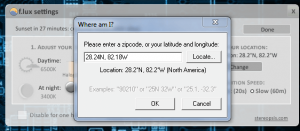 The first thing I would recommend doing, after installing the application of course, is verifying your current location. If F.lux was not able to verify your current position, then you can enter the GPS coordinates manually. Just click the “Locate” link in the change location window and a dialogue box will pop-up. For reference, you can always get your GPS coordinates through Google Maps, and there’s a location finder built into the application (it uses Google Maps and obviously requires an internet connection).
The first thing I would recommend doing, after installing the application of course, is verifying your current location. If F.lux was not able to verify your current position, then you can enter the GPS coordinates manually. Just click the “Locate” link in the change location window and a dialogue box will pop-up. For reference, you can always get your GPS coordinates through Google Maps, and there’s a location finder built into the application (it uses Google Maps and obviously requires an internet connection).
I’ll point out right from the start, F.lux employs the use of software brightness settings, contrast and tint in order to adjust the appearance of the display. At night, when the screen is dimmed the colors have more of an orange or pink hue. During the day, the colors are returned to normal. Obviously this program is not ideal for designers, artists or anyone that needs an accurate color representation at all times. That being said, the process is never irreversible so if you want the standard colors back you can always disable the application. Also, this is a perfect time to say that there’s a disable button which prevents F.lux from altering any settings for an hour at a time.
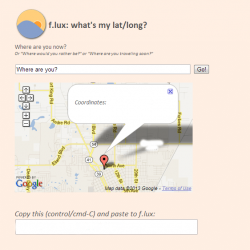 If you need to know what’s going to happen to your screen, there’s a pretty neat 24 hour preview that runs through all the changes the program will make in just a few seconds. It provides you with a visual example. To see the preview, all you have to do is click anywhere on the timeline, when the first window is visible.
If you need to know what’s going to happen to your screen, there’s a pretty neat 24 hour preview that runs through all the changes the program will make in just a few seconds. It provides you with a visual example. To see the preview, all you have to do is click anywhere on the timeline, when the first window is visible.
You can also choose the background lighting in the settings, which will slightly alter the display shade at different intervals. For example, if you have lots of fluorescent lighting in your office or home as opposed to Halogen bulbs.
One thing that I could see being a potential issue for some, the program does not include a substantial amount of customization support. You cannot change the color of the screen tint, in other words it will always have an orange to pink hue- it is what it is. There are two sliders to adjust how much tint is applied at various intervals during the day, but that’s it. On the other hand, if you wanted the tone to be heavily applied during the day instead of at night (reverse the settings), F.lux can do that.
It would also be nice to see some more transition speed settings because as of now there are only two. The two options include fast and slow, one takes 20 seconds to transition and the other 60 minutes respectively. Personally, I would like to see some medium options offered, but it’s not a pressing issue.
Conclusion and download link
 F.lux is not for individuals who need access to the full color of their display at all times, or need to do “color-sensitive” work of any kind. F.lux is for the common user who likes to use their computer at different times of the day and prefers comfort of the eyes over having a screen at full brightness. I found that my browsing experience during the evening was much more enjoyable with F.lux active.
F.lux is not for individuals who need access to the full color of their display at all times, or need to do “color-sensitive” work of any kind. F.lux is for the common user who likes to use their computer at different times of the day and prefers comfort of the eyes over having a screen at full brightness. I found that my browsing experience during the evening was much more enjoyable with F.lux active.
The bottom line is F.lux automatically dims the screen depending on the hour of the day as promised. It’s totally free, and it also uses a relatively low resource footprint (3MB of RAM) even though it runs in the background. I recommend at least giving it a try if you spend most of your day and night in front of a monitor.
Price: Free
Version reviewed: Unknown
Supported OS: Windows, Mac OS X, Linux
Download size: 546KB
VirusTotal malware scan results: 0/44
Is it portable? No

 Email article
Email article



