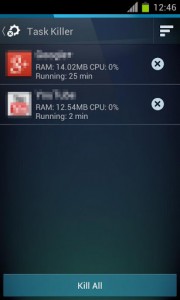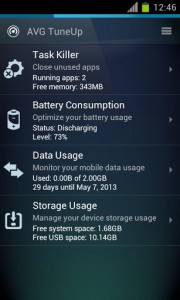 One of the most common types of Android applications that you can find in the Google Play store are tune-up utilities and tools. In fact, the Play Store is heavily dominated by task killers, battery savers, data management apps, and cleaners of all types. Some are worth downloading and others, not so much. AVG TuneUp is one of those apps, and it packs a bunch of system utilities all into one convenient package. Let’s see if AVG TuneUp is worth it.
One of the most common types of Android applications that you can find in the Google Play store are tune-up utilities and tools. In fact, the Play Store is heavily dominated by task killers, battery savers, data management apps, and cleaners of all types. Some are worth downloading and others, not so much. AVG TuneUp is one of those apps, and it packs a bunch of system utilities all into one convenient package. Let’s see if AVG TuneUp is worth it.
What is it and what does it do
Main Functionality
AVG TuneUp includes a bunch of system utilities that will supposedly help your battery lost longer, and keep your device stable and performing well. Included with the app is a battery monitoring tool, energy saving options, a task kill, data usage statistics, and a storage management tool. Essentially every type of tool you can find in similar apps, you can also find here.
- Easy to use and includes a clean UI
- Tailored for those who aren’t very tech-savvy
- A collection of system tools all rolled into one convenient application: task killer, battery usage monitor, data usage monitor, and storage space usage monitor
- Data usage includes a custom filter to help you stay under your data cap
Cons
- No unique tools in this app — all of them can be found elsewhere
- Task Killer is not particularly effective
- The power saving options are useless, you can toggle these options on your own in the stock Android settings
- The Storage Usage tool is just the Android application manager reskinned
- Battery usage monitor does not break-up battery usage on a per-app basis but rather aggregates data by type of use. I can see where people may want to have either or but having both would be best.
- Ad-supported
- Uses 30.8MB of RAM while running, which is quite a lot
Discussion
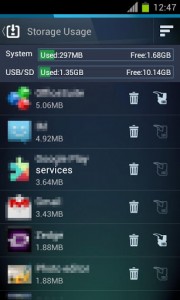 AVG TuneUP is a system monitoring app first and foremost that offers several tools to help you manage your device. The interface is incredibly user friendly and is clearly tailored for those who aren’t very tech-savvy.
AVG TuneUP is a system monitoring app first and foremost that offers several tools to help you manage your device. The interface is incredibly user friendly and is clearly tailored for those who aren’t very tech-savvy.
As soon as you launch the app, you’ll be asked if you’d like to be notified when your battery reaches the 30% level. This is for the battery monitoring tool in the app, which also includes some quick power saving options that in theory should help extend battery life.
After dealing with the battery level notification, you’ll be taken into the main interface. All of the tools are presented in a list format, all of which are in the following order:
- Task Killer
- Battery Consumption (Monitor)
- Data Usage
- Storage Usage
Most of these tools offer the same exact features that you can find elsewhere when using tools of similar form and function. That means I’m not going to spend a lot of time talking about what they do, and instead I’m going to focus on how well they work.
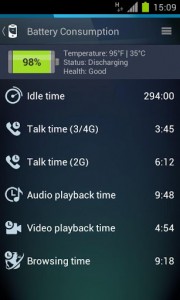 The Task Killer scans applications that are currently running and allows you to “kill” them or shut them down. In comparison, the AVG Task Killer is not particularly effective. For example, when I load up Clean Master and check out my running apps there is a full list. When I use the AVG Task Killer, however there are only about four or five apps. This is because the AVG tool obviously doesn’t scan system apps and must only recognize user installed apps. What apps do show up in the list can be sorted by memory usage or by their name.
The Task Killer scans applications that are currently running and allows you to “kill” them or shut them down. In comparison, the AVG Task Killer is not particularly effective. For example, when I load up Clean Master and check out my running apps there is a full list. When I use the AVG Task Killer, however there are only about four or five apps. This is because the AVG tool obviously doesn’t scan system apps and must only recognize user installed apps. What apps do show up in the list can be sorted by memory usage or by their name.
The Battery Consumption tool, or power monitor gives you a much more detailed analysis than the stock Android battery monitor. Unfortunately, it does not reveal which apps are using your battery the most. Instead, the AVG battery monitor breaks down usage into categories.
- Idle Time
- Talk Time (3G/4G)
- Talk Time (2G)
- Audio Playback Time
- Video Playback Time
- Browsing Time
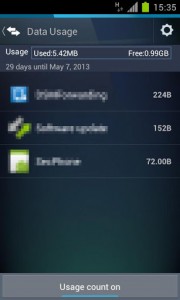 Each category includes the total time which it has been used giving you a complete examination of your usage habits. In the top right corner is a sub-menu that will open up the power saving options. I’ll just go ahead and say it here, this extra menu is utterly useless- unless of course you don’t know how to navigate into the stock android settings. Everything included in the energy saving menu is essentially just a toggle to turn off features or functions that drain the battery like mobile data, the GPS radio, and the screen timeout. There’s no point in using the power saving options in AVG TuneUp because you can just change all of these settings yourself without the app installed.
Each category includes the total time which it has been used giving you a complete examination of your usage habits. In the top right corner is a sub-menu that will open up the power saving options. I’ll just go ahead and say it here, this extra menu is utterly useless- unless of course you don’t know how to navigate into the stock android settings. Everything included in the energy saving menu is essentially just a toggle to turn off features or functions that drain the battery like mobile data, the GPS radio, and the screen timeout. There’s no point in using the power saving options in AVG TuneUp because you can just change all of these settings yourself without the app installed.
The Data Usage tool is quite useful because you can actually create a custom data limit filter that lets you know when you’re getting close to your cap. The main portion of the data usage tool shows you a breakdown of how much internet data each installed application is using on your device.
The Storage Usage tool is just like the stock Android application manager. In fact, there’s absolutely nothing different about it. At the top of the screen, it displays how much storage you’ve used and how much you have left on each of the system and SD partitions. You can uninstall applications, or transfer them from local storage to the SD partition. Keep in mind this is still only moving the apps to the internal SD storage and not an external SD card.
Conclusion and download link
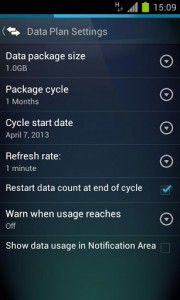 After using AVG TuneUp for a little while, I’ve come to the conclusion that there’s no point in installing it if you have similar tools already installed on your device. If this is the first time you’re seeing an application like this, or you’re not that adept with technology, then by all means check AVG TuneUp out. Otherwise, I would recommend skipping this one. There’s nothing unique here, at all. In fact, you’d be much better off just using stock Android for all of these functions.
After using AVG TuneUp for a little while, I’ve come to the conclusion that there’s no point in installing it if you have similar tools already installed on your device. If this is the first time you’re seeing an application like this, or you’re not that adept with technology, then by all means check AVG TuneUp out. Otherwise, I would recommend skipping this one. There’s nothing unique here, at all. In fact, you’d be much better off just using stock Android for all of these functions.
Also, be sure to check out dotTech’s reviews on best free task killer for Android, best free network data usage monitor for Android, BatteryDoctor, and SD Maid.
Price: Free
Version reviewed: 1.0
Requires: 2.1 and up
Download size: 3.1MB

 Email article
Email article