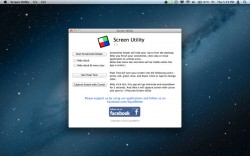 I have kind of a love-hate relationship with multipurpose apps. I’ve yet to find a 3-in-1 or 4-in-1 or 8-in-1 app package that is truly useful. This “Swiss army knife” approach to apps sounds good in theory, but in practice, the execution leaves a little something to be desired. That being said, I was still excited to try out Screen Utility, a 3-in-1 Mac App.
I have kind of a love-hate relationship with multipurpose apps. I’ve yet to find a 3-in-1 or 4-in-1 or 8-in-1 app package that is truly useful. This “Swiss army knife” approach to apps sounds good in theory, but in practice, the execution leaves a little something to be desired. That being said, I was still excited to try out Screen Utility, a 3-in-1 Mac App.
What is it and what does it do
Main Functionality
Screen Utility is a 3-in-1 Mac App that offers some different screen-related tools. There’s a pixel test, a “screenshot helper,” and screencap tool that lets you show the cursor.
Pros
- Takes up very little space on your hard drive
- Handy countdown tool gives you five seconds to get a screencap set up just the way you like
- Ultra-simple interface with clear-cut directions
Cons
- No way to customize where your screencaps are saved: the default settings ensure it is saved to ~/Pictures/Screen Utility
- Esc key doesn’t work in Pixel Test (but getting out only takes a few taps on the keyboard)
- Screen Utility app hasn’t been updated since 2012
Discussion
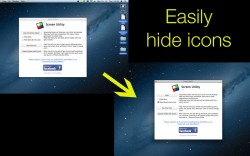 Despite having three main “prongs” of usefulness, this app is very simple. The first prong is a Pixel Test. You run that portion of the app with a single click, and then click through a series of full-screen color tests that ensure you have no dead pixels. It can also be used to isolate pixels that are “stuck” or otherwise defective. The color pixel tests flashes from white to red to green to blue, and then finally to black.
Despite having three main “prongs” of usefulness, this app is very simple. The first prong is a Pixel Test. You run that portion of the app with a single click, and then click through a series of full-screen color tests that ensure you have no dead pixels. It can also be used to isolate pixels that are “stuck” or otherwise defective. The color pixel tests flashes from white to red to green to blue, and then finally to black.
The second tool is a “screenshot helper.” This portion of the app hides your desktop icons so you can take a screenshot without exposing anything you’re working on that you don’t want to. It can hide the dock and the menu bar as well.
The third and final tool allows you to capture a screenshot with the cursor location showing. This is great if you’re trying to draw someone’s attention to a particular part of the screen. This app tool gives you a five-second, on-screen countdown as well. Screengrabs are saved automatically to ~/Pictures/Screen Utility. Unfortunately, there doesn’t appear to be any way to change the location where the images are saved, which is too bad.
Overall, it’s a pretty minor suite of screen-related tools. However, for the right person, this apps can be quite useful.
Conclusion and download link
Screen Utility may not have completely cured me of my disdain for “Swiss Army Knife” apps, but it’s certainly helped. Granted, each “prong” of this app may only have a small, specific window of usefulness. However, if you could use some screen-related tools on your Mac, Screen Utility is worth downloading. After all, it is free…and it also helps that the app doesn’t take up very much space on your hard drive.
Price: Free
Version reviewed: 1.1
Requires OS X 10.6 or later
Download size: 0.2 MB
Screen Utility on Apple App Store

 Email article
Email article



