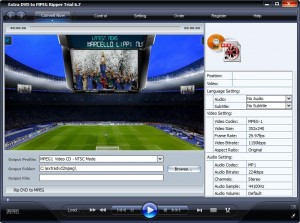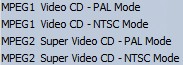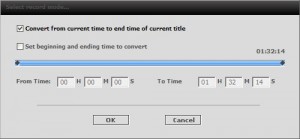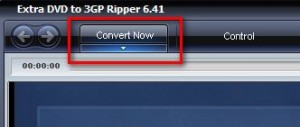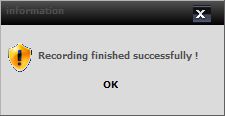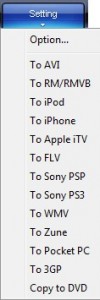{rw_text}Giveaway of the day for October 10, 2009 is:
Version reviewed:
v6.7
System Requirements:
Windows 98/ME/2000/NT/XP/Vista
Software description as per GOTD:
Extra DVD to MPEG Ripper is flexible and easy to use DVD ripper software. It can quickly convert DVD movies to MPEG without any loss of quality.It is super fast, with incredible output quality. With Extra DVD to MPG Ripper, you can watch the DVD screen while ripping, and monitor the process. Enjoy movies anywhere, anytime! Download our free trial software and try it out!
What can Extra DVD to MPEG Ripper do for you?
- Rips DVD to MPEG file format.
- Various settings provide flexibility and effectiveness of the output.
- Offers a choice of which subtitles and Audio tracks to rip.
- Output file size is adjustable. You can compress movies to any size you need.
- You can see the ripping progress in a preview window.
- Supports both NTSC and PAL video formats.
- Now support Windows Vista.
Ashraf’s note:
Please note this article is for informative and educational purposes only. I am in no way encouraging piracy or any other sort of illegal action. Please only use Extra DVD to MPEG Ripper within the laws of your country. I am not responsible for any illegal activities done by Extra DVD to MPEG Ripper.
————————-{/rw_text} –>
{rw_good}
- Straightforward and easy to use.
- Can by-pass DRM protection.
- You can pick and choose which part of the DVD to “record”.
- “Fast forwards” past the commercials at the beginning of DVDs.
- Has option to automatically shutdown computer after ripping of DVD is done.
{/rw_good} –>
{rw_bad}
- Only allows you to to DVD -> VCD or SVCD; there is no DVD -> “general” MPEG.
- Needs a third party program to assist it in ripping region locked DVDs.
- Developer leaves vestigial features which lead to developer’s website when clicked upon.
{/rw_bad} –>
{rw_score}
{for=”Ease of Use” value=”10″}Point and click.
{/for}
{for=”Performance” value=”6″}Average conversion speed, above-average computer resource usage, and can only do DVD -> VCD/SVCD so you get VCD/SVCD quality outputs.
{/for}
{for=”Usefulness” value=”4″}Most people that use VCD/SVCD probably won’t have a DVD to rip in the first place. Others that do have DVDs, probably won’t want to turn their DVDs into VCD/SVCD. Therefore this program will only be useful to a minority of people.
{/for}
{for=”Arbitrary Equalizer” value=”5″}This category reflects an arbitrary number that does not specifically stand for anything. Rather this number is used to reflect my overall rating/verdict of the program in which I considered all the features and free alternatives.
{/for}
{/rw_score} –>
{rw_verdict}[tdown]
{/rw_verdict} –>
From the title of the program and the description on the developer’s website, one would think Extra DVD to MPEG Ripper (EDtMR) allows you to rip your DVDs into any MPEG format videos. In reality, EDtMR only does DVD -> VCD/SVCD (VCD and SVCD are MPEG videos) and lacks the ability to do DVD -> “general” MPEG. The problem with only doing DVD -> VCD/SVCD is obvious:
- The VCD/SVCD output profiles are “locked” in terms of output video settings. This is good if a person wants to rip their DVD into a VCD/SVCD. It is not so good when a person does not want a VCD/SVCD because he/she will not be able to manipulate the output video resolution, bitrate, audio, etc. as they please.
- Anyone that wants to rip their DVD to store/watch on their computer will want to do DVD -> “general” MPEG because a “general” MPEG will be of higher quality, and resolution, than a VCD/SVCD.
- Anyone that is looking to backup their DVD, will prefer to rip it to “general” MPEG instead of VCD/SVCD because when he/she burns the movie back into DVD format, less quality will be lost from “general” MPEG -> DVD than VCD/SVCD -> DVD (albiet if you are looking to just backup your DVD, backing up to even “general” MPEG is not a good idea)
That being said, how EDtMR works is that it literally “records” your DVD while playing it. Then, after recording your DVD it saves the recording into a .MPEG video. Therefore since EDtMR “records” your DVD while it plays instead of trying to convert it directly, EDtMR bypasses DRM protection. In other words you can rip your DRM protected DVDs without much/any problem. The only thing is if you have a region locked DVD you need a program called DVD43. DVD43 allows you to play/burn region locked DVDs on your computer. It sits in the background and automatically detects when a region locked DVD is put in. The system try icon turns green when it has successfully unlocked the DVD.
This is what the program window looks like:
Using EDtMR is fairly straightforward:
- Choose what “profile” you want to use:
As already mentioned, the profiles you can choose are limited to VCD/SVCD:
- Usually after you select your output profile you go to customize your output video settings. However since you can only chose VCD/SVCD output profiles, there is no output video setting customization to do because the settings are already locked to meet PAL/NTSC VCD/SVCD standards. So, after you have selected a profile, you have to load your DVD (from an actual DVD or a folder from your computer – works with both) into EDtMR. You can do this by clicking on the “Load” button at the bottom or clicking on “Convert Now” at the top or going to “Control” -> “Open DVD”.
- Once you have your DVD loaded by default EDtMR is set to skip the commercials at the beginning and go straight to the movie. This I find to be handy. Wait until the “fast forwarding” is done and a window will popup asking you if you want to start recording the DVD from the current point it is at and to the end or to specify the times to record:
Decide what you want to do and hit “OK”.
If the window does not pop up, hit “Convert Now” from the top:
- Wait for the video to finish recording/ripping. It does not take long but it is not very fast either; it took me around 33 minutes to rip a 92 minute DVD. I have used faster DVD rippers but I have also used slower DVD rippers so EDtMR falls right in the middle. Computer resource usage, on the other hand, is a little higher than I expect after using so many DVD rippers. EDtMR was using ~70% CPU and 150 MB of RAM during the whole ripping process. While the RAM usage is right around average, I usually see more of 50% CPU usage on average. However keep in mind when it comes to ripping/converting/encoding videos, high CPU usage is not a bad thing; I just thought I should point it out. If ripping time is too long for you or computer resource usage is too high, you can always set EDtMR to “shutdown computer automatically after rip/record has finished”. Just be sure to set it before you start your rip (you can find it under “Control” -> “Settings”).
- When the recordering has finished, a window will popup telling you that:
Once you click “OK” you are done. The folder where you saved your video should open up.
One performance related thing I would like to point out is the output video file size seemed right around the money. You see I used a trial version to evaluate EDtMR, and with trial versions you can only rip the first 15 minutes of a DVD. So I had to estimate the final video file size. I took that estimate and compared it to the file video size of the same DVD ripped to the same format with same output settings with another DVD ripper and both came in around 900 MB.
Lastly, I would like to point out one of my pet peeves. It seem more and more developers are creating different versions of the same software but disabling some features in each version and selling each version separately. If that is their business model, that is fine with me. However what is not fine with me is leaving the features in the program but loading the developer’s website when the features are clicked upon. Extra Inc. does this with EDtMR and it pisses me off:
This review was conducted on a laptop running Windows 7 Professional 32-bit. The specs of the laptop are as follows: 3GB of RAM, a Radeon HD 2600 512MB graphics card, and an Intel T8300 2.4GHz Core 2 Duo processor.
{rw_freea}
WinX DVD Ripper is an excellent DVD ripper. While it is slower than most of the DVD rippers I have used, the output quality is great.
WinX DVD Ripper Platinum is the commercial version of WinX DVD Ripper. Currently the developer is running a promotion to get WinX DVD Ripper Platinum for free. If you don’t get WinX DVD Ripper Platinum for free now you can always get WinX DVD Ripper for free whenever you want. Platinum supports more output formats than the freeware version but both can do DVD -> MPEG (DVD .VOB/VCD/SVCD/”general” MPEG).
It is worth noting you can do more than just DVD -> MPEG.
DVDSmith is an excellent DVD ripping tool which allows you to… rip your DVDs. DVDSmith rips DVDS into DVD compliant formats so after you rip your DVD, just throw it into FormatFactory to convert it to MPEG (VCD/SVCD/”general” MPEG). While this combo of DVDSmith + FormatFactory will be slower than other alternatives, the time spent to rip and convert are well worth it considering you get a *true* DVD backup and the ability to convert that backup to any video format you want (you can do more than just DVD -> MPEG.).
{/rw_freea} –>
{rw_verdict2}Generally speaking, I usually give Extra Inc’s DVD Rippers thumbs up and recommendations. However today I have to give Extra DVD to MPEG Ripper a thumbs down because, well, it only supports DVD -> VCD/SVCD; not being able to do DVD -> “general” MPEG is a huge con and the only reason why I give EDtMR a thumbs down. My recommendation for is to grab WinX DVD Ripper Platinum (if you miss out on Platinum get the freeware). WinX is an excellent DVD ripper which will get the job done in an excellent fashion.
{/rw_verdict2} –>

 Email article
Email article