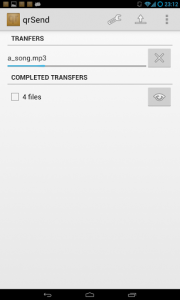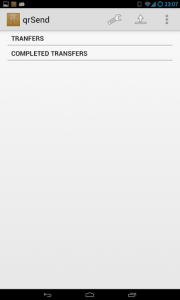 Do you often transfer files from your computer to your Android smartphone? Do you hate messing with pesky cables and software clients in order to transfer a simple file? There are a lot of reasons why you would want to transfer files to a smartphone, but the process can sometimes be tedious. qrSend is an application that lets you transfer files from a Windows, Max or Linux based machine to an Android via a wireless connection.
Do you often transfer files from your computer to your Android smartphone? Do you hate messing with pesky cables and software clients in order to transfer a simple file? There are a lot of reasons why you would want to transfer files to a smartphone, but the process can sometimes be tedious. qrSend is an application that lets you transfer files from a Windows, Max or Linux based machine to an Android via a wireless connection.
What is it and what does it do
Main Functionality
qrSend is an Android application that lets you transfer files from a computer (Windows, Mac or Linux) just by scanning a QR code. There’s no need to connect the Android to the computer with a USB cable, nor do you have to manually transfer any files (drag and drop). All you have to do is generate the QR code on your computer, scan it with your Android and everything should sync up automatically.
For this review I’ll be covering only the Windows version of the desktop app and the Android app. The Windows software does not add any kind of graphical interface, instead it just adds a shell extension to the right-click context menu.
- Generate a QR code on your computer, scan it with your Android and off you go
- Once a QR code has been scanned the file will transfer automatically
- You can designate the file download directory
- The Android version only uses about 19MB of RAM while running
Cons
- You have to have the Android connected to the same local network (WiFi or wired) as the computer
- In order to transfer files you need to install the desktop client, Android client, and QR scanner on your Android
- Can only do computer -> Android file transfers, not the other way around
- I scanned the install package for the Windows desktop client with VirusTotal and the results show 1/46, this is likely a false positive, however the scan returned “Heuristic.BehavesLike.Win32.Suspicious-PKR.G.” Additional scans from alternate virus and malware suites turned up nothing.
Discussion
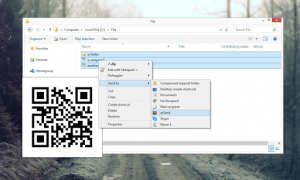
To start, you’ll need to download the software for your computer and install the package. Then, you’ll need to install the mobile app on your Android. You’ll also have to install Barcode Scanner on your Android, which enables you to scan QR codes.
Once everything is setup you can transfer files quickly using qrSend. In Windows, the qrSend option is added to the “send to” context menu. That means when you right click, you have to highlight the send to menu, and then you can choose qrSend from the list.
This will generate a QR code and pop up a small window on your computer to display the code. All you have to do is launch qrCode on your Android, and tap the download button in the top right corner. Barcode Scanner will open automatically and you can scan the QR code displayed on your computer.
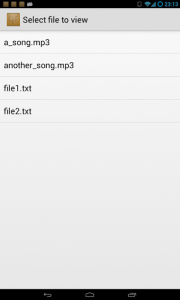 The mobile qrSend app will then launch the download, and that’s it. It’s simple, easy and efficient. The best part is that it’s not all that hard to set up.
The mobile qrSend app will then launch the download, and that’s it. It’s simple, easy and efficient. The best part is that it’s not all that hard to set up.
In the app itself you can see file transfers and completed transfers organized into separate categories. although your full library is all just one list. Furthermore, in the application settings you can designate the download directory of the app, disable notifications and change the barcode scanning app if you have a different one installed.
File transfers are relatively quick and all of the transfers that I did were successful. Quite simply, the application does exactly as advertised and it works real well.
For reference qrSend for Android uses about 19MB of RAM while running.
Conclusion and download link
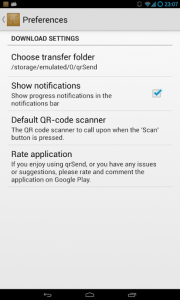 If you transfer a lot of files from your computer to your Android phone, then qrSend is definitely for you. It cuts out the USB cable and complicated steps required to sync up a device, so that you can quickly and efficiently transfer a file between your computer and Android. All you have to do is generate a QR code on the computer, and scan it with your Android. File transfers are easy, efficient, and best of all fast. The biggest downside is this application only works one way — you cannot transfer files from the Android to a computer. Still, if you can overlook that minor shortcoming then I think you’ll find that qrSend is quite useful. Trust me on this, I really can’t stress enough how quick and convenient qrSend is.
If you transfer a lot of files from your computer to your Android phone, then qrSend is definitely for you. It cuts out the USB cable and complicated steps required to sync up a device, so that you can quickly and efficiently transfer a file between your computer and Android. All you have to do is generate a QR code on the computer, and scan it with your Android. File transfers are easy, efficient, and best of all fast. The biggest downside is this application only works one way — you cannot transfer files from the Android to a computer. Still, if you can overlook that minor shortcoming then I think you’ll find that qrSend is quite useful. Trust me on this, I really can’t stress enough how quick and convenient qrSend is.
Price: Free
Version reviewed: 0.80 (Android)
Requires: Android 3.0 and up, Windows/Mac OS X/Linux
Download size: 105KB
VirusTotal Scan (qrSend Windows desktop install package): 1/46
qrSend homepage (for desktop client)

 Email article
Email article