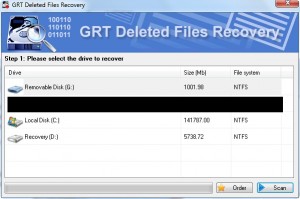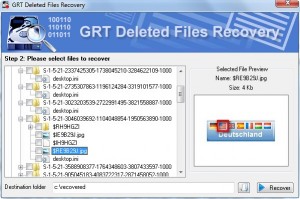{rw_text}Giveaway of the day for October 12, 2009 is:
Version reviewed:
v1.0
System Requirements:
Windows 2000, XP, 2003, Vista and Windows 7
Software description as per GOTD:
Use GRT Deleted Files Recovery for NTFS to perform hard drive data recovery, or if you are trying to unformat and recover data from floppy disk, zip drive, smart media, compact flash or other removable media. It is easy disk recovery software to undelete files and get data back.
This tool is fast and easy-to-use. No technical or data recovery software skills are required to undelete files.Key Features:
- Recover deleted files and folders even after recycle bin has been emptied or use of Shift+Del key.
- File recovery from Missing or Lost folders.
- No technical or data recovery software skills are required.
- Provides easy-to-use graphical user interface.
- Multi-Disk Drive Support – Supports IDE, ATA, USB and SCSI hard drives.
Ashraf’s note:
The only difference between today’s giveawa, GRT Deleted Files Recovery for NTFS, and GRT Deleted Files Recovery is today’s giveaway only supports NTFS drives while GRT Deleted Files Recovery supportes NTFS and FAT.
————————-{/rw_text} –>
{rw_good}
- Scans quickly.
- Supports scanning of internal hard drive and external media (USB/flash drives and external hard drives).
{/rw_good} –>
{rw_bad}
- Only does NTFS file systems, so many USB/flash drives will not be supported because most, if not all, USB/flash drives are formatted as FAT by default and users rarely change them.
- Horrible recovery rate (only reads from MFT?).
- Shows all non-deleted files; no way to turn this off either.
- No way to go back to step 1 after you get to step 2 (bar closing and reopening program).
- “Preview” of files only works for images.
- Does not specify the “recoverability” of files.
- No help file or proper documentation.
{/rw_bad} –>
{rw_score}
{for=”Ease of Use” value=”3″}While starting the scan is relatively easy, once you get to step 2 you can’t get back to step 1 without closing and reopening the program, and it shows all non-deleted files making it extremely hard for you to navigate to the files you want to recover.
{/for}
{for=”Performance” value=”2″}Does not find many files to recover and file preview does not work.
{/for}
{for=”Usefulness” value=”1″}A software that doesn’t work well can’t be very useful.
{/for}
{for=”Arbitrary Equalizer” value=”1″}This category reflects an arbitrary number that does not specifically stand for anything. Rather this number is used to reflect my overall rating/verdict of the program in which I considered all the features and free alternatives.
{/for}
{/rw_score} –>
{rw_verdict}[tdown]
{/rw_verdict} –>
As I mentioned in my review on GRT Deleted Files Recovery, the developer’s description for his/her programs are very vague; I am not sure if GRT Deleted Files Recovery for NTFS (GRT DFRN) they just read the MFT or actually do proper data recovery. The more I use the program, the more I am thinking it just reads from MFT.
This is what the program window looks like:
To scan a partition or external media, just select it and hit “Scan”. The scans are pretty quick so you shouldn’t be waiting long. After the scan is done the results will be displayed to you (results are nothing special – any simple “undelete” software could do what GRT DFRN does):
You simply check the files you want to recover, set a “Destination folder” and hit “Recover”. The problem is, GRT DFRN not only displays the deleted files it finds (look for the files with $ by them), but it also displays non-delete files (files that are existing on your hard drive currently). This method, of displaying non-deleted files, is very bad and confusing. I know when I saw these results I thought to myself “wow it found a lot of files”; then when I looked closer I recognized all the files it is displaying are already existing files. To make matters worse, you can even “recover” the files that you have not even deleted yet. Since there is no menu or settings of any sort, there is no way to tell GRT DFRN to only show deleted files.
Furthermore, the “file preview” feature only works with images. Previewing images is great and all but I would also like to preview other files, such as a TXT or DOC.
Other annoying things you will find in GRT DFRN:
- Once you get to step 2, you are unable to get back to step 1. You have to close the program and reopen it if you want to do another scan.
- There is no help file or any sort of documentation (built into the program or on the developer’s website).
- GRT DFRN does not specify how “recoverable” a deleted file is. You may “recover” a deleted file only to see it was not recovered properly.
Overall, I definitely give GRT Delete File Recovery for NTFS a thumbs down. It seems to me like the developer put very little effort into this program and rather just mushed something up in his or her spare time.
This review was conducted on a laptop running Windows 7 Professional 32-bit. The specs of the laptop are as follows: 3GB of RAM, a Radeon HD 2600 512MB graphics card, and an Intel T8300 2.4GHz Core 2 Duo processor.
{rw_freea}
PhotoRec is the most powerful data/file recovery software I has used to date. However, it lacks a GUI and it is an all-or-nothing so PhotoRec is not for everyday use but rather for “doomsday” when you lose everything and need to recover everything.
DiskDigger is a freeware file recovery tool which works very well. It has two different methods of searching, one that does basic finds while the other does advanced finds. DiskDigger performs a lot better than today’s giveaway in terms of finding files and recovering them properly.
Amungst all the tools it has, Glary Utilities has a nice “Glary Undelete” module.
Recuva (pronounced “recover”) is a freeware Windows utility to restore files that have been accidentally deleted from your computer. This includes files emptied from the Recycle bin as well as images and other files that have been deleted by user error from digital camera memory cards or MP3 players. It will even bring back files that have been deleted by bugs, crashes and viruses!
-Developer
File recovery has never been easier thanks to Pandora Recovery. The program’s wizard-like approach to finding and retrieving lost files will appeal to all users.
The user interface is about as straightforward as it gets. Clean and simple menu and command buttons run across the top of the paneled window, while a tree-menu containing hard-disk folders to browse resides in a sidebar. But what stood out the most was the program’s wizard, which walked us through the process of locating long-lost files. It first prompts you to check your Recycle Bin, which sounds obvious, but is a necessary time-saver. The program has three search settings (Browse, Search, Deep Scan) and each has its own description so that you’ll know which to choose. Depending on the search setting you select, the program’s interface changes to accommodate the search. We started with a Deep Scan, which detects deleted file types. Once we selected the file types to include in the scan (All, Images & Photo, Archived Files, Music & Sounds) the program immediately went to work scanning our hard disk. Considering the task at hand, the program quickly pulled up deleted files.
-CNET.com Staff
{/rw_freea} –>
{rw_verdict2}The more and more I used GRT’s file recovery software, the more I feel they only read from the MFT instead of using more advanced file/data recovery techniques; it is either they only read from MFT or the technique the developer uses is underpowered, because GRT Delete Files Recovery for NTFS is one of the worst performing file recovery software I have used. Also, GRT Delete Files Recovery for NTFS has many other user friendliness issues to deal with. I give GRT DFRN a thumbs down. My recommendation for today is two pronged. If you are looking for a recover-all type program, PhotoRec is the program for you. PhotoRec will outperform any of its rivals in terms of how many files it finds and recovers successfully; however PhotoRec is an “all-or-nothing” recovery software, so only people who have reached “doomsday” (in terms of data loss) should use it. If you are looking for more of a casual, every day, pick-and-chose-what-I-want-to-recover type program, DiskDigger is for you. While DiskDigger is not as powerful as PhotoRec, it is still very powerful and employs user friendliness which PhotoRec lacks.
{/rw_verdict2} –>

 Email article
Email article