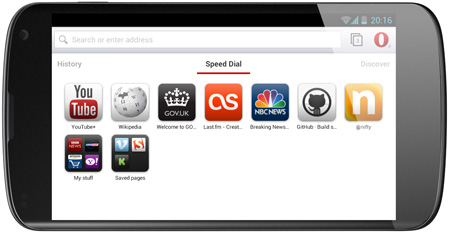Reading non-English text or fonts or scripts is relatively easy on traditional computers, thanks to Unicode and other protocols. However, doing the same on a mobile device such as a mobile phone or a tablet can be a pain since, more often than not, bizarre rendering of complex non-English fonts happens. The good news is that Opera Mini (not pera Mobile) browser app has a solution for it. And the even better news is that Opera Mini is a free app available for virtually all the popular mobile platforms: Android, iOS, BlackBerry, Windows Phone, and Symbian.
You see Opera Mini is able to properly render non-English text/fonts with a small tweak. So, to read non-English fonts on your mobile device, do the following:
- Download and install Opera Mini or on your mobile device. You can either download from your mobile device’s official app store or by visiting this link.
- Once installed, open the app and type about:config in the address bar and press Enter/Go to visit it.
- Opera will ask for permission; give it, and it will take you to Power-User settings.
- Scroll down and find Use bitmap fonts for complex scripts. This setting, when enabled, makes text written with complex non-English font/scripts render on the server instead of on your device.
- Change this setting No to Yes in the drop-down menu.
- Hit Save at the bottom.
- Done!
Enjoy reading your mother tongue language fonts/scripts on your favorite mobile device!

 Email article
Email article