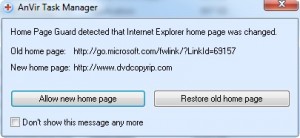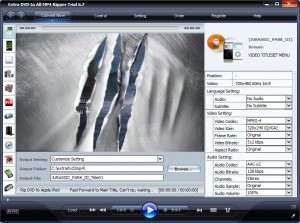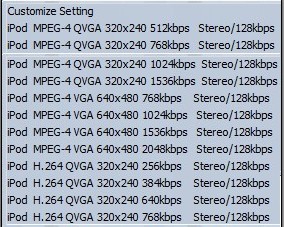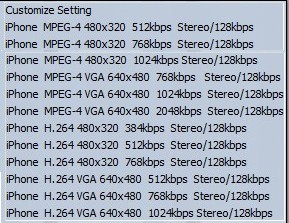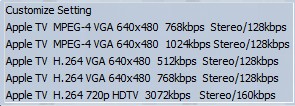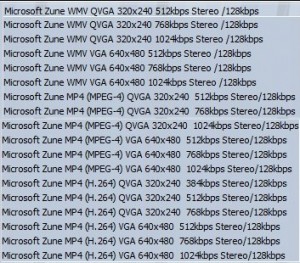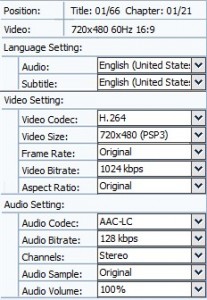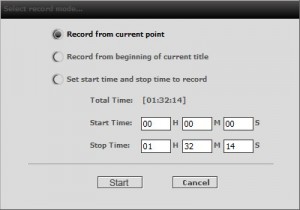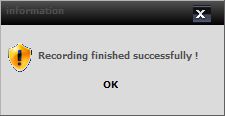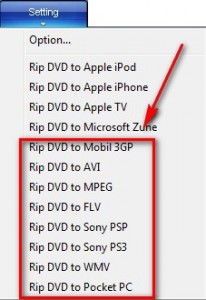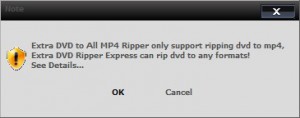{rw_text}Giveaway of the day for October 17, 2009 is:
Version reviewed:
v6.7
System Requirements:
Windows 98/ME/2000/NT/XP/Vista
Software description as per GOTD:
Extra DVD to All MP4 Ripper is flexible and easy to use DVD ripper software. It can quickly convert DVD movies to Apple iPod, iPhone TV, Microsoft Zune Player without any loss of quality. It is super fast, with incredible output quality.With Extra DVD to All MP4 Ripper, you can watch the DVD screen while ripping, and monitor the process. Enjoy movies anywhere, anytime!
What can Extra DVD to All MP4 Ripper do for you?
- Rips DVD to Apple iPod, iPhone TV, and Microsoft Zune file formats.
- Allows choosing the subtitles and Audio tracks to rip-or not rip if you don’t want all of them.
- The output file size is adjustable. You can compress movies to any size you need.
- Lets you see the ripping progress in a preview window.
- Various settings provide for flexibility and effectiveness of output.
- Supports both NTSC and PAL video formats.
- New version support Windows Vista.
Ashraf’s note:
Although not officially supported, Extra DVD to All MP4 Ripper works on Win7. However, Extra DVD to All MP4 Ripper makes use of Microsoft Agent, which Microsoft has stopped developing and thus does not including it in Win7. Therefore, Win7 users will need to download a small (2.5 MB) hotfix from Microsoft in order to use Extra DVD to All MP4 Ripper or any other program that makes use of Microsoft Agent.
Furthermore, this article is for informative and educational purposes only. I am in no way encouraging piracy or any other sort of illegal action. Please only use Extra DVD to All MP4 Ripper within the laws of your country. I am not responsible for any illegal activities done by Extra DVD to All MP4 Ripper.
————————-{/rw_text} –>
{rw_good}
- Straightforward and easy to use.
- Can by-pass DRM protection.
- Supports DVD -> “general” MP4 (can customize output settings) or iPod/iPhone/Apple TV/Zune.
- Has option to use high quality H.264 codec.
- You can pick and choose which part of the DVD to “record”.
- “Fast forwards” past the commercials at the beginning of DVDs.
- Has option to automatically shutdown computer after ripping of DVD is done.
{/rw_good} –>
{rw_bad}
- Messes up output video resolution/aspect ratio when using H.264 if “aspect ratio” is left to “original”.
- Tries to change IE’s homepage.
- Needs a third party program to assist it in ripping region locked DVDs.
- Developer (continues) to place ads in the program which lead to developer’s website when clicked upon.
- Limitation to 1024 kbps (max) video bitrate makes output quality a little lacking (when creating a “general” MP4 of course).
{/rw_bad} –>
{rw_score}
{for=”Ease of Use” value=”10″}Point and click.
{/for}
{for=”Performance” value=”6″}OK conversion speed, OK computer resource usage, and OK output quality.
{/for}
{for=”Usefulness” value=”8″}Although this only does does DVD -> MP4, MP4 is a very popular, high quality format so I can see this being fairly useful.
{/for}
{for=”Arbitrary Equalizer” value=”7″}This category reflects an arbitrary number that does not specifically stand for anything. Rather this number is used to reflect my overall rating/verdict of the program in which I considered all the features and free alternatives.
{/for}
{/rw_score} –>
{rw_badb}As of v6.7, Extra DVD to All MP4 Ripper tries to change Internet Explorer’s homepage:
{/rw_badb} –>
{rw_verdict}[tup]
{/rw_verdict} –>
Extra DVD to All MP4 Ripper (EDtAMR) is a program that allows you to turn your DVDs into MP4 videos; EDtAMR can do DVD -> “general MP4 (where you get to customize your output settings) or DVD -> iPod (you select a profile with predefined output settings).
Like all the other Extra Software dvd rippers, how EDtAMR works is that it literally “records” your DVD while playing it. Then after recording your DVD it saves the recording into a .MP4 video. Therefore since EDtAMR “records” your DVD while it plays instead of trying to convert it directly, ED3R bypasses DRM protection. In other words you can make back up copies of your DRM protected DVDs without much/any problem. The only thing is if you have a region locked DVD you need a program called DVD43. DVD43 allows you to play/burn region locked DVDs on your computer. It sits in the background and automatically detects when a region locked DVD is put in. The system try icon turns green when it has successfully unlocked the DVD.
That being said, this is what the program window looks like:
The program is pretty simple to use:
- Choose what output “profile” you want to use:
The profiles you can choose from are “general” MP4 (“Customize Settings”) or iPod/iPhone/Apple TV/Zune:
If you decide to do custom settings, you can customize all the typical video output settings:
Take note of a few things here:
- You can chose between MPEG-4 or H.264 codec.
- Many different “video sizes” (resolutions) are supported, from 128×96 to 2048×1536 and everything in between.
- You are limited to a max of 1024 kbps bitrate. Why the developer puts this limitation, I don’t know (especially since the iPod outputs can do higher bitrates). Now 1024 kbps is a fairly high bitrate, so output videos will be definitely watchable. However at 1024 kbps, the output video quality is noticeably “lacking” a little bit. In other words, while watching it you will feel like this is no where near DVD quality.
- After you have selected a profile, you have to load your DVD (from an actual DVD or a folder from your computer – works with both) into EDtAMR. You can do this by clicking on the “Load” button at the bottom or going to “Control” -> “Open DVD”.
- Once you have your DVD loaded, by default EDtAMR is set to “fast forward” past the beginning commercials and go straight to the movie (this is very useful).
- After the fast forwarding has finished, a window will popup asking you if you want to start recording the DVD from the current point it is at and to the end, start from the beginning, or to specify the times to record:
- Wait for the video to finish recording. Depending on what your output settings are, and what codec you are using, you may be waiting a while. For example, it took me ~33 minutes to convert a 92 minute DVD to 720×480, 1024 kbps MP4 using the MPEG-4 codec. On the other hand, it took me ~87 minutes to convert the same DVD with the same output settings, except using H.264 codec. The MPEG-4 conversion times are not bad; I have seen faster but I have also seen slower ones. However, the H.264 codec conversion times are horrible! I have never used a DVD ripper that slow (even ones that used H.264 codec). It is worth noting, though, while using the MPEG-4 codec, EDtAMR uses ~75% CPU while it uses ~57% while using H.264 codec (they both use ~178 MB of RAM).
When the conversion has finished, you will be told so
Once you click “OK” you are done. The folder where you saved your MP4 video should open up.
As I already referred to earlier, the output quality of MP4s created by EDtAMR are OK (I am talking about “general” MP4s, not iPod ones because iPod ones are limited by hardware). The reason they are OK, as I already mentioned, is because the maximum video bitrate for a “general” MP4 (when you do “Customize Settings”) is 1024 kbps. At this bitrate, there is a noticeable degradation in quality from DVDs. Now that does not mean the videos are out watchable; they are more than watchable. That just means you won’t get that same “DVD” feeling as you would get if you ripped it to a higher bitrate. The wierd thing is, EDtAMR can rip iPod videos to higher bitrates (
There is one bug with using the H.264 codec worth noting: if you leave the “aspect ratio” to “original” instead of selection 4:3 or 16:9, the output video’s aspect ratio/resolution will be really messed up. For example, a video that was supposed to be 720×480 turned out to be 1280×480 (or something like that) and a 320×240 turned out to be 640×240. If you select an aspect ratio (4:3 or 16:9) the problem does not occur. The problem also does not happen if you use the MPEG-4 codec.
Lastly, I would like to point out one of my pet peeves. It seem more and more developers are creating different versions of the same software but disabling some features in each version and selling each version separately. If that is their business model, that is fine with me. However what is not fine with me is leaving the features in the program but loading the developer’s website when the features are clicked upon. Extra Inc. does this with EDtAMR and it pisses me off:
However, in defense of Extra Software, they are improving this bad habit of theirs. In EDtAMR, if you click on any of those buttons/options, instead of the developer’s website opening automatically, you are told what is going on and given an option to visit the website or not:
So while I would like the ads to be completely gone, I do approve of this step they have taken; this may very well be the common ground between my demand for total removal, and their insistence of including the ads.
Overall I give Extra DVD to All MP4 Ripper a thumbs up because in terms of ripping DVDs, it does a decent job. However, my biggest problem with EDtAMR (why I am not recommending it out right) is output quality. If you are using EDtAMR for DVD -> iPod/iPhone/Apple TV/Zune, output quality is not bad. However, for someone that wants to do DVD -> “general” MP4 (if they want to use the MP4 for their computer for example), the limitation on bitrate makes the output quality asking for more.
This review was conducted on a laptop running Windows 7 Professional 32-bit. The specs of the laptop are as follows: 3GB of RAM, a Radeon HD 2600 512MB graphics card, and an Intel T8300 2.4GHz Core 2 Duo processor.
{rw_freea}
WinX DVD Ripper is an excellent DVD ripper. While it is slower than most of the DVD rippers I have used, the output quality is great.
WinX DVD Ripper Platinum is the commercial version of WinX DVD Ripper. Currently the developer is running a promotion to get WinX DVD Ripper Platinum for free. If you don’t get WinX DVD Ripper Platinum for free now you can always get WinX DVD Ripper for free whenever you want. Platinum supports more output formats than the freeware version but both can do DVD -> MP4.
It is worth noting you don’t have a selection of output profiles for iPod, iPhone, etc. with WinX as you do with EDtoAMR. Oops; I need some sleep because I missed the big “to iPod”, “to iPhone” and “to Apple TV” buttons on WinX.
DVDSmith is an excellent DVD ripping tool which allows you to… rip your DVDs. DVDSmith rips DVDS into DVD compliant formats so after you rip your DVD, just throw it into FormatFactory to convert it to MP4 (many different MP4 output profiles are supported.). While this combo of DVDSmith + FormatFactory will be slower than other alternatives, the time spent to rip and convert are well worth it considering you get a *true* DVD backup and the ability to convert that backup to any video format you want (you can do more than just DVD -> MP4.).
{/rw_freea} –>
{rw_verdict2}In terms of ripping DVDs, EDtAMR does a good job, so it gets a thumbs up. However, it definitely has its fair share of problems: it is extremely slow when using the MP4 codec, and output quality can be improved upon if you create a custom MP4. Therefore, my recommendation for today is not EDtAMR. Rather, my recommendation is WinX DVD Ripper Platinum. It is just better than EDtAMR.
{/rw_verdict2} –>

 Email article
Email article