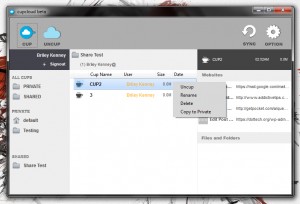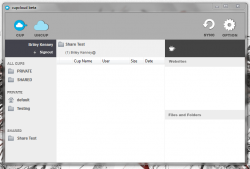 There are many ways to sync content and files cross-platform. Google Drive is a great way to jump from computer to computer and keep all of your files. It’s always good to consider alternatives though, as there are quite a few of them out there. Cupcloud is a different kind of cloud storage service that allows you to save your current session and resume it on another computer.
There are many ways to sync content and files cross-platform. Google Drive is a great way to jump from computer to computer and keep all of your files. It’s always good to consider alternatives though, as there are quite a few of them out there. Cupcloud is a different kind of cloud storage service that allows you to save your current session and resume it on another computer.
What is it and what does it do
Main Functionality
Cupcloud will allow you to store your current session as a ‘cup,’ which can be restored on an alternate machine or on the same machine at a different time. By “saving a session” I mean you can backup and restore open windows, browser tabs, Office documents, files, folders, and more. The idea here is to provide seamless access to your Windows browsing session at all times, from all computers.
- Backup and restore active sessions in ‘cups,’ including open programs, windows, files, web browser tabs, and more
- Cups can be organized into folders, shared or private
- You can share cups with others through email
- Quick, responsive and relatively lightweight
- Very easy to use
Cons
- When opening saved sessions on another computer, you must have the relevant programs already installed — Cupcloud won’t install the programs for you. For example, if you saved an open Word window then you must have Microsoft Word already installed on the computer you are restoring the session — Cupcloud does not install Word for you.
- Not all software/files are compatible, meaning some open windows/programs/files can’t be saved yet (the developers are adding support for more programs over time)
- Other users have to install the Cupcloud client in order to open shared sessions
Discussion
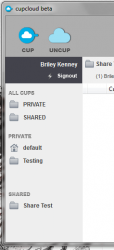 Cupcloud is currently in Beta so if you want to use the application you’ll have to sign up and register with your email address. The developers also would like you to provide feedback so that they can improve the software.
Cupcloud is currently in Beta so if you want to use the application you’ll have to sign up and register with your email address. The developers also would like you to provide feedback so that they can improve the software.
There’s no bloatware to contend with when installing the application, but you will need to confirm your email address before you can login. After starting up the application, you can login using the same credentials you chose when signing up for the Beta.
The UI is incredibly simple and straightforward, and the application is very easy to use. All you have to do is tap the “cup” option in the top left corner and all open windows will be saved. In the right hand side of the window you’ll see the saved content included in a particular cup. The top menu is for web browser tabs while the bottom window is for open file and folder sessions.
To access the content from a remote computer, obviously you need the Cupcloud software installed and signed in. To restore your session just hit the “uncup” button and the related windows will open.
The best part about the app is that you can save multiple sessions and store them for later. It’s not just about storing your active session, you can save past sessions too if there’s something in particular that you want to preserve.
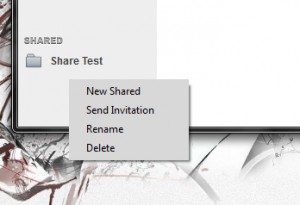 You can store cups for private use or you can share them with others. Cups are organized by folders, which are also separated into shared and private categories. To share a cup with someone, you have to move it to a shared folder and then you can send an invitation link via email to anyone you’d like to give access to the files. Of course, anyone trying to open the cups will also need to install the Cupcloud client.
You can store cups for private use or you can share them with others. Cups are organized by folders, which are also separated into shared and private categories. To share a cup with someone, you have to move it to a shared folder and then you can send an invitation link via email to anyone you’d like to give access to the files. Of course, anyone trying to open the cups will also need to install the Cupcloud client.
Even though the app is simple, the potential is pretty substantial. I can think of a million different reasons why you would want to store and transfer your Windows sessions via multiple computers. Personally, it would allow me to continue my freelance work while hopping from computer to computer, which actually does happen from time to time.
For reference, Cupcloud uses about 17,300KB of RAM while running.
Conclusion and download link
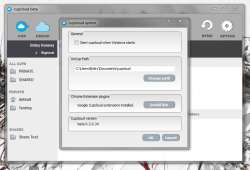 Cupcloud is a different type of cloud storage service. It isn’t for storing and sharing files; it is for storing and sharing sessions. And in that regard Cupcloud works relatively well, although there is a lot more work needed before Cupcloud works with all programs/windows/files. The good thing is the developers program to increase support gradually over time. Right now I’d suggest this app for people who like testing Beta programs because Cupcloud is currently in Beta; for the rest of us, keep an eye on this one.
Cupcloud is a different type of cloud storage service. It isn’t for storing and sharing files; it is for storing and sharing sessions. And in that regard Cupcloud works relatively well, although there is a lot more work needed before Cupcloud works with all programs/windows/files. The good thing is the developers program to increase support gradually over time. Right now I’d suggest this app for people who like testing Beta programs because Cupcloud is currently in Beta; for the rest of us, keep an eye on this one.
Price: Free
Version reviewed: 0.2.0.34 (Beta)
Supported OS: Windows (XP, Vista, Seven, Eight)
Download size: 12.4MB
VirusTotal malware scan results: 0/47
Is it portable? No

 Email article
Email article