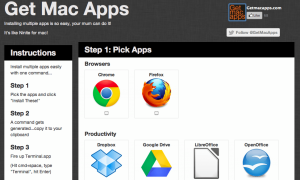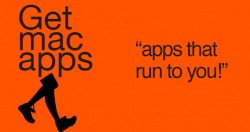 So I’m getting ready for a sort-of-fun Mac project: taking an old MacBook I bought in 2008 and souping it up with a solid state drive. Of course, this will entail a fresh install, which is both good and bad. There’s nothing like a clean slate for your laptop…but I do so dread the hassle of having to reinstall a bunch of apps again. Coincidentally, I got an email the other day from Kelvin Lau, who offers a really cool web app called Get Mac Apps. Given my upcoming project and the need for a fresh install, this service definitely appealed to me.
So I’m getting ready for a sort-of-fun Mac project: taking an old MacBook I bought in 2008 and souping it up with a solid state drive. Of course, this will entail a fresh install, which is both good and bad. There’s nothing like a clean slate for your laptop…but I do so dread the hassle of having to reinstall a bunch of apps again. Coincidentally, I got an email the other day from Kelvin Lau, who offers a really cool web app called Get Mac Apps. Given my upcoming project and the need for a fresh install, this service definitely appealed to me.
What is it and what does it do
Main Functionality
Get Mac Apps is a web tool that allows you to cherry pick a number of popular free Mac Apps, and then easily install them with a single command. This eliminates the need to find, download, and install these apps one at a time. As the developers say, “It’s like Ninite for Mac!”
Pros
- Free service that saves you a ton of time
- Responsive Twitter and Facebook accounts for the service, which is great for if you want to ask questions, ask for a new app to be supported, or give some constructive feedback
- Simple five-step process for installation
- Allows the speedy install of 37 popular apps, including browsers, utilities, file transfer apps, messengers, productivity tools, and more
Cons
- Instructions on the website may not display properly for you (I had to resize the window with CMD+- to get the text to all fit on the screen because it was getting cut off)
- Lack of information for apps
Get Mac Apps is a simple, five-step way to install a bunch of apps at once. This service works by generating a a bash script, which automates the download and install process for the user. Here’s how it works: select the apps you want and hit “install now,” copy the command that is generated to your clipboard and open Terminal. Then, just paste the code into Terminal and hit enter! The apps begin installing right after that.
The UI for this service couldn’t be more clean (though I did have to mess around with my settings to get the full list of instructions to display, since that sidebar doesn’t scroll down. I’d be hard-pressed to find another solution to mass installs that is this simple, or this easy on the eyes. Within a few seconds, I had a new app installed: no need to drag anything– it was just there!
At the current time, 37 apps are supported. They are as follows: Chrome, Firefox, Dropbox, Google Drive, Libre Office, OpenOffice, Skim, Skitch, Skype, Adium, Handbrake, Audacity, Gimp, VLC, Last.fm Scrobbler, Transmission, FileZilla, Cyberduck, Transmit, Sublime Text 2, Codekit, Tower, GitHub, Source Tree, Sequel Pro, caffeine, flux, Grand Perspective, Coconut Battery, 1Password, TinyGrab, Alfred, quicksilver, Notational Velocity, Carbon Copy Clone, and NetNewsWire.
One thing I would like to see is a bit more info about each app. While most are popular and quite well-known, there were a few I wasn’t familiar with. Rather than making users do a web search to learn more about those apps, it would be nice to see some form of text that reveals itself when you hover over the name with your cursor. (Or you know, just include links to the sites for these apps.) It would also be nice if Get Mac Apps provided info on what OS you need to be running for these apps to work. But honestly, these are pretty minor quibbles. Get Mac Apps is pretty darn spiffy.
Conclusion and download link
Whether you just bought a new Mac or just completed a clean install, Get Mac Apps is the best option out there for installing 30+ apps at once. Few tools work as well as this one does. Give it a try, and I’m sure you won’t be disappointed. Even those who fear “Terminal” will feel at ease using Get Mac Apps.
Price: Free
Version reviewed: n/a, web app.
Supported OS: Varies depending on which programs you are trying to install.
Download size: Varies
Try Get Mac Apps here!

 Email article
Email article