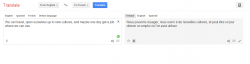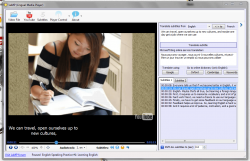 Once of the best ways to learn something new, is to mix it with something you love or more specifically something you have fun doing. For example, lots of entertainment programs teach children new languages by allowing them to play games. For adults, takes a little more than that to learn something new, but even so it’s still a great concept. You probably know all the lines to your favorite movies word for word. Wouldn’t it be great if you could learn a new language just by watching your favorite movies? Lingual Media Player or LaMP will allow you to load two subtitle files (SRT format) simultaneously while watching a film, so that you can compare them and learn another language.
Once of the best ways to learn something new, is to mix it with something you love or more specifically something you have fun doing. For example, lots of entertainment programs teach children new languages by allowing them to play games. For adults, takes a little more than that to learn something new, but even so it’s still a great concept. You probably know all the lines to your favorite movies word for word. Wouldn’t it be great if you could learn a new language just by watching your favorite movies? Lingual Media Player or LaMP will allow you to load two subtitle files (SRT format) simultaneously while watching a film, so that you can compare them and learn another language.
What is it and what does it do
Main Functionality
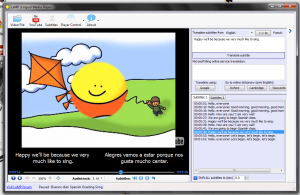 LaMP is a unique media player with a very specific focus. It will load movies, and simultaneously playback two subtitle files, so that you may learn another language. Obviously, the best way to use LaMP is to load one file in your native tongue, and the other in the language you’d like to learn. If you come across a translation that looks incorrect, you can up Microsoft Bing or Google Translate to check it.
LaMP is a unique media player with a very specific focus. It will load movies, and simultaneously playback two subtitle files, so that you may learn another language. Obviously, the best way to use LaMP is to load one file in your native tongue, and the other in the language you’d like to learn. If you come across a translation that looks incorrect, you can up Microsoft Bing or Google Translate to check it.
Pros
- Very simple UI, and you only need to interact with a couple buttons and menus
- It loads a video and two compatible subtitle streams (SRT files)
- You can also play YouTube videos, which can be chosen from a pre-screened list or manually added
- Play videos in subtitle-by-subtitle mode (pauses after every line of text), or continuously like you normally do
- Yes, the subtitles can be turned on and off
- You can synchronize the subtitles and feed using hotkeys
- Huge list of supported video formats including avi, mkv, wmv, mpeg, divx, mp4, flv, mov, m4v, vob and many more
- Requires the latest version of Adobe Flash
- The dictionary lookup feature can only be done if subtitle stream 1 is in English
- Microsoft Bing is the default translation service, Google Translate pops up in default browser not the app
- Uses 70MB of RAM while running, not too bad for a media player but not amazing either
Discussion
When you navigate to the homepage, the left download button for the application is in another language, I believe it’s Russian or another form of it- but don’t quote me on that. Just select the left-most button to download the application.
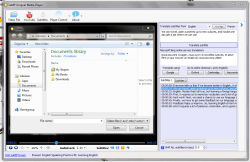
Before we begin, if you’d like to use your own favorite movie then you need to make sure you have the appropriate file and two compatible subtitle files. If you do not have the subtitle files, you can do a simple Google search for SRT downloads, or subtitle repositories. There are quite a few options available on the web for acquiring the necessary files free of charge. It is not illegal to download a subtitle file.
The first thing you need to do, besides installing the application of course, is load the video file you wish to use. You can do this by choosing ‘video file’ from the top toolbar. Then, you’ll have to browse to the location where your movie is stored on your computer.
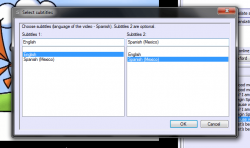
Next, you’ll need to load the two subtitle files that you wish to use. You can do this by clicking the ‘load subtitles’ button in the top toolbar. There are two fields labeled ‘subtitles 1’ and ‘subtitles 2,’ which are clearly for the subtitle files you’re going to use. The first field (subtitles 1) is where you load the language file you want to learn. The second field (subtitles 2) is where you load the subtitle file for your native language- in my case that would be English. After you click the appropriate button, a Windows Explorer window will pop-up allowing you to specify the storage directory of the related files, it’s pretty straightforward stuff really.
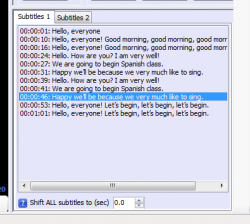 In the listbox on the right hand side of the window you will see a list of all the subtitles in the movie along with their respective timestamps. Clicking on one of the entries in the list will rewind or advance the movie to that specific moment. At the top of the selection listbox you’ll see the translation window which allows you to translate the text using Microsoft Bing or Google Translate.
In the listbox on the right hand side of the window you will see a list of all the subtitles in the movie along with their respective timestamps. Clicking on one of the entries in the list will rewind or advance the movie to that specific moment. At the top of the selection listbox you’ll see the translation window which allows you to translate the text using Microsoft Bing or Google Translate.
In some cases, the subtitles might lag behind the audio, but this can be easily fixed with a LaMP specific hotkey. By pressing the +/- keys, or Ctrl+/Ctrl- on your keyboard you can adjust the timing so that the subtitles and audio matchup accurately. You can also use the selector at the bottom of the window for this, as well.
You can play a film in a couple different ways. To really help with learning a different language, you can set the film to play subtitle-by-subtitle which means it stops after every line of text. Alternatively, you can play the movie like you normally would, in one straight shot. You can even turn off the subtitles, or turn them back on again through the playback controls in the bottom menu.
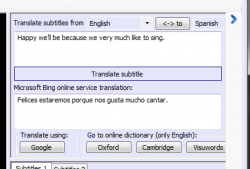 By default, LaMP will translate subtitles with Microsoft Bing through the main window. If you want to use Google Translate over Bing, you can click the related button, which will open Google’s service in a new browser window. Once you have the subtitles setup, you can quickly switch between languages using the dropdown menus at the top. If you’re feeling particularly suave, you can even try learning multiple languages at once this way.
By default, LaMP will translate subtitles with Microsoft Bing through the main window. If you want to use Google Translate over Bing, you can click the related button, which will open Google’s service in a new browser window. Once you have the subtitles setup, you can quickly switch between languages using the dropdown menus at the top. If you’re feeling particularly suave, you can even try learning multiple languages at once this way.
As an added feature you can lookup words using one of three different dictionaries, Oxford, Cambridge and Visuwords. Unfortunately, the definition lookup only works if the first loaded subtitle track is in English.
LaMP also supports YouTube content, and it’s even pre-loaded with compatible content so you can try the app out and use it if you don’t have your own digital videos or subtitle files. It goes without saying, the YouTube functionality is accessed by pressing the ‘YouTube’ button in the top menu bar.
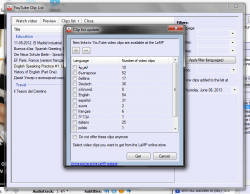 The first time you use the YouTube function it will scan the LaMP server for a list of pre-screened videos. You can choose to integrate the related videos with the application by checking them off in the list and choosing get. Otherwise, you can continue on your merry way since you don’t need to get the entire list.
The first time you use the YouTube function it will scan the LaMP server for a list of pre-screened videos. You can choose to integrate the related videos with the application by checking them off in the list and choosing get. Otherwise, you can continue on your merry way since you don’t need to get the entire list.
If you don’t see a YouTube video that you like, you can also manually add one by selecting the ‘add to clip list’ option from the ‘clips list’ drop-down menu. A new window will appear that allows you to enter the URL or YouTube ID for the video you wish to add, and then it displays the appropriate information about the video and subtitles used.
For reference, LaMP uses about 70MB of RAM while running even when a video and two subtitle files are active. For a media player, that’s not a bad resource consumption rating, but it’s not amazing either.
Conclusion and download link
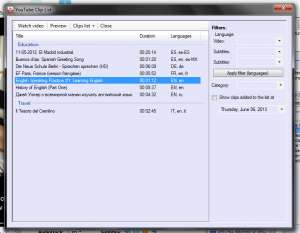 If you want to learn a new language just by watching your favorite movies and videos then LaMP can help. It’s not difficult to find the related subtitle files on the internet, and all you need are two SRT files in different languages and a matching video file (when I say matching I mean a movie that fits the subtitles). Once everything is all setup, you can browse individual lines of text using a unique list panel. You can also translate text instantly using Microsoft Bing or Google Translate if you think something is fishy with your SRT file. In addition, you can take advantage of pre-screened YouTube videos or you can input your own manually if you want to watch the latest viral videos. At its core, LaMP is really just a simple media player, but the unique language support is great for broadening your horizons. If the idea of learning a new language by watching your favorite movies and reading subtitles appeals to you, then you might want to give LaMP a try. If you hate reading, you’ll probably want to stay away.
If you want to learn a new language just by watching your favorite movies and videos then LaMP can help. It’s not difficult to find the related subtitle files on the internet, and all you need are two SRT files in different languages and a matching video file (when I say matching I mean a movie that fits the subtitles). Once everything is all setup, you can browse individual lines of text using a unique list panel. You can also translate text instantly using Microsoft Bing or Google Translate if you think something is fishy with your SRT file. In addition, you can take advantage of pre-screened YouTube videos or you can input your own manually if you want to watch the latest viral videos. At its core, LaMP is really just a simple media player, but the unique language support is great for broadening your horizons. If the idea of learning a new language by watching your favorite movies and reading subtitles appeals to you, then you might want to give LaMP a try. If you hate reading, you’ll probably want to stay away.
Price: Free
Version reviewed: 1.61
Supported OS: Windows (XP, Vista, Seven, Eight), Online Version
Download size: 1.79MB
VirusTotal malware scan results: 0/47
Is it portable? No
LaMP (Lingual Media Player) Homepage

 Email article
Email article