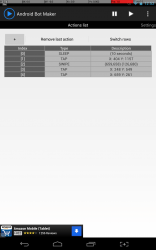 If you’ve ever heard of a macro, then you probably already know how useful they can be. If you’ve never heard of them, well then just take my word for it that they’re a blessing. Macros essentially allow you to program various actions, which can be run on a loop or left to run autonomously. It’s perfect for times where you want a tedious task completed during some downtime. Android Bot Maker is an application for rooted devices running Android 4.1+ that allows users to set up various macros, which can be set to run automatically or on a continuous loop.
If you’ve ever heard of a macro, then you probably already know how useful they can be. If you’ve never heard of them, well then just take my word for it that they’re a blessing. Macros essentially allow you to program various actions, which can be run on a loop or left to run autonomously. It’s perfect for times where you want a tedious task completed during some downtime. Android Bot Maker is an application for rooted devices running Android 4.1+ that allows users to set up various macros, which can be set to run automatically or on a continuous loop.
What is it and what does it do
Main Functionality
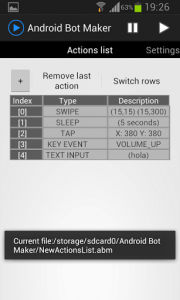 Android Bot Maker is an automation tool that allows you to setup distinct macros, which you can then run continuously. This saves you the trouble of performing tedious tasks that you would otherwise do manually. With Bot Maker you can do something like open an app cache cleaner and then clean out the entire cache, in one fell swoop by simply activating the related macro. The application does require a rooted device, and it also requires Android 4.1 or higher, so please keep that in mind.
Android Bot Maker is an automation tool that allows you to setup distinct macros, which you can then run continuously. This saves you the trouble of performing tedious tasks that you would otherwise do manually. With Bot Maker you can do something like open an app cache cleaner and then clean out the entire cache, in one fell swoop by simply activating the related macro. The application does require a rooted device, and it also requires Android 4.1 or higher, so please keep that in mind.
Pros
- Clean and straightforward user interface
- Setup macros to automate continuous processes, once a macro is started it runs continuously until you stop it again
- You can designate five different actions for your macro
- Tap
- Swipe
- Key press
- Text input
- Sleep command
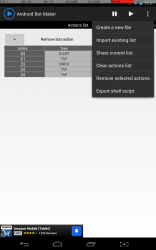 You will need to know the display coordinates to enter an action so you’ll have to enable the ‘Pointer Location’ option in the Android Developer Options menu
You will need to know the display coordinates to enter an action so you’ll have to enable the ‘Pointer Location’ option in the Android Developer Options menu- You can import and export action lists, and even share them with others
- Only uses 26MB of RAM while running
Cons
- Requires Android 4.1+
- Also requires a rooted device, and asks for Superuser rights
- Currently, a macro cannot be run once and terminated, this would be an incredibly useful feature
Discussion
The first time you run the application it will request superuser rights, which is one of the reasons why you’re phone needs to be rooted in order to use the app. Obviously, the application needs the proper permissions to operate properly.
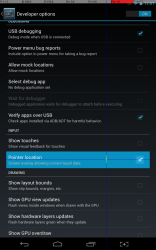 The interface is incredibly simple. At the top are the application controls to play and pause any active macros. Below that is the actions list, which is where you enter commands for the macro. The always handy settings icon is in the top right too.
The interface is incredibly simple. At the top are the application controls to play and pause any active macros. Below that is the actions list, which is where you enter commands for the macro. The always handy settings icon is in the top right too.
In order to setup macros you will need to know screen coordinates. Unfortunately, there’s no setting in the application to find out the related coordinates. However, there is a developer setting built into Android to display screen activity via an overlay. You’ll find that option in settings > Developer options > Pointer Location (enable that option). A menu overlay will appear at the top of the screen listing coordinates, and when you touch the screen an activity trail will appear.
In Android 4.2, the developer options have been hidden by Google. To unlock them, go into settings > About device > and then tap on the Build Number seven times total. After tapping three times you’ll see a warning that you’re about to unlock the developer options, just keep going.
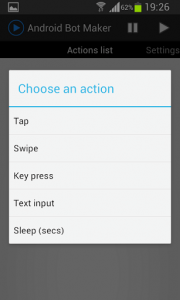 To add an action to the macro, all you have to do is tap the little plus icon. There are five different actions to choose from, which include a tap, swipe, key press, text input and sleep command. The first thing you have to enter is a sleep command. Basically, it’s the interval of time or space between each execution of the macro. When you press play, the macro will continuously run. So, if you set a sleep command of 20 seconds, then every twenty seconds the macro will run again.
To add an action to the macro, all you have to do is tap the little plus icon. There are five different actions to choose from, which include a tap, swipe, key press, text input and sleep command. The first thing you have to enter is a sleep command. Basically, it’s the interval of time or space between each execution of the macro. When you press play, the macro will continuously run. So, if you set a sleep command of 20 seconds, then every twenty seconds the macro will run again.
The actions are pretty straightforward really. For a tap you have to enter the X and Y coordinates. For a swipe you have to enter the start and finish X and Y coordinates. For text input you just type out the text you would like the macro to include. For key press, you can tell the macro to emulate an action that occurs when pressing a hardware or software button.
When you have your list of actions setup, you can edit them by long pressing on them and you can reorder them easily. To reorder list items, you just highlight the two items you’d like to swap (by tapping on them) and then tap on the switch rows label above the list.
If you’re happy with your list of actions, you can tap the play button to start it. To stop it at any time, you can hit the pause button. You can also create a new macro file, import an existing file, clear the current list, remove selected actions (highlight them), export the shell script, and share your list of actions.
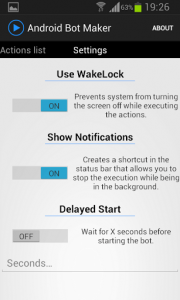 Swiping left on the main screen will bring you into the application settings, of which there are only three options. You can enable or disable wakelock, which keeps the screen on when a macro is running. You can show a notification in the tray while a macro is running that allows you to stop it. You can also delay the start of the macro for so many seconds.
Swiping left on the main screen will bring you into the application settings, of which there are only three options. You can enable or disable wakelock, which keeps the screen on when a macro is running. You can show a notification in the tray while a macro is running that allows you to stop it. You can also delay the start of the macro for so many seconds.
One thing that I think is really missing is the option to cancel or stop the macro after it performs a specific task. Automating a process is pretty awesome, but it would be even better if you could set the macro to run once. For example, just playing around I set a macro that would launch Google Music and then launch my favorite playlist. If there was an option to stop the macro, I could place it at the end of my command list and then leave an icon on my homescreen to run that particular macro a single time. I mean sure, there are other ways of launching my favorite playlist I know, but the point is that there are so many things you could do with a macro application like this. It’s a shame the option has been excluded.
Still, it’s a great application, and it works as advertised. When you factor in the point that the app is free and there are only small advertisements in a banner (non-obtrusive) at the bottom of the screen, then it gets even hard to pass this one up.
For reference, Android Bot Maker uses 26MB of RAM while running.
Conclusion and download link
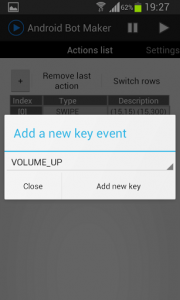 Android Bot Maker is a unique application, but it does have some pretty explicit requirements. Not everyone has a device running Android 4.1+, and furthermore not everyone who does have a compatible device has it rooted. Nevertheless, they are necessary in order to use the application, especially the root access. The process of setting up and using macros on almost any platform is generally for intermediate to advanced users. Even so, Android Bot Maker makes it pretty easy to get macros up and running. You have to enable the pointer display in the developer options so that you can keep track of screen coordinates, because they’re necessary to setup macros. What I did to make altering the pointer display easier, is add a shortcut to my homescreen so that I could quickly turn it on or off. Of course, I also have a custom launcher on my device instead of the stock launcher. Once you start a macro, it runs continuously until you turn it off. So, this application is ideal for starting functions or processes that you would do on a continuous basis. If you know your way around the device, and you perform tasks continuously that could be automated then this app is definitely worth trying out.
Android Bot Maker is a unique application, but it does have some pretty explicit requirements. Not everyone has a device running Android 4.1+, and furthermore not everyone who does have a compatible device has it rooted. Nevertheless, they are necessary in order to use the application, especially the root access. The process of setting up and using macros on almost any platform is generally for intermediate to advanced users. Even so, Android Bot Maker makes it pretty easy to get macros up and running. You have to enable the pointer display in the developer options so that you can keep track of screen coordinates, because they’re necessary to setup macros. What I did to make altering the pointer display easier, is add a shortcut to my homescreen so that I could quickly turn it on or off. Of course, I also have a custom launcher on my device instead of the stock launcher. Once you start a macro, it runs continuously until you turn it off. So, this application is ideal for starting functions or processes that you would do on a continuous basis. If you know your way around the device, and you perform tasks continuously that could be automated then this app is definitely worth trying out.
Price: Free
Version reviewed: 1.2
Requires: 4.1 and up
Download size: 368KB
Android Bot Maker on Play Store

 Email article
Email article



