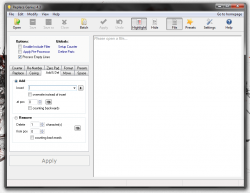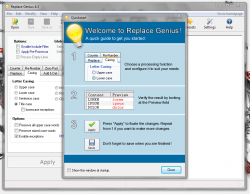 Sometimes you just need to replace sections of text in an existing document. Unfortunately, the ability to batch replace sections of text in documents is often only supported for simple text files. It seems silly when you think about it, especially considering how many people use Word, Excel and other related file types. Replace Genius is a freeware program (previously premium software) that allows you to swap out large strings of text in Excel, Word, and text files.
Sometimes you just need to replace sections of text in an existing document. Unfortunately, the ability to batch replace sections of text in documents is often only supported for simple text files. It seems silly when you think about it, especially considering how many people use Word, Excel and other related file types. Replace Genius is a freeware program (previously premium software) that allows you to swap out large strings of text in Excel, Word, and text files.
What is it and what does it do
Main Functionality
Replace Genius is a text replacement application that works specifically with Microsoft Word and Excel files, in addition to standard text files. Quite often I find myself wishing for something like this, so there’s no question about its potential usefulness. It also provides a slurry of other tools common to file replacement apps, like trimming, string replacement, renumbering, counter additions and more. If you have no clue what those tools are, have no fear and just read on!
- The user interface might seem a little cluttered at first, but once you start using the application you can see there’s more rhyme and reason to the setup
- Works with all versions of Excel files (including XLS and XLSX), and it’s also compatible with Word (DOC, DOCX) and standard text files (TXT)
- Includes a pretty decent list of file editing operations including counter, renumber, zeropadding, formatting, replacing, casing, adding and deleting, moving and spacing
- You can save favorite operations as presets which can be used to batch edit multiple files, or quickly make changes
- There is a portable version available, which can be acquired from the downloads list on the developer’s website
Cons
- Will not replace formulas in Excel, instead just alters the content which can cause data anomalies if you’re not careful
- Only handles one column at a time when dealing with worksheets, which you have to select manually so it can become tedious
Discussion
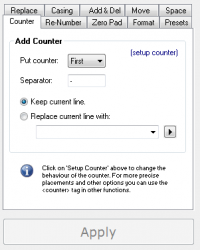 Many of you will ask why Replace Genius is better than say, the average string replacement tool. There are quite a few usage scenarios:
Many of you will ask why Replace Genius is better than say, the average string replacement tool. There are quite a few usage scenarios:
- You can handle multiple files at once, and perform operations in groups.
- You can saved your most used operations as presets for later (we’ll get to this in a bit).
- Renumbering and string alterations can be compared to operations performed in Excel. If you have a habit of working with Excel spreadsheets then you should know what I mean. Replacement is quick and it can be done in a series of operations all at once.
- Replace Genius offers a preview of changes before you make them.
Before we get to the meat of the review, Replace Genius is definitely suited more for power users. That’s not to say casual users won’t find it useful or appealing, but you might have a little trouble getting used to the advanced and sophisticated operations.
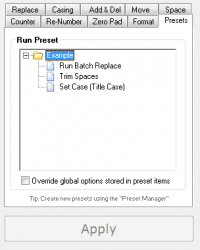 That being said, the user interface is fairly straightforward though it may seem cluttered at first glance there’s definitely a flow that you notice once you start using it. The most obvious use for Replace Genius is to batch replace large strings of text in large files, or even across multiple files. There are many reasons why you would need a tool like this, namely if you need to change something after the fact or make significant alterations to an existing document.
That being said, the user interface is fairly straightforward though it may seem cluttered at first glance there’s definitely a flow that you notice once you start using it. The most obvious use for Replace Genius is to batch replace large strings of text in large files, or even across multiple files. There are many reasons why you would need a tool like this, namely if you need to change something after the fact or make significant alterations to an existing document.
The basic file settings are displayed via a menu across the top of the window, like open, save, close, batch edit and apply. While the actual operations that the application can perform are in a tabbed form off to the left. The right hand listbox displays the existing content, and a preview of the changed content.
Using one of the operations is quite simple, you make your changes or selections and then choose “apply.” Before you apply anything Replace Genius displays a preview, as I’ve previously mentioned. This allows you to make sure the change is exactly what you want before you deface the original document, for lack of a better phrase.
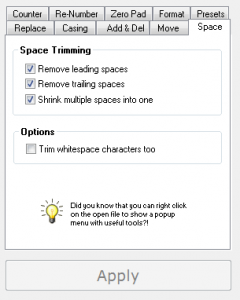 Realistically, I could go on for hours about the different options that the application provides. The main point here is that the application works well, and the operations are quite efficient. Those operations include counter, renumber, zeropadding, formatting, replacing, casing, adding and deleting (strings), moving and spacing (removing or adding).
Realistically, I could go on for hours about the different options that the application provides. The main point here is that the application works well, and the operations are quite efficient. Those operations include counter, renumber, zeropadding, formatting, replacing, casing, adding and deleting (strings), moving and spacing (removing or adding).
Where Replace Genius really shines, is the preset feature. If you find yourself performing an operation quite often, or performing multiple operations for that matter you can combine them together in a custom preset to use later. Furthermore, the presets can be used to batch edit multiple files at once.
One very peculiar, yet somewhat troubling issue with Replace Genius is that it will not change anything with Excel formulas. Meaning, it will change strings of content included in the file, yet leave the formula untouched. Needless to say, this can cause some anomalies in the file. Armed with this information though, I’m fairly confident you could avoid such issues as long as you’re careful with the program.
Another odd element of Replace Genius is that it only handles one column at a time in a worksheet. You also have to select the column manually, which can quickly become tedious.
Conclusion and download link
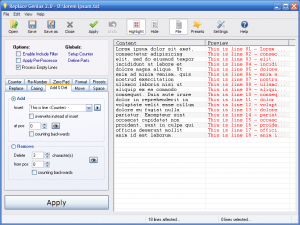 All in all, Replace Genius is a very useful application. However, it is a niche program. It’s not the type of application you would rely on or use everyday; honestly, how often do you need to replace an entire string of text through a series of documents? Still, when do need the feature, Replace Genius is definitely a worthy application. Although there are a couple quirks, like the inability to replace or alter formulas in an Excel document, they can be overlooked. If you need it, get it.
All in all, Replace Genius is a very useful application. However, it is a niche program. It’s not the type of application you would rely on or use everyday; honestly, how often do you need to replace an entire string of text through a series of documents? Still, when do need the feature, Replace Genius is definitely a worthy application. Although there are a couple quirks, like the inability to replace or alter formulas in an Excel document, they can be overlooked. If you need it, get it.
Price: Free
Version reviewed: 4.3
Supported OS: Windows (XP, Vista, Seven)
Download size: 1.44MB
VirusTotal malware scan results: 0/47
Is it portable? Yes

 Email article
Email article