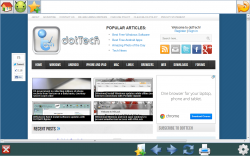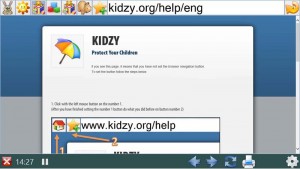 There are several ways to protect your children from the dangers lurking out there on the internet. Some would say keep them away from computers altogether, or even any technology for that matter. Realistically, a lot of folks wouldn’t mind their children using the internet provided they can do so in an assuredly safe and secure manner. In the past we’ve covered DNS filter apps for Windows, but those type of programs just block access to sites and they aren’t always accurate. Furthermore, they don’t actually offer younger audiences a safe and secure environment to browse the internet. That’s exactly where Kidzy is supposed to come in handy. It’s a customizable browser designed specifically for children, in order to help keep them safe from some of the more dastardly corners of the internet.
There are several ways to protect your children from the dangers lurking out there on the internet. Some would say keep them away from computers altogether, or even any technology for that matter. Realistically, a lot of folks wouldn’t mind their children using the internet provided they can do so in an assuredly safe and secure manner. In the past we’ve covered DNS filter apps for Windows, but those type of programs just block access to sites and they aren’t always accurate. Furthermore, they don’t actually offer younger audiences a safe and secure environment to browse the internet. That’s exactly where Kidzy is supposed to come in handy. It’s a customizable browser designed specifically for children, in order to help keep them safe from some of the more dastardly corners of the internet.
What is it and what does it do
Main Functionality
Kidzy is a function-limited internet browser that was designed from the ground up for younger audiences. Instead of restricting access to a handful of blacklisted sites, it restricts access to absolutely everything by default. Parents or guardians can configure what websites children are allowed to visit by adding them to a filter or whitelist. All the icons and buttons for the browser have a cartoony appearance, further reinforcing the target audience.
- Very minimal UI with basic functions, buttons are adorned with large cartoony graphics and icons
- Restricts access to all websites by default, accessible website are simply added to favorites
- Application settings are locked behind an admin account and password
- You can change the restriction options to allow a single page or an entire domain when a URL is entered
- You can set a time-limit for browsing sessions
Cons
- The security restrictions are just downright terrible
- It doesn’t enter a true fullscreen mode so children can still access the Start menu or taskbar
- Children can close the web browser at any time gaining access to the desktop or rest of the computer
- Anyone can just add a website to favorites in order to gain access to it
- The tester encountered abnormal slowdowns and performance issues while Kidzy was running
- Flagged 1/47 by VirusTotal, with ByteHero detecting potentially harmful signs of “Virus.Win32.Part.a”. A 1/47 probably means a false positive but proceed at your own risk.
Discussion
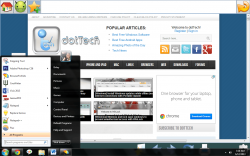 The very first thing that will stand out when you open up Kidzy is the UI. It’s a fullscreen web browser, with extremely basic functionality. Then again, it’s not like there are any power users out there that are going to be using Kidzy with extensions and all kinds of advanced configuration options.
The very first thing that will stand out when you open up Kidzy is the UI. It’s a fullscreen web browser, with extremely basic functionality. Then again, it’s not like there are any power users out there that are going to be using Kidzy with extensions and all kinds of advanced configuration options.
Another thing I noticed is that for every step forward Kidzy takes, it also seems to take two steps back. For example, even though it’s a fullscreen browser it does not block access to the windows Start menu or taskbar. That means a rather resourceful munchkin could just minimize Kidzy, or shut it down altogether to open a regular web browser. Honestly, what good is restricting a child to one browser going to do when they can just close it down at will? Personally, I would like to see some kind of system restriction implemented that at least kept users from calling upon the taskbar or Windows Start menu while the browser is open. At the very least, make it go into a true fullscreen mode.
Like I said above, Kidzy makes blocking harmful websites a cinch, because it just blocks everything by default. In order for a website to be accessible to a user, you have to manually add it to a whitelist, or in Kidzy speak a “favorites” bar. Sadly, there’s no pre-configured or pre-filtered list of safe websites available. That means you have to start from absolute scratch when adding content for your children. I’m sure some folks would consider the lack of a pre-screened whitelist a good thing.
![]() To add a website to the “favorites” bar you just click the star icon, enter a website URL , choose an icon for the link in the navigation bar and then select save. Oddly enough, there is no password or admin restriction for adding sites to the favorites bar. That means there’s nothing stopping resourceful children from adding their own websites to the allowed list. I’m sure I don’t have to tell you why that’s a such a big problem.
To add a website to the “favorites” bar you just click the star icon, enter a website URL , choose an icon for the link in the navigation bar and then select save. Oddly enough, there is no password or admin restriction for adding sites to the favorites bar. That means there’s nothing stopping resourceful children from adding their own websites to the allowed list. I’m sure I don’t have to tell you why that’s a such a big problem.
The buttons across the top menu are links to saved websites, each of which can be assigned their own cute little icon. In the top right are the standard back, forward, refresh, print and settings buttons. There is a close button in the bottom left. All of the buttons are adorned with bulky and rather obvious icons.
For a children’s browser, there really isn’t much to configure when it comes to the settings. By default, there is no admin username or password.
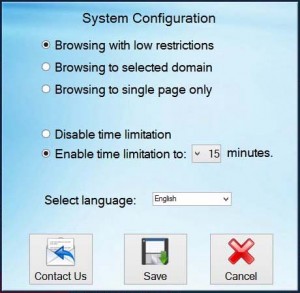 To set up an admin account,you have to click the settings icon in the bottom right. It will require you to enter a username, password and an email address. Once you have an account all set up, there are only a couple things to configure. You can change the restriction options to allow an entire domain for access, or only a single page. Keep in mind if you only allow a single page, you will have to manually navigate an entire website and add subsequent pages that your child can visit.
To set up an admin account,you have to click the settings icon in the bottom right. It will require you to enter a username, password and an email address. Once you have an account all set up, there are only a couple things to configure. You can change the restriction options to allow an entire domain for access, or only a single page. Keep in mind if you only allow a single page, you will have to manually navigate an entire website and add subsequent pages that your child can visit.
You can also turn on a time limitation which can be set from 15 minutes all the way up to 60 minutes. It’s a great feature if you only want your kids browsing for small increments at a time.
Also, I’m not sure if there’s a memory leak somewhere or what, but my computer really seemed to experience some performance issues when running Kidzy with other programs open. It’s no surprise then that Kidzy uses anywhere from 40,000 to 50,000KB of RAM while running.
Conclusion and download link
The developers advertise Kidzy as one of the best options if you’re looking to restrict internet access for your children. I would argue the opposite. Despite the fact that Kidzy uses an extremely obvious child-themed UI, it doesn’t restrict as much as the developers would have you believe. Sure, by default, access to all websites is prohibited but there’s nothing stopping a resourceful child from adding harmful websites to their favorites bar. Realistically, once a site has been added to favorites children can come and go as they please.
Furthermore, it doesn’t actually go into a true fullscreen mode — you can still access the Start menu and the taskbar while browsing with Kidzy, which means resourceful children could also just open up a standard browser. There’s also a big close button which a curious child could press easily. An admin account is required to access the application settings, but it hardly seems necessary because the important options are not locked down. Although, you can restrict access to a single page or allow an entire domain, and you can even set a usage timer to keep children from browsing too long, there’s just too much going against Kidzy to recommend it as a viable option for a child’s browser. It’s even worse when you consider the fact that most children know their way around a computer better than a lot of adults do: they would bypass the measly and nonexistent security of Kidzy in no time.
If you really want to keep your children safe, skip out on Kidzy and consider other measure like K9 Web Protection or DNS Angel.
Price: Free
Version reviewed:
Supported OS: Windows (XP, Vista, Seven, Eight)
Download size: 3.3MB
VirusTotal malware scan results: 1/47
Is it portable? No

 Email article
Email article