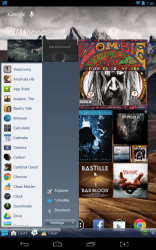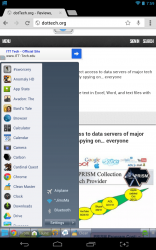 The Start Menu and taskbar are invaluable tools that mobile devices do not take advantage of. In fact, Windows Phone devices don’t even use the iconic Start Menu. In some ways, it makes sense that Microsoft bucked the tradition. Still, I happen to think that if implemented correctly, the Start Menu could be extremely useful for mobile devices, especially tablets with larger screens. What if you could add Windows Start Menu and taskbar functionality to Android? Taskbar– Windows 8 Style is a unique Android application that brings the aforementioned Start Menu features to mobile platforms.
The Start Menu and taskbar are invaluable tools that mobile devices do not take advantage of. In fact, Windows Phone devices don’t even use the iconic Start Menu. In some ways, it makes sense that Microsoft bucked the tradition. Still, I happen to think that if implemented correctly, the Start Menu could be extremely useful for mobile devices, especially tablets with larger screens. What if you could add Windows Start Menu and taskbar functionality to Android? Taskbar– Windows 8 Style is a unique Android application that brings the aforementioned Start Menu features to mobile platforms.
What is it and what does it do
Main Functionality
Taskbar– Windows 8 Style adds a taskbar to the Android OS. It displays at the bottom of the screen and stays on top of all other windows. In addition to showing off applications that are currently running, it includes a Start Menu with user specified shortcuts.
- Provides instant access to the application tray (through the Start Menu) and you can interact with active apps
- The Start Menu can be customized to include user specified shortcuts, quick settings and more
- The Start Menu and taskbar stays on top of all other windows
- Both the Start Menu and the icon can be hidden from view, a notification tray allows that (which can be disabled)
- No root requirements or high Android version requirements
- Totally free, and devoid of advertisements
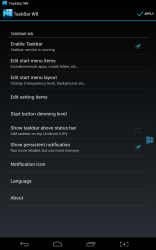 Cons
Cons
- Taskbar and Start Menu can only be displayed at the bottom of the screen (quick icon can be moved)
- Uses nearly 40MB of RAM while running
Discussion
The first question that anyone will ask is this, why would you want a Windows style taskbar on an Android device? To be perfectly honest, I cannot answer that question at least not in terms of practicality. Android is about customization, and this application is just another form of customization. For hardcore Android users, it’s easier to think of it as yet another launcher.
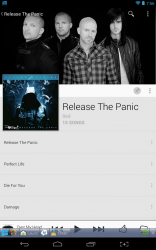
Once setup, Taskbar will do one of two separate things. First, it will add a notification to the Android tray (which can be disabled) that allows you to activate the taskbar icon. Second, a translucent Windows icon will appear in the bottom left of the display, tapping on the icon will bring up the taskbar and Start Menu. You can hide the translucent Windows icon through the notification in the system tray.
So, basically to reiterate you can hide the Windows icon through the notification tray, and you can hide the actual taskbar through the Windows icon.
When open, the taskbar will display all open or recently active applications. It’s essentially the same as calling upon the stock Android menu for recent apps. Tapping on an application icon in the tray will open up the respective app, and tapping and holding will close the app.
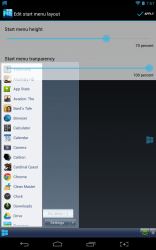 When you first tap the Windows icon, it will also open the Start Menu. The left side of the Start Menu displays your entire application tray, or all apps installed on your device. The right side of the Start Menu displays quick settings by default, a link to the Android settings and will also include custom shortcuts you add. You can actually customize the entire right side of the Start Menu, by adding your own shortcuts and quick settings.
When you first tap the Windows icon, it will also open the Start Menu. The left side of the Start Menu displays your entire application tray, or all apps installed on your device. The right side of the Start Menu displays quick settings by default, a link to the Android settings and will also include custom shortcuts you add. You can actually customize the entire right side of the Start Menu, by adding your own shortcuts and quick settings.
This can be done quickly and easily through the Taskbar application settings. You can also reorder the Start Menu to match your personal taste. Furthermore, you can customize the Start Menu height, the window transparency and the icon location. Although, it doesn’t matter where you place the icon, the taskbar and Start Menu will always appear at the very bottom of the display.
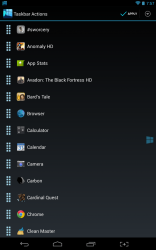 To the very right is a taskkiller, and a home button. The taskkiller will close all open applications, and the home button will return you to the main homescreen. Pretty standard stuff with those functions really.
To the very right is a taskkiller, and a home button. The taskkiller will close all open applications, and the home button will return you to the main homescreen. Pretty standard stuff with those functions really.
Sure, a taskbar is a great addition to mobile operating systems in theory, but the question remains, does it work well? In my opinion, it does work well and the taskbar was responsive on all of the devices I installed it on.
Of course, it’s only necessary to use the app if you want instant access to your most used apps from anywhere within the OS. The fact that it stays on top of all other windows makes it a reliable quick start menu, or launcher.
For reference, Taskbar uses nearly 40MB of RAM while running.
Conclusion and download link
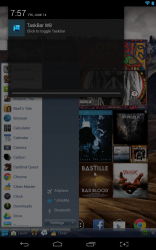 Taskbar– Windows 8 Style is a unique launcher for Android that adds a Windows style taskbar and Start Menu to the screen. The app is easy to work with — you can easily dismiss or recall both the launcher icon (Windows icon) and the Start Menu — the taskbar displays all recent apps, and the Start Menu includes quick settings and shortcuts as necessary. You can customize the Start Menu to your liking to include folder shortcuts, app shortcuts and various quick settings. It stays on top of all other windows when active, providing instant access to multitasking options and your favorite apps from anywhere within the OS. That being said there are some drawbacks, such as its somewhat high RAM usage and niche usefulness. However, if you like the idea then get this app.
Taskbar– Windows 8 Style is a unique launcher for Android that adds a Windows style taskbar and Start Menu to the screen. The app is easy to work with — you can easily dismiss or recall both the launcher icon (Windows icon) and the Start Menu — the taskbar displays all recent apps, and the Start Menu includes quick settings and shortcuts as necessary. You can customize the Start Menu to your liking to include folder shortcuts, app shortcuts and various quick settings. It stays on top of all other windows when active, providing instant access to multitasking options and your favorite apps from anywhere within the OS. That being said there are some drawbacks, such as its somewhat high RAM usage and niche usefulness. However, if you like the idea then get this app.
Price: Free
Version reviewed: 0.92
Requires: Android 2.1 and up
Download size: 1.1MB
Taskbar-Windows 8 Style on Play Store

 Email article
Email article