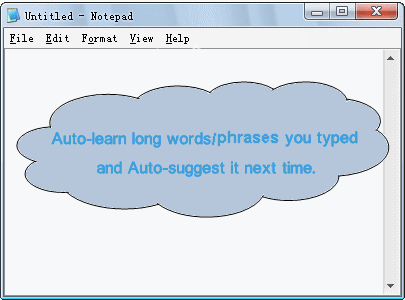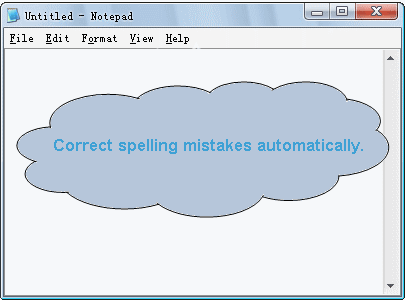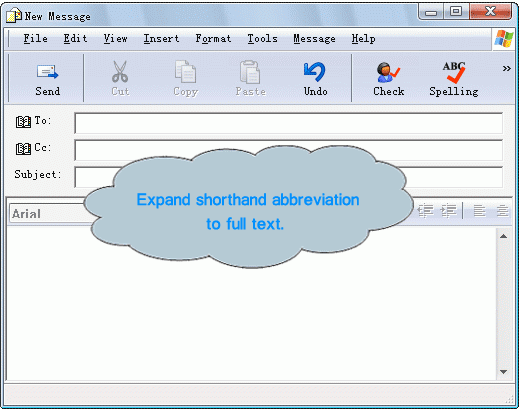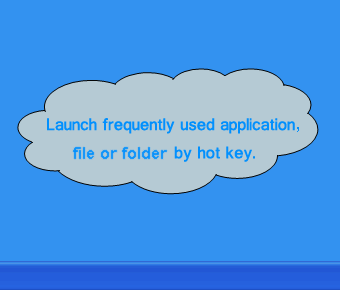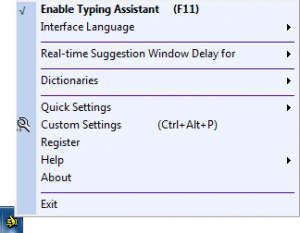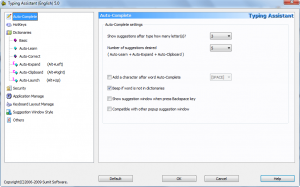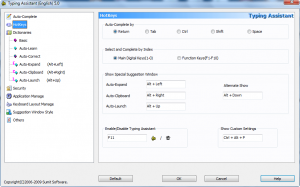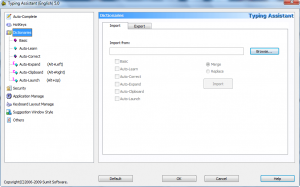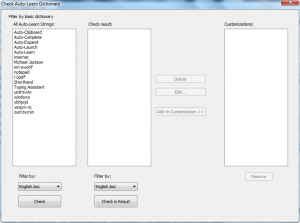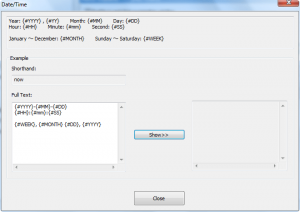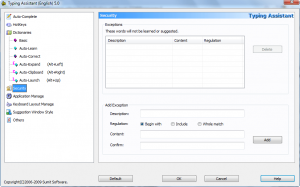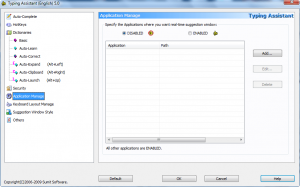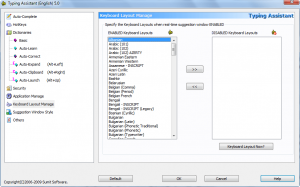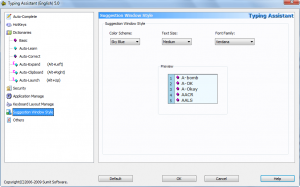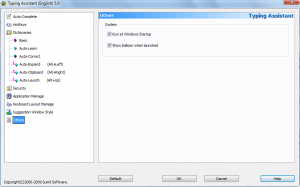{rw_text}Giveaway of the day for November 1, 2009:
Version reviewed:
v5.0
System Requirements:
Windows NT/2000/XP/2003/Vista/7; PC with Pentium 600 MHz or higher processor; 64MB RAM or more
Software description as per GOTD:
Typing Assistant Auto-Completes your frequently used words and phrases in any Windows application. The program automatically learns the words you type, automatically corrects spelling mistakes, automatically expands user-defined shorthand to full text, automatically accesses clipboard history contents, and automatically launches user-defined application/file/folder so that the more you use the program, the smarter it becomes and the more you find it useful.Key Features
- Universal Compatibility: Works with virtually all programs.
- Freely Dictionary Selecting: General or professional dictionary is available.
- Auto-Learn: Learns unknown and recently typed words.
- Auto-Expand: Expands shorthand to full text.
- Auto-Clipboard: Quickly accesses clipboard history.
- Auto-Launch: Launches frequently used application conveniently.
- Spell Checking: Beep on misspelled words.
- Easy to Configure: Satisfies the needs of both fast typist and hunt and peck typing.
- Portable: Runs from a USB memory device.
- Easy to use.
Ashraf’s note:
Because of daylights savings time, users may find that the giveaway page for Typing Assistant has been published, but the download for the giveaway won’t be available for another hour.
Also, all animated GIFs used in this review were created by the developer; I am simply using them to explain his/her software.
————————-{/rw_text} –>
{rw_good}
- Has multiple typing assisting features, such as learn commonly used phrases, allowing user to create custom phrases/abbreviations, correcting typos/spelling errors, and pasting recently copied words/phrases.
- Has a “skilled typist” and a “unskilled typist” mode.
- “Unskilled typists” allows user to take advantage of a 75,000+ English dictionary for word suggestions.
- Full Unicode support.
- Application independent – works with most programs that involve typing.
- Has the ability to exclude specific programs so Typing Assistant won’t give suggestions while typing in those programs, or the ability to set Typing Assistant to only work with specific programs.
{/rw_good} –>
{rw_bad}
- Does not have the ability to make anything truly “automatic” – you must use the pop up menu or nothing at all.
- Sometimes it works (gives suggestions like it should) and sometimes it doesn’t.
{/rw_bad} –>
{rw_score}
{for=”Ease of Use” value=”4″}I find Typing Assistant to be very cumbersome. The reason for this is nothing is truly “automatic” – every suggestion Typing Assistant has for you works via pop up menu which you must take the time to stop typing and select a suggestion from the menu if you want to make use of it.
{/for}
{for=”Performance” value=”5″}I don’t know what is up but sometimes Typing Assistant gives suggestions like it should and sometimes it stops working.
{/for}
{for=”Usefulness” value=”4″}Too cumbersome to be of very use to a large number of people.
{/for}
{for=”Arbitrary Equalizer” value=”6″}This category reflects an arbitrary number that does not specifically stand for anything. Rather this number is used to reflect my overall rating/verdict of the program in which I considered all the features and free alternatives.
{/for}
{/rw_score} –>
{rw_verdict}[tdown]
{/rw_verdict} –>
Similar to PhraseExpress, a software I reviewed in September, Typing Assistant is a software which aims to make typing easier for users by “auto-completing” commonly used words/phrases and fixing typos/spelling errors. In fact, it looks to me like the developer of Typing Assistant may have used PhraseExpress as a template for Typing Assistant because most, if not all, of the features present in PhraseExpress are present in Typing Assistant; heck, even the “startup guides” are identical for both programs. However, sadly, Typing Assistant is only superficially similar to PhraseExpress; at the core, PhraseExpress rocks Typing Assistant.
That being said, the main features of Typing Assistant are as follows:
- Auto-learn/auto-suggest – Typing Assistant monitors your typing and collects data on your most commonly used words/phrases. Then when it thinks you are typing those words/phrases, it will suggest them to you and you can select the suggested word/phrase from a pop up menu (you can either use a hotkey [it is Enter by default] to select, or your mouse):
- Auto-correct – Typing Assistant has the ability to correct any typos or spelling errors. If it finds you made a typo or spelling error, it prompts you a pop up menu allowing you to correct your error:
- Auto-expand – With auto-expand, a user has the ability to create and store custom phrases and link them to short words. When Typing Assistant detects these short words, it prompts the user to insert the custom phrase connected with that short word. The user also has the ability to use a hotkey to call the custom phrase list manually (Alt + Left arrow key by default). The custom phrases a user can create can be anything ranging from an e-mail to a signature and everything in between.
- Auto-clipboard – Auto-clipboard is a feature where Typing Assistant tracks all text which is copied by the user. Then if Typing Assistant detects the user manually typing out the text which has been copied, a pop up menu prompts the user to automatically paste the copied text. A user may also call the auto-clipboard pop up menu with a hotkey (Alt + Right arrow key by default).
- Auto-launch – Typing Assistant lets users create a list, which can be called via a hotkey (Alt + Up arrow key by default), that contains shortcuts to programs. Whenever a user calls the auto-launch pop up menu, they can easily launch any of the programs on the list by clicking on it.
One interesting feature of Typing Assistant is the ability to set “typing skill level” to “skilled typist” or “unskilled typist”. By default it is set to “skilled typist”. If you decide to change it to “unskilled typist”, Typing Assistant gives you word suggestions for every word you type, as you type each letter:
The word suggestions for this feature are drawn from an English dictionary (by default it is set to use the “common words” dictionary of 35,000 words, but you can set it to the “full” dictionary of 75,000 words). This feature is potentially useful for those people who have trouble spelling, such as myself, although personally I would rather shoot myself in the foot over turning on this feature because it would drive me nuts.
In terms of interface, Typing Assistant’s GUI (Graphical User Interface) consists of the system try icon…
…and the settings window which you can access from the system tray icon (“Custom Settings”). From the settings window, you control how Typing Assistant lives:
- Auto-Complete
From the “Auto-Complete” tab under settings, you can set after how many typed letters should Typing Assistant start giving suggestions and how many suggestions Typing Assistant should give. Furthermore, you can set it so Typing Assistant inserts a space, a comma, an apostrophe, or a dash after each word/phrase you select from the pop up menu suggestions. Also, you may decide to disable that really annoying beeping sound which is played every time you type a word which does not exist in Typing Assistant’s dictionary.
- Hotkeys
From the “Hotkeys” tab under settings you get to change the hotkeys for Typing Assistant features. The one hotkey I personally changed is the “Auto-Complete by” hotkey. This is the hotkey you must press in order to make a selection from the pop up menus that provide you with word/phrase suggestions. By default this hotkey is set to Return/Enter. I find this to be very annoying and bothersome so I changed it to Tab. Other than Tab, users can have it to Ctrl, Shift, or Space [bar].
- Dictionaries
From the “Dictionaries” tab you control the bloodline of Typing Assistant: the database that controls how Typing Assistant gives you word/phrase suggestions. However, before we discuss the individual dictionaries related to each “Auto-” feature, take note of the fact you can import/export dictionaries to/from Typing Assistant. In terms of exporting, you can export to .TA (Typing Assistant) format files. In terms of importing, you can import .TA, .LIB, and .BSC files. For both importing and importing you get to define what type of dictionary you are importing/exporting.
By default Typing Assistant, assuming you download the English version, will come with English basic and English auto-correct dictionaries. Unfortunately Typing Assistant only has English auto-correct dictionaries (auto-correct dictionaries are used for correcting typos/spelling mistakes); however you can get basic dictionaries (basic dictionaries are used for the feature which is enabled with “unskilled typist”) for multiple different languages (Catalan, French, German, Hungarian, Italian, Macedonian, Polish, Portuguese, Russian, Spanish, Turkish) from the developers website.
Now as I said earlier, aside from importing/exporting, you can direct access to the dictionaries which control the word/phrase suggestions you receive from Typing Assistant:
Note: For all the below features, when “Enable in real-time suggestion window” is unchecked, the feature in question is turned off. In other words, you will not be given any word/phrase suggestions by Typing Assistant while typing but you may still use hotkeys (if applicable) to use the feature. To turn on the feature, simply check the box.
- Basic
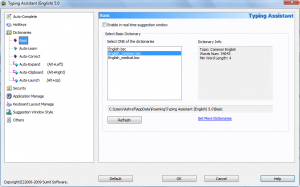
“Basic” dictionaries are the dictionaries used for the feature where you are given suggestions for every word as you type every letter (i.e. the feature used for “unskilled typists”). You set what basic dictionary you want to use.
- Auto-Learn
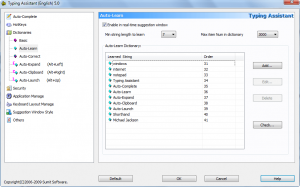
The “Auto-Learn” dictionary consists of all the words/phrases Typing Assistant determined you use often. The words/phrases in the auto-learn dictionary the ones that are suggested to you as you type a word or phrase and Typing Assistant determines you are typing a word or phrase marked as commonly used. You can manually add, edit, or delete any words/phrases in the dictionary from here.
The more you use Typing Assistant the more populated this dictionary will become because the better Typing Assistant will understand your typing habits. You can set the limit on how many words/phrases will be stored in this dictionary (from 500-5000) and the minimum size of a word or phrase in order to be stored in this dictionary (by default it is set to 7 characters but you can change it to any value between 3-15; I personally find 7 to be too low because at 7 Typing Assistant records and suggests individual words which I find annoying so I set it to 15).
One interesting feature related to this auto-learn dictionary is the ability to check and see if the words stored in the dictionary are actually proper words (click on “Check…”):
From this check menu, you simply check your auto-learn dictionary against the basic dictionary you have (the basic dictionary can be of any language – not just English) and see if the words in the auto-learn dictionary are proper words. If they are not, they will be listed under “Check results”. Then you can determine if you want to keep the words/phrases, delete them, or edit them. By adding words/phrases to the “Customizations” list, you are telling Typing Assistant that you want to keep the word/phrase as is even if it is misspelled or not a proper word.
- Auto-Correct
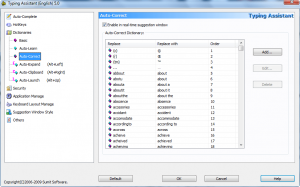
The “Auto-Correct” dictionary is the dictionary which is used to correct typos/spelling mistakes. You can manually add, edit, or delete the words/phrases in this dictionary. If you have Microsoft Word, you can import the auto-correct list from Word into Typing Assistant if you click on “Add…” -> “Extract from MS Word”.
Generally speaking, the auto-correct dictionary will not be user populated although users can customize the dictionary as they please; an English auto-correct dictionary comes with Typing Assistant and users may import other ones if they feel the need.
- Auto-Expand
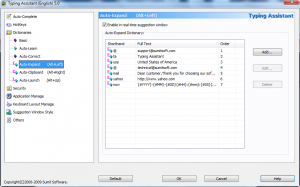
The “Auto-Expand” dictionary is the dictionary which controls the short words linked to custom phrases feature I described earlier. This dictionary is completely user populated. In other words, you are expected to add your own custom entries, although some predefined ones do come with Typing Assistant.
When adding (or editing) entries in this dictionary, keep in mind the “shorthand” value is the word/symbol/phrase, when typed, that will tell Typing Assistant to prompt the user to insert the custom phrase connected with it.
One interesting feature is you have the ability to insert macros for these auto-expand entries that will display the current time/date when used (the “now” auto-expand entry which is already created for you is an example of this):
- Auto-Clipboard
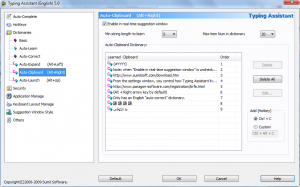
The “Auto-Clipboard” dictionary is, more or less, a Windows Clipboard manager. It keeps getting updated as you copy new text. You can store from 5-50 (it is set at 20 by default) entries at a time. Also, by default it is set so only text copied which is 5 characters or longer is kept in this dictionary; you can change this to 3, 10, or 20. Take note “auto-clipboard” only keeps track of text – not images.
As described earlier, when Typing Assistant detects a user typing something that resembles any entry in this dictionary, it will bring up the infamous pop up menu and prompt the user to enter the entry.
Note if you don’t want every text you copy to be stored in this dictionary, you can change the hotkey which stores text in this dictionary. By default the hotkey is Ctrl + C (the same hotkey that is associated with copying text in Windows); you can change it to whatever you want. Do keep in mind, though, once you change the hotkey, any text copied via right click is also no longer stored in this dictionary.
- Auto-Launch
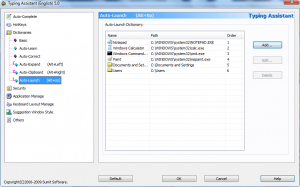
The “Auto-Launch” dictionary is the dictionary associated with the auto-launch feature I already described above. You can add specific programs, files, or folders.
- Security
The “Security” tab under settings is an interesting feature of Typing Assistant. This feature allows the user to define certain words or phrases which Typing Assistant will learn or suggest.
- Application Manage
The “Application Manager” tab under settings allows users to access one very useful feature of Typing Assistant: the ability to tell Typing Assistant to not work with (exclude) specific programs. You may also do it the other way around and set Typing Assistant to only work with specific programs.
I say this feature is very useful because Typing Assistant may not work with all programs. For example, KeyScrambler and Typing Assistant conflict with each other. This is not really Typing Assistant’s fault because the job of KeyScrambler is to make sure keyloggers are unable to log keys; Typing Assistant just comes in just collateral damage. While your computer will not crash if you run KeyScrambler and Typing Assistant together, you will notice how Typing Assistant will never give you proper word/phrase suggestions or properly learn words/phrases for/from programs that use KeyScrambler (because KeyScrambler, literally, scrambles the keys so no other program can read it properly). You will, however, still be able to use the Typing Assistant features that work via hotkeys.
If you have KeyScrambler, you can always disable Typing Assistant for whatever programs you use KeyScrambler on (the free version of KeyScrambler works for Firefox and Internet Explorer so you can tell Typing Assistant to not work with Firefox or Internet Explorer).
- Keyboard Layout Manage
If you use an international keyboard (non-US standard), you can set which keyboard you use from this settings window so Typing Assistant properly recognizes your keystrokes.
- Suggestion Window Style
Change how the pop up menus looks from this settings tab.
- Other
Enable/disable Typing Assistant from running on Windows boot and enable/disable the balloon message which pops up when you run Typing Assistant from here.
Now, as I already mentioned earlier, I suspect the developer of Typing Assistant used PhraseExpress as an outline for Typing Assistant because Typing Assistant employs, or tries to employ, most/all of the features of PhraseExpress. However, try as he/she must, Typing Assistant is no PhraseExpress. You see PhraseExpress is my favorite typing assisting software because, it, unlike other typing assisting software, does not get in your way – it only helps you or at worse leaves you alone. Typing Assistant, on the other hand, is one of those typing assisting software that, I feel, will more slow you down than help you out. I say this because although the developer of Typing Assistant labels all the features as “Auto-“, the feature are anything but automatic.
For all the words and suggestions from Typing Assistant, the user must manually pick and select the suggested words/phrases from the pop up menu. This type of behavior I understand for the “Auto-Learn” feature where Typing Assistant suggests commonly used words and phrases. However, this is a really bad way to do auto-correct (typos and spelling mistakes), and auto-expand (the custom phrases). Making a user look at and manually select fixes for typos, spelling mistakes, and shorthand-triggered custom phrases considerably slows down the user as opposed to automatically fixing the typo, spelling mistake, or inserting the custom phrase which would definitely help increase productivity.
For me, having to manually fix typos, spelling mistakes, and inserting custom phrases makes those features useless. For me, those features should, literally, be automatic like they are in PhraseExpress. For me, being automatic is the point of those features. For me, if those features are not automatic, Typing Assistant, or any other program, is just getting in the way and is really cumbersome. For example, do you want Typing Assistant to prompt you every time you type “i” to change it to “I” or do you want Typing Assistant to automatically change that “i” to an “I”? Do you want Typing Assistant to prompt you every time you type “teh” to change it to “the” or do you want Typing Assistant to automatically change that “teh” to “the”? I personally want the automatic and that is why I enjoy PhraseExpress – it does it automatically (PhraseExpress allows you chose between making them automatic or being prompted by a pop up menu every time like Typing Assistant).
Furthermore, Typing Assistant is a bit buggy. Arbitrarily Typing Assistant stops working. In other words, sometimes it is properly giving me the word/phrase suggestions like it should, but other times it does not. I don’t know why this is, and I find it to be very annoying.
Overall, Typing Assistant is the perfect example of why I despise these typing assisting/T9-for-computer wannabe software: these type of software tend to be more cumbersome, get in the way, and slow you down more than help you out. Thumbs down for Typing Assistant.
This review was conducted on a laptop running Windows 7 Professional 32-bit. The specs of the laptop are as follows: 3GB of RAM, a Radeon HD 2600 512MB graphics card, and an Intel T8300 2.4GHz Core 2 Duo processor.
{rw_freea}
As I have already mentioned multiple times in my full review, PhraseExpress is a software very similar, in terms of features, to Typing Assistant. However PhraseExpress is a much better software than Typing Assistant because it has superior execution; PhraseExpress actually automates typo corrections, spelling errors, and abbreviations/custom phrases which makes PhraseExpress very, very handy.
PhraseExpress is the only typing assistance software I would ever use. All other typing assisting software are cumbersome and annoying; PhraseExpress, on the other hand, is effective, out-of-the-way (comparatively speaking), and really does help improve typing.
{/rw_freea} –>
{rw_verdict2}Typing Assistant is just another annoying typing assisting program which will slow you down more than help you. The developer has a lot of work to do before Typing Assistant actually helps increase productivity like it should; thumbs down. My recommendation for today is PhraseExpress. PhraseExpress is the best typing assistance program out there. Unlike other software, it is not annoying and it actually does help increase productivity. Thumbs down for Typing Assistant but two thumbs up for PhraseExpress.
{/rw_verdict2} –>

 Email article
Email article