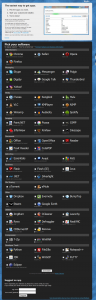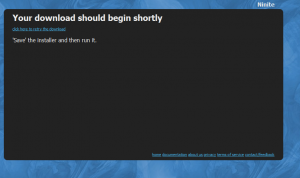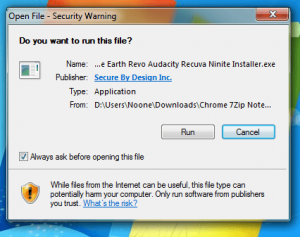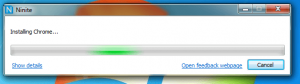Setting up a new computer is sometimes fun. But installing tons of applications takes a while, so sometimes you set that aside and forget to install them, just to find you’ve got to read a PDF but you don’t have a PDF reader. Or maybe you need to see a website, but you forgot to install Firefox/Chrome and don’t like Internet Explorer.
A while back, I read about Volery. It was a website that you could check little boxes and have it install your favorite programs for you. It got shoved out of my mind for a while, but as I think about upgrading to Windows 7 (I’m on the RC, which expires in March), I was dreading how long it would take to install my programs.
Volery, now named Ninite since it came out of beta testing, can install all your favorites in seconds. I went to the website to see how long it takes, and to my surprise it took longer to patch together a few screenshots than it took for me to install the programs.
Ninite has Chrome, Safari, Opera, Firefox, Skype, Live Messenger, Pidgin, Digsby, Google Talk, Thunderbird, Yahoo! Messenger, iTunes, Hulu Desktop, VLC, KMPlayer, AIMP, Winamp, Audicity, Spotify, Paint.NET, Picasa, GIMP, IrfanView, XnView, Inkscape, MS Office Trial, OpenOffice, Adobe Reader, Foxit Reader, CutePDF, MS Security Essentials, Avast, AVG, Flash, Flash for IE, Java, .NET, Silverlight, uTorrent, eMule, Dropbox, Evernote, BumpTop, Steam, Google Earth, ImgBurn, CCleaner, Launchy, Revo, Dfraggler, RealVNC, CDBurnerXP, Recuva, 7-Zip, WinRAR, Python, FileZilla, Notepad++, Java Development Kit, WinSCP, PuTTY, and Eclipse. All you have to do is select the ones you want (check the checkbox), and hit the “Get Installer” button located at the bottom. You will then download the 165 KB Ninite installer; the window that comes up has an automatic download or you can click download, of course:
I chose twelve programs I like but never got a chance to install.
After downloading the installer, make sure to click OK or Yes or Allow to any box that pops up, such as the following:
Once you allow the installer to run, it goes about it’s business installing programs:
One thing you should keep in mind is the fact that when you download the Ninite installer, it does not download the programs with it, hence why it is only 165 KB. When you run the installer, part of the process of installing the software you selected involves downloading them first (this all occurs automatically). However, the downloading and installing happens so quickly, you wouldn’t even know what is happening if it didn’t tell you.
Also, remember Ninite puts shortcuts on the desktop and autorun entries in the registry for most/all the programs it installs:
You may start creating your own custom installer from Ninite by following the link below:
Locutus, the author, spends his free time reinstalling his computer. Just kidding, he has actually only once had to reinstall a computer.

 Email article
Email article