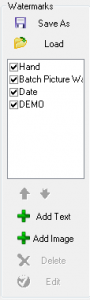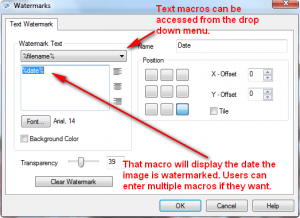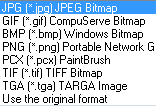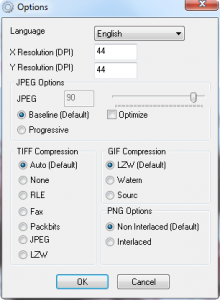{rw_text}Giveaway of the day for November 11, 2009 is:
Version reviewed:
v1.4
System Requirements:
Windows NT4/2000/XP, 2003 or Vista (x32)
Software description as per GOTD:
Batch Picture Protector is a powerful and easy-to-use batch image watermarking tool. It protects your digital images and artwork by adding professional transparent watermarks that combine text, illustrations and graphics. When used in conjunction with your favorite image editing software, a watermark can even contain your copyright, website URL or logo image. Batch Picture Protector is the best way to achieve faster and simpler image protection.This watermarking software is particularly useful to designers, artists and banner makers who send artwork proofs to customers for evaluation. Those who publish images on internet web galleries can also protect image copyright using this watermarking software. By using the software, digital photos can be effectively protected from unauthorized use. This photo watermark software places permanent watermarks that cannot be removed.
————————-{/rw_text} –>
{rw_good}
- Although not very glamorous, interface is straightforward making the program easy to use.
- Supports batch processing.
- Supports multiple input image formats, including but not limited to PNG, GIF, JPG, BMP, TIF, and PSD.
- Supports multiple image output formats, including but not limited to PNG, GIF, JPG, BMP, and TIF.
- Has a “use the original format” output option.
- Has insert text and/or image watermarks.
- Has insert multiple watermarks on one image.
- Has useful “macros” to insert as text watermarks.
- Fast processing.
- Does a fairly good job at keeping original image quality in tact.
- Can resize image watermarks relative to size of image being watermarked.
- Users can save watermarks and easily load them for future use.
{/rw_good} –>
{rw_bad}
- Cannot/does not resize text watermarks relative to the size of image being watermarked.
- Always has default images and watermarks loaded whenever user runs the program.
{/rw_bad} –>
{rw_score}
{for=”Ease of Use” value=”9″}Pretty much point and click. However I find it very annoying that everytime I run Batch Picture Protector the default images and watermarks are loaded by default. I have to manually remove the images and watermarks before I go about watermarking anything.
{/for}
{for=”Performance” value=”10″}Works fast and keeps output image quality about the same as the input image file.
{/for}
{for=”Usefulness” value=”6″}Not everyone will find use of a watermarking program.
{/for}
{for=”Arbitrary Equalizer” value=”8″}This category reflects an arbitrary number that does not specifically stand for anything. Rather this number is used to reflect my overall rating/verdict of the program in which I considered all the features and free alternatives.
{/for}
{/rw_score} –>
{rw_verdict}[tupr]
{/rw_verdict} –>
Batch Picture Protector is a watermarking software; it allows users to add text and/or image watermarks to images. It works well for what it does, and is simple and straightforward.
This is what the main program window looks like:
The two images and four watermarks you see in the screenshot above are the ones that load by default every time you run Batch Picture Protector. Frankly I find this annoying because you have to manually remove the images and watermark every time you run the program. On the same note, users have to manually select the output directory every time also – it does not automatically set to the last used output directory. This I also find very annoying but it isn’t as big of a deal as the former fact I just mentioned.
That being said, from the top of the program window users has the ability to add images, one at a time or in batch, and to browse through the images already added. The following are all the input image formats supported:
Once images have been added, users can add, delete, and edit watermarks via the section titled “Watermarks” located at the right of the program window:
Users can add text and/or image watermarks and as many watermarks to one image (text or image) as they please. The noticeable thing about adding text watermarks is the fact there are macros which can be inserted as text:
When used, the macros will insert relative text on the image. For example, the %date% macro will insert the current date when the image is watermarked. There are four available macros: %filename%, %date%, %time%, and %number%.
The noticeable thing about adding image watermarks is the fact that each image watermark can be set to automatically resize itself relative to the size of the image being watermarked:
In other words, the image watermark will automatically become larger or smaller as the image being watermarked becomes larger or smaller. This I find to be very handy because when batch processing, not all images will be the same size. So having the watermark automatically resize to fit the size of the image being watermarked is very useful because the watermark won’t be too large or too small. I do wish the same feature was available for the text watermarks; as a temporary workaround, a user wants to use a text watermark but would like to have it automatically resize, he or she just needs to open up Paint or another image editor, enter the text in there, save it as an image, and load the watermark as an image watermark. On the output image it will look like a text watermark but in reality it will be an automatic resizing image watermark. Of course the downside of this is an image watermark will always add more size to the output image than a normal text watermark but hey I did say it is a “workaround” and not a “solution”.
One useful ability of Batch Picture Protector is the ability for users to save watermarks. In other words, if you have a couple of watermarks you use often, you can save them as a template and load them for future use very easily. This also allows you to share the watermarks to friends who have Batch Picture Protector.
After all the watermarks have been added, the user must select what output folder to place the images once they have been processed, select the output image format, change any options if applicable, and hit “Start” to let Batch Picture Protector do its thing.
The supported output image formats are:
I really like the option to “use the original format” because with batch processing all the input images may not be the same format. So, with the “use the original format” option, users can batch watermark images of different format without having to worry about the output images not being the same format as the input images.
These are the options users can change if they want:
In terms of performance, Batch Picture Protector works fairly quickly without being too big of a burden on computer resources. It added 4 watermarks (1 image 3 text) to 418 images in 46 seconds while using ~30% CPU and ~20 MB of RAM. Not bad, not bad at all. To make the package even better, the output image quality is very similar, if not the exact same, as the input image quality.
This review was conducted on a laptop running Windows 7 Professional 32-bit. The specs of the laptop are as follows: 3GB of RAM, a Radeon HD 2600 512MB graphics card, and an Intel T8300 2.4GHz Core 2 Duo processor.
{rw_freea}
PhotoWham! is an excellent tool that allows you to add text watermarks very easily and very, very quickly.
Amongst the abundance of features FastStone Photo Resizer has, adding text and image watermarks are two of them. However users can only add one text and one image watermark per image.
PicMarkr lets you to add custom watermark (image or text) to your images online and free.
It is useful when you need to protect your copyrights or if you want to add comments
to your photos.-Developer
Picture Shark allows you to add image watermarks to multiple images easily and quickly. It is old, but it still works!
Your local image editor
You can use any image editor such as Photoshop, or free ones such as Paint.net or GIMP to add watermarks. IrfanView will also work for this task. However, programs like uMark make it a lot easier, especially for multiple images, but you have a lot more control if you use an image editor.
{/rw_freea} –>
{rw_verdict2}For what it does, Batch Picture Protector does a good job. I especially like the ability to resize image watermarks relative to the size of the image being watermarked and the ability to “use original format” for output image format. I give Batch Picture Protector a thumbs up and recommend it to anyone that needs it. As for free alternatives, PhotoWham! is an excellent choice for simple text only watermarks; otherwise FastStone Photo Resizer will get the job done.
{/rw_verdict2} –>

 Email article
Email article