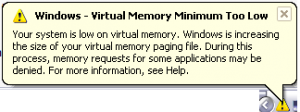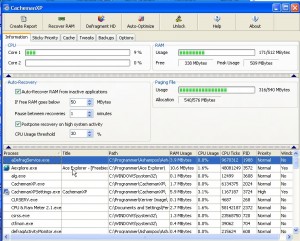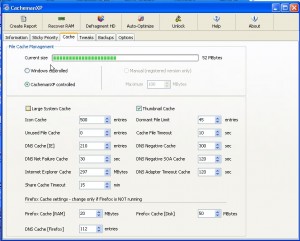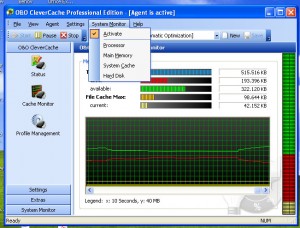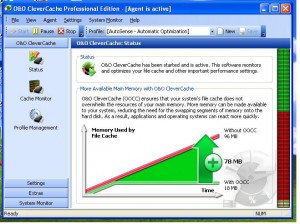Ever seen this Window’s warning:
How many times have I had to see that warning when I run 2-3 programs simultaneously (even small programs)!
I thought I had overcome all problems when I looked at the registry and uninstalled all useless programs completely, but no – Bill Gates won’t let me rest. You see I have a desktop with around 400 MB of RAM, a 1000 MHz CPU, and Windows XP Professional and a laptop with 215 MB RAM, 1600 MHZ CPU, and Windows XP, so regardless of how clean I keep my computer, I had to find something new that could help me out of my virtual nightmare :O(. So I looked around and found four different solutions which I want to share with all dotTechies:
- Buy more RAM (costs money)
- Automatically modify virtual memory with CachemanXP (free with one limitation)
- Optimize virtual memory with O&O CleverCache (freebie)
- Optimize RAM usage with various different programs (free)
Buy more RAM
Undoubtedly the most effective way to improve computer performance, and to avoid the pesky warning windows, is to improve on the hardware – RAM in this case.
So I started to buy more RAM from my computers. For my laptop this was the perfect solution because, as we all know, RAM is very cheap nowadays. However, this was not a very good solution for my desktop because my desktop needs older RAM (i.e. DDR instead of DDR2 or DDR3) and older RAM costs way too much. In fact, for my desktop RAM cost more than 6 times than equivalent amount of RAM for my laptop. So it was an expensive experience for my desktop, but inexpensive enough for my laptop computer.
After I had put more RAM in my laptop, there were no further problems with the virtual memory (I now had over 1000 MB of RAM, but on the other computer, I could only buy 512 MB of RAM – 1000 MB was not sold anywhere??) and I could not use my old ram to supplement, so it ended up that I had only 512 MB of RAM for Windows to use (on my desktop) so Windows still complained about the virtual memory. Since buying more RAM was not an option, I went onto my other solutions.
Automatically modify virtual memory with CachemanXP
CachemanXP is a program that does a few things related to memory management. Primarily, CachemanXP continually modifies virtual memory size, as opposed to Windows doing it only when you run out of virtual memory, so you never have to incur performance issues and stop your work because of having no more virtual memory left.
CachemanXP can only be used on XP and earlier versions. If you want it for Vista, you must pay up for Cacheman. Do take note, though, the free version of CachemanXP is limited: only users who purchase CachemanXP can take advantage of the “auto-optimize” feature.
After I installed CachemanXP I never heard Windows whine again :O).
Optimize virtual memory with O&O CleverCache
O&O CleverCache is another program that does memory management; it is similar to CachemanXP it an extent. However, the focus of CleverCache is more on optimization of virtual memory as opposed to just increasing it.
Another advantage of CleverCache is, although it is a commercial program, you can get v6 Professional (v7 is the latest but it just came out this month) for free via a promotion Ashraf has discussed earlier. So, unlike CachemanXP which has limited features in the free version, you get to use all the features of CleverCache without limitation.
O&O CleverCache is designed to run on Windows NT4 Workstation, Windows 2000 Professional, Windows XP Home Edition, Windows Vista, and Windows XP Professional.
I installed O&O CleverCache on a computer I don’t use very often but the computer runs very intensive programs, primarily heavy security software. I do feel the computer has become more awake thanks to CleverCache.
Optimize RAM usage with various different programs
If you do not have a lot of RAM on your computer, and you can’t afford to buy more RAM, a RAM optimizer may provide you with some relief. There are RAM optimizers on the market. Ashraf’s favorite, as he has stated before, is CleanMem; I sometimes use old versions of MaxRAMFree and RamBooster. All three will try to regain RAM that is tied up but not being used. The main differences are how they attempt to do it. CleanMem and RamBooster look to release RAM that is tied up unnecessarily and not being used by telling Windows to clean up the mess, while MaxRamFree defragments the RAM to try to release RAM.
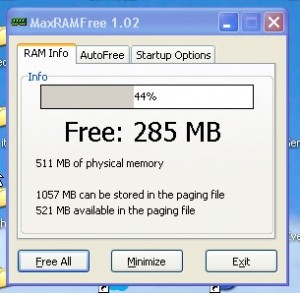
MaxRAMFree Main screen
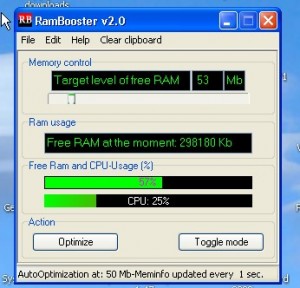
RamBooster Main Screen
I must say, I do practice what I preach; I have implemented all the solutions I mentioned to you above in different ways on 3 computers:
- On a Compaq desktop with XP Professional, 512 MB RAM, and 1000 MHZ CPU I use MaxRAMFree, RamBooster, and CachemanXP.
I had the best results after installing MaxRAMFree; in other words my computer was responding better after having this app on. Also because I use CachemanXP, my computer is more stable now and never comes with the Windows’ virtual memory warnings.
This is actually the computer I am having must fun with now.
- On an Acer Aspire laptop with XP Home, 1200 MB RAM, and 1600 MHZ CPU 1600 I had the best results by upgrading the actual physical RAM. Before I added the new RAM, my laptop was not working at all; sometimes it would “read” the hard disk for 30 minutes and I could not do anything with it during that time.With the extra RAM I added, the computer is completely stable… even with multiple security software running; I can actually open many programs at a time now without any trouble at all.
- On a HP Pavillion with XP Home, 1 GB RAM, and 3200 MHZ CPU I have O&O Clever Cache and CleanMem. I am glad to say the computer is more stable now. The computer has heavy anti-virus and anti-spyware, but it has a quicker response time than my laptop now – before it was “thinking” a lot.
Not all solutions mentioned above will work for everyone. Which one works for you depends on your specific needs. If you have memory problems, I suggest you give each one a go one-by-one and see which one works best for you.
Hope you enjoyed Part 3 of my Insight from Denmark series. We’ll see each other again in Part 4 :O). (If you missed Part 1 or Part 2 feel free to catch up.)
Here are links to all software mentioned in this article:
CachemanXP
Version reviewed: v2.0
Supported OS: Windows 2000/2003/XP
O&O CleverCache
Read Ashraf’s article on “Free O&O CleverCache 6 Professional!” to learn more.
MaxRAMFree
Version reviewed: v1.02
Supported OS: Windows 98/ME/NT/2000/XP
RamBooster
Version reviewed: v2
Supported OS: Windows 95/98/NT/ME/2000/XP
CleanMem
Read Ashraf’s article on CleanMem to learn more.

 Email article
Email article