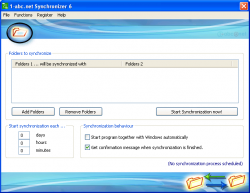 Need the ability to sync files between different locations? dotTech has a review of best free file and folder software for Windows that points out excellent yet free file and folder sync programs. If, however, you don’t like the programs we recommended in our review or are looking for another option, 1-abc.net Synchronizer is another file/folder sync program you can try. Let’s see if it is worth your time.
Need the ability to sync files between different locations? dotTech has a review of best free file and folder software for Windows that points out excellent yet free file and folder sync programs. If, however, you don’t like the programs we recommended in our review or are looking for another option, 1-abc.net Synchronizer is another file/folder sync program you can try. Let’s see if it is worth your time.
What is it and what does it do
Main Functionality
1-abc.net Synchronizer is a file/folder sync program that allows you to sync the files within two folders.
Pros
- Syncs files between two folders
- You can have multiple different sync projects and each sync project can have as many two folder sync pairs as you like
- NOTE: You can only load one sync project into the program at a time
- Does one way syncs and file mirroring
- Folders of all types are supported — local folders (aka on your hard drive), folders on your external media (USB drive, external hard drive, etc.) network shares, and FTP folders
- Has the ability to schedule syncs to automatically occur every X hours, X minutes, and X seconds
- Can automatically run syncs whenever the program is opened
- Has the ability to do “fake sync”, aka check to see which files would be synced if you run a sync but not actually sync files
- Keeps a history of all syncs, allowing you to view, print, or delete history or turn it off completely
- Is portable and not too intensive on computer resources
Cons
- Has a learning curve due to lack of developer openness
- If you have multiple two folder pairs added to the program, all pairs are synced when you hit the sync button — no way to tell the program to only sync only specific pairs
- Does not have the ability to automatically delete history after a certain period of time
- Because of the way this program works, multi-tasking can become a real pain when syncs are happening
- Backup scheduler is relative as opposed to absolute. In other words, it will automatically run a backup every X days/hours/minutes since the last backup instead of always running backups at X time on X day/date. Being a relative backup scheduler can be useful in some situations but not-so-useful in other situations. So it would be better if users also had the option of picking between relative and absolute scheduler as opposed to only having a relative scheduler.
- Automatic syncs will only happen if you keep the program running at all times. 1-abc.net Synchronizer doesn’t have the ability to use Windows Task Manager to automatically launch itself when an automatic backup needs to be conducted. If 1-abc.net Synchronizer is not running when it is time for an automatic backup, the automatic backup will not happen.
- The scheduler is a “permanent scheduler” — it only counts the time that 1-abc.net Synchronizer is running. If you close 1-abc.net Synchronizer shut down your computer, that time is not counted and thus an automatic backup will not happen when you expect it to.
- The program is not set to automatically start at Windows boot — you have to manually enable this feature. Typically, I hate it when programs make themselves automatically start at Windows boot but this is one of those types of programs that legitimately should be starting at Windows boot, since it can do automatic syncs. So not having this feature enabled by default is a bad call in this situation.
- Is portable but must be “installed” onto removable media, like a USB flash drive — is not the traditional standalone, executable type portable program
Discussion
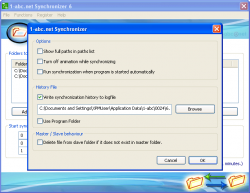 On the the surface 1-abc.net Synchronizer is a simple sync program; setup two folders and let the program do the rest. Take a peak under the surface, however, and you may ask yourself why you bothered to use this program.
On the the surface 1-abc.net Synchronizer is a simple sync program; setup two folders and let the program do the rest. Take a peak under the surface, however, and you may ask yourself why you bothered to use this program.
First let’s talk about how to use 1-abc.net Synchronizer, which isn’t actually that hard. All you do is add the two folders you want to sync and then simply hit the synchronization button — 1-abc.net Synchronizer handles the rest. (You can add as many two folder sync pairs as you like and 1-abc.net Synchronizer will sync them all when you hit the sync button.) To assist in auto syncs, you have the ability to set automatic syncs to happen every X hours/minutes/seconds and to make 1-abc.net Synchronizer automatically run syncs when you open the program.
And 1-abc.net Synchronizer does indeed successfully sync files between two folders, just like it claims. If you use 1-abc.net Synchronizer, you will be able to sync your files. Plus it isn’t that heavy on computer resource usage (uses less than 10 MB while idle and less than 10% CPU while syncing). So, so far so good, right — nothing too bad. Where it gets confusing is how 1-abc.net Synchronizer actually syncs files.
Unfortunately, the developer of 1-abc.net Synchronizer does not really tell us what type of sync is going on. One way? Two way? Mirror? No idea. As per my tests, the default type of sync is mirror… or at least some form of it.
During my tests, I noticed files between the two folders you select are mirrored, meaning both folders are made to have the same files (i.e. contents of folder 1 are transferred to folder 2 and contents of folder 2 are transferred to folder 1, ensuring both folders have the same files). If you delete a file from either of the folders, the file is copied back to the folder from the other folder when you run a sync; i.e. after running the first initial sync, both folder 1 and folder 2 have the same files, then if you delete a file from folder 1, when you run sync again that file is returned to folder 1 by copying it from folder 2. In other words, you can’t really delete files from either of the folders until you delete them manually from both folders.
Furthermore, as per my tests, once a file is modified it is no longer mirrored between the two folders. Rather, the folder in which the file was originally modified is now the so called parent folder for that file: all modifications of that file in that folder are reflected in the other folder but not vice-versa.
If you prefer to not do mirroring and would rather do one way sync, there is a way to do that, too. By going to Functions -> Set folder 1 as master or Set folder 2 as master. As per the developer, setting a folder as the master ensures that files deleted in the master are also deleted in the slave (i.e. the not-master folder). However, as per my tests, setting a folder as master does more than just allow you to delete files from both the master and slave. As per my tests, once you set a folder as the master, then 1-abc.net Synchronizer does a one way sync from the master to the folder. That is to say, files are copied from the master to the folder — including new and modified files — and files deleted in the master are deleted in the slave; the same does not hold true for slave to master.
My biggest issue here isn’t necessarily how 1-abc.net Synchronizer operates, although it can clearly make improvements in that area too. My biggest issue is I had to figure all this out on my own because the developer doesn’t bother to explain it. Doesn’t even bother to try. This makes the program a lot more confusing to use than it needs to be… syncing files isn’t that hard of a task.
On top of that, 1-abc.net Synchronizer has some major issues similar to 1-abc.net Backup. More specifically, just like 1-abc.net Backup, 1-abc.net Synchronizer has to be always-on if you plan on using the scheduler and the method of syncing that 1-abc.net Synchronizer uses is extremely poor:
[When syncing] it behaves like it is doing one large copy + paste. This means you will see the Windows ‘Copying…’ dialog but you will only see one since it is all one big copy and paste. With incremental backups, however, only modified files are backed up so 1-abc.net Backup copies and pastes the modifies files individually as opposed to one big backup. This means you will constantly see that ‘Copying…’ dialog pop up, which can get extremely annoying if you multi-task — especially if you are typing something (ever accidentally cancel something?). Of course this isn’t a big issue if you are backing up small files and you have a very fast computer; in this situation you likely won’t ever see the ‘Copying…’ dialog because the files are small and your computer copies them so fast, the ‘Copying…’ dialog appears and disappears very quickly. However, more often than not this will be very annoying.
Imagine trying to work (or play) with the Windows ‘Copying…’ dialog constantly popping up. Yeah.
Conclusion and download link
If you read our review on 1-abc.net Backup, you will remember the one word I used to describe the program: meh. By and large, 1-abc.net Backup and 1-abc.net Synchronizer are very similar and while 1-abc.net Synchronizer has improved in some areas that 1-abc.net Backup fell short, overall I feel 1-abc.net Synchronizer is a mediocre sync program just like 1-abc.net Backup. The fact that 1-abc.net Synchronizer manages to make a simple task — sync files — convoluted and confusing is enough to ditch the program, even if it didn’t have any other issues with it. I don’t recommend it.
Instead of getting 1-abc.net Synchronizer, I recommend reading dotTech’s review of best free file and folder sync for Windows — it provides you with a list of file and folder sync software that are better than 1-abc.net Synchronizer.
Price: $19.95
Version reviewed: 6.0.0
Supported OS: Windows XP/Vista/Win7/Win8
Download size: 404KB
VirusTotal malware scan results:
Is it portable? Yes (but it must be “installed”)
1-abc.net Synchronizer homepage

 Email article
Email article



