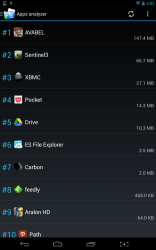 I took a chance and purchased the HiSense Sero 7 Pro tablet from Wal-Mart. So far, the device has proven to be a worthy purchase. There’s just one big issue, and it involves storage space. The tablet came bundled with 8GB of internal storage, and since the system uses about 3GB that leaves just under 5GB for apps and media. Luckily, it includes a microSD expansion slot with support for up to 32GB cards. Unfortunately, a lot of apps are unable to make use of the external storage which causes problems once you start installing stuff on the device. The biggest offenders are Android games of any kind. A lot of them take up a huge amount of storage space for game content, like Chaos Rings, Tales of Illyria and more. FolderMount [Root] is an Android application that allows you to mount an external directory on an SD card as a storage location for large app packages.
I took a chance and purchased the HiSense Sero 7 Pro tablet from Wal-Mart. So far, the device has proven to be a worthy purchase. There’s just one big issue, and it involves storage space. The tablet came bundled with 8GB of internal storage, and since the system uses about 3GB that leaves just under 5GB for apps and media. Luckily, it includes a microSD expansion slot with support for up to 32GB cards. Unfortunately, a lot of apps are unable to make use of the external storage which causes problems once you start installing stuff on the device. The biggest offenders are Android games of any kind. A lot of them take up a huge amount of storage space for game content, like Chaos Rings, Tales of Illyria and more. FolderMount [Root] is an Android application that allows you to mount an external directory on an SD card as a storage location for large app packages.
What is it and what does it do
Main Functionality
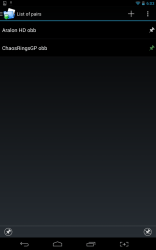 FolderMount is an Android application that will allow you to move large data packages associated with various apps and games to an SD card. As the name implies, it requires Superuser access in order to use properly which means your device must be rooted. It should be noted that this is not a be-all end-all solution to storage issues on Android devices, and it will require a bit of patience to use.
FolderMount is an Android application that will allow you to move large data packages associated with various apps and games to an SD card. As the name implies, it requires Superuser access in order to use properly which means your device must be rooted. It should be noted that this is not a be-all end-all solution to storage issues on Android devices, and it will require a bit of patience to use.
Pros
- Will move large data packages to external SD and mount them so that they appear to be located in the original directory
- Can move data and obb packages
- Automatically set to run on boot and pair the necessary directories
- Includes a partition analyzer, and displays apps taking up the most storage space
- Only uses about 15MB of RAM while running, and it must run continuously in the background
Cons
- Requires Superuser access and a rooted device to use
- Requires patience to use, because the file transfer can take a while and so can the initial mounting process on boot
Discussion
For the purpose of this review I’m strictly going to be talking about Chaos Rings as the app I moved over to an external SD card. Since the game takes up about 1GB (0.96GB) of space it’s a prime candidate for the move.
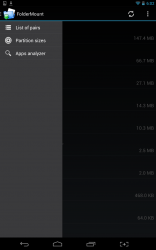 Now that you have the backstory, we can move right into the situation. I needed more storage space on my device for apps and games. Seeing as my tablet only has about 5GB usable, it can be difficult to keep free space available especially since I’m an avid gamer. Titles like Square Enix’s Chaos Rings take up about 1GB of storage space, and it’s one of the more generous games out there. Of course, there are plenty of games that take up fewer resources, but some of the truly capable titles require a lot of storage space.
Now that you have the backstory, we can move right into the situation. I needed more storage space on my device for apps and games. Seeing as my tablet only has about 5GB usable, it can be difficult to keep free space available especially since I’m an avid gamer. Titles like Square Enix’s Chaos Rings take up about 1GB of storage space, and it’s one of the more generous games out there. Of course, there are plenty of games that take up fewer resources, but some of the truly capable titles require a lot of storage space.
After loading up the application you will notice three options are available in a side menu. This app uses the Android Holo theme as far as the layout is concerned, but the colors and design are very minimal. On first run, the app will also request Superuser permissions like any other app that requires root access. Unless you specifically forbid the app permission, it will automatically acquire the proper access every time is it started thereafter.
There are three tools available: list of pairs, partition sizes, and apps analyzer.
The apps analyzer is where you will be doing most of your work. Tapping on it will give you a list of the installed apps, organized in order of the storage space they take up. Chaos Rings was at the very top of my list, until I moved it to my external storage card.
Tapping on an app entry in the list will return two options: create data pair, or create obb pair. Both options will also display the current storage space designated for the related files. Depending on the app, either entry could be larger- it varies greatly. This is because some apps store data chunks, while others store chunks as an obb file. With Chaos Rings, the content was stored as a large obb file.
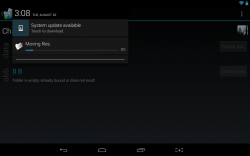 Therefore, I tapped “create pair” next to the bottom option in the list (obb). This immediately opens a dialogue allowing you to name the final pair, and designate both the source and destination directories. In most cases a popup will appear prompting whether or not you want the app to choose this information for you automatically. Every time I just let the app take care of it because it’s pretty good at selecting a folder on the external storage card.
Therefore, I tapped “create pair” next to the bottom option in the list (obb). This immediately opens a dialogue allowing you to name the final pair, and designate both the source and destination directories. In most cases a popup will appear prompting whether or not you want the app to choose this information for you automatically. Every time I just let the app take care of it because it’s pretty good at selecting a folder on the external storage card.
There’s an option to exclude the new directory from future media scans. This is necessary when certain games add content to the Android Gallery, like Bard’s Tale which adds a whole slew of videos and screenshots. If you enable this option it will ensure that you don’t get duplicate entries in the Gallery.
When you’re done, it’s as easy as tapping the check mark in the top right. The app will begin transferring the related data package to the destination directory. A progress indicator will appear in the Android notification tray, alerting you as to how much time is left before everything has been transferred.
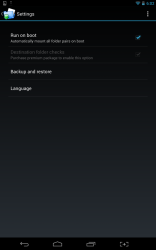 This is the most important part of the process, do not start the related game once the transfer has completed. Especially when it comes to a title like Chaos Rings that does an integrity check. Otherwise, the game will see that there is no data and it will begin downloading the content all over again. You need to reboot your device before the changes take effect.
This is the most important part of the process, do not start the related game once the transfer has completed. Especially when it comes to a title like Chaos Rings that does an integrity check. Otherwise, the game will see that there is no data and it will begin downloading the content all over again. You need to reboot your device before the changes take effect.
After a reboot, FolderMount will automatically begin pairing the necessary directories. You must wait until the process has finished completely before launching any games. It works flawlessly otherwise, and I did not notice any performance issues or slowdowns while playing the game. Even loading times remained untouched.
Heed this information well: in the stock storage settings it will show the new data has successfully been removed to the external storage card. However, when you use a file explorer, it will still show the data in the original directory. This is a product of the mounting process, and does not mean the content is stored on the internal drive. If you delete the data, you will also delete it from the external card.
FolderMount uses about 15MB of RAM while running, and it must remain active in the background for the mounted directories to remain paired properly.
Conclusion and download link
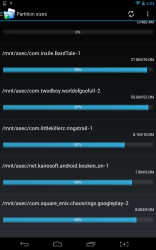 FolderMount is a unique application that allows you to move large chunks of data, generally associated with apps and games, to an external SD card. Unfortunately, it does require Superuser access and a rooted device to use properly. Once the content has been mounted, you can run the related apps or games just as if the data had been stored on the device’s internal drive. There are no performance drops, nor are there any loading issues incurred from using this app- at least not from what I experienced. That being said, it’s impossible for me to try out every game or app on the market. It must remain running in the background to work properly, so it’s good that it only uses about 15MB of RAM while running. It’s also worth noting that a reboot is required before any changes take effect. If you need to free up a little space on your Android device by moving data files to an external SD card, this is the way to go.
FolderMount is a unique application that allows you to move large chunks of data, generally associated with apps and games, to an external SD card. Unfortunately, it does require Superuser access and a rooted device to use properly. Once the content has been mounted, you can run the related apps or games just as if the data had been stored on the device’s internal drive. There are no performance drops, nor are there any loading issues incurred from using this app- at least not from what I experienced. That being said, it’s impossible for me to try out every game or app on the market. It must remain running in the background to work properly, so it’s good that it only uses about 15MB of RAM while running. It’s also worth noting that a reboot is required before any changes take effect. If you need to free up a little space on your Android device by moving data files to an external SD card, this is the way to go.
Price: Free
Version reviewed: 2.0.18
Requires: Android 2.3 and up
Download size: 1MB

 Email article
Email article



