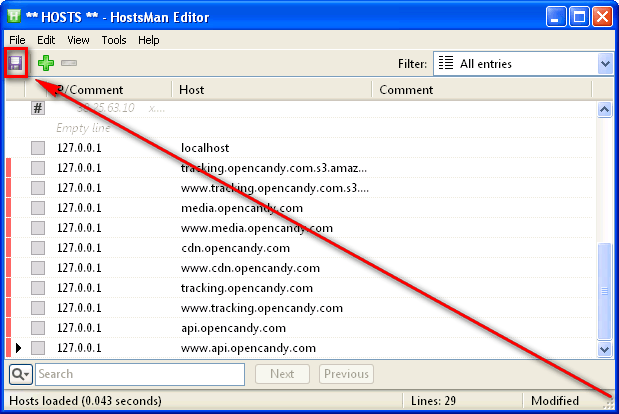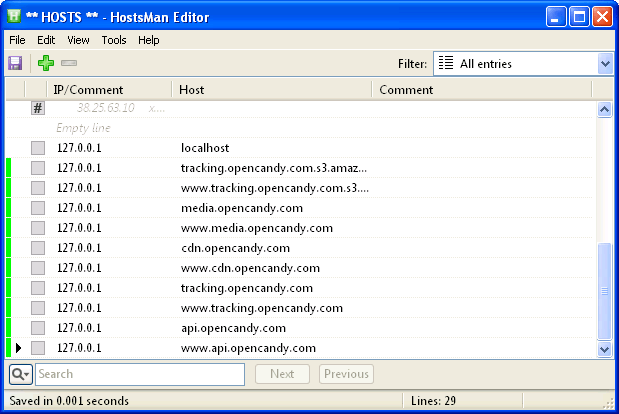In today’s world, many software for Windows come bundled with bloatware. Bloatware, or crapware as I like to call it, are third-party programs that are bundled with software during installation — third-party programs that you don’t need to install but developers try to get you to install them because developers earn money every time someone installed bundled bloatware. Essentially, bundled bloatware are advertisements inside the installer of programs.
OpenCandy is a company that can be considered the Google of bundled bloatware; they run a network that allows developers to easily include third-party bundled bloatware in their software, as a way to earn money. Personally, I have no issue with OpenCandy because OpenCandy (typically) behaves better than other bloatware networks: OpenCandy is strictly opt-in, meaning you have to explicitly accept to install bundled bloatware as opposed to other networks which are opt-out (meaning you have to explicitly decline to install bundled bloatware). And free/freeware developers have to make money somehow, after all. However, someone people have an issue with OpenCandy and it is even considered as adware by Microsoft. (Which I personally feel is a bit harsh — are Bing ads considered to be adware? I don’t think so.)
If you are one of those people that don’t like OpenCandy and want to block it, you have come to the right place because this article shows you how to block OpenCandy and avoid installing bundled bloatware.
BEFORE WE BEGIN
The trick we will use to block OpenCandy is to modify your HOSTS file to block OpenCandy domains. Because software that come with OpenCandy make an outbound connection to OpenCandy before offering you the bundled bloatware, blocking OpenCandy domains blocks the connection to OpenCandy and thus you don’t see OpenCandy offers.
You can use any program or method to edit your HOSTS file but for the purposes of this guide, we will be using HostsMan, a freeware HOSTS editor for Windows.
Please take note this trick works on all versions of Windows and will continue to work until OpenCandy starts using alternative domains, which they may or may not do in the future. If they ever do start using alternative domains, you will need to update your HOSTS file to block those new domains too.
HOW TO BLOCK OPENCANDY ON WINDOWS XP, VISTA, WINDOWS 7, AND WINDOWS 8
To block OpenCandy on Windows XP, Vista, Windows 7, and Windows 8, do the following:
- Download HostsMan and unzip it (0/46 VirusTotal scan results). The download link I just provided you is of the portable version of HostsMan, so you don’t need to install it — just unzip it and run the included EXE file.
- Navigate to where you unzipped the HostsMan file you just downloaded and open HostsMan by double-clicking on ‘hm.exe’. If you are on Windows Vista, Windows 7, and Windows 8, you will need to right-click on hm.exe and right as administrator.
- Once HostsMan is running, look in the bottom-left corner of HostsMan’s main program window and click on the ‘Editor’ button. You should now see something like this:
- Next click the green + button you see in the HostsMan Editor window.
- Now, in the ‘Hostsnames’ text box that opens, paste in the following (make sure each URL is on a line of its own):
tracking.opencandy.com.s3.amazonaws.com
media.opencandy.com
cdn.opencandy.com
tracking.opencandy.com
api.opencandy.com
- Now, make use ‘Add another entry preceeded by ‘www” is checked and click ‘Add’.
- Finally, hit the ‘Save’ button (floppy disk icon) in the top-left corner:
- Done! You should see a message ‘Saved in XXX seconds’ in the bottom-left corner and the red rectangles should now be green:
- Click on the ‘X’ button in the top-right corner to close HostsMan Editor and then click the ‘X’ button again in the top-right corner to close HostsMan.
CONCLUSION
After you do this HOSTS trick, all OpenCandy crapware will automatically be blocked whenever you download and install a program that comes with OpenCandy. Do take note, however, if you ever refresh or delete your HOSTS file, you will need to make these changes again. Enjoy!
[Thanks WildCat!]

 Email article
Email article