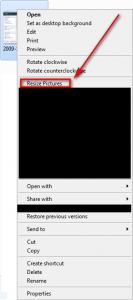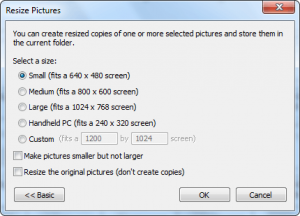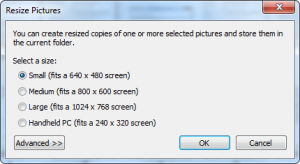Up until now whenever I wanted to resize an image I would open up Paint.NET, load the image I want to resize, save it, and go. Yes I know – not a very clever or efficient method to resize images. However I have been using the Paint.NET method because I am, afterall, a creature of habit and it has been convenient for me. Today, however, I plan on breaking the old habits and switching over to Image Resizer; and you will decide to do the same by the end of this post if I do my job properly.
Image Resizer is a program that allows users to resize images very easily; it adds a “Resize Pictures” option in the right-click context menu which users can use whenever they want to resize images:
“Reize Pictures” brings up a small window where users are allowed to select what size they want to resize the image to:
As you can see from the screenshot, there are four predefined sizes to use and users can input custom sizes if they please. The image that is created keeps the same name and same format as the original image except the new image adds a “(Small)”, “(Medium)”, “(Large)”, “(WinCE)”, and “(Custom)” respectively to the end of the name.
The cool thing about Image Resizer is it keeps the size ratio of your image; it will resize your image so the height/width ratio is as close as the original image as possible. In other words, if your image is a 400×200 image and you opt to resize it to the small 640×480 size, the new image will be 640×320 instead of being exactly 640×480; or if you have a 662×527 image and you opt to resize it to the small 640×480 size, the new image will be 602×480 instead of being exactly 640×480. This way, the image will not look weird and messed up.
Other great things about Image Resizer are:
- Users can resize multiple images at once; just select multiple images before right clicking.
- There is an option to make images smaller but not larger.
- The original images can be resized instead of creating a whole new image.
- Image Resizer works fairly quickly.
- Image Resizer is open source.
Image Resizer is definitely a very handy tool but there are two areas where I believe Image Resizer can improve:
- Whenever a user runs Image Resizer, it always starts off in “basic” mode:
This “basic” mode is nice if a user only wants to make use of the four default sizes. However if a user wants to use a custom size, or access any of the other options, he/she will have to click the “Advanced >>” button every time. Having to hit the “Advanced >>” button every time can get rather annoying. It would be better if the developer either got rid of both basic and advanced modes and consolidate it all into one single mode (because frankly there isn’t that much of a difference between the two modes) or make it so the Image Resizer window starts off in the mode it was left in when last used.
- There is one feature I would like to see added in Image Resizer and that is the ability to resize images based on percentage rather than fixed pixel sizes. Hopefully the developer can incorporate this in the future.
You can access Image Resizer from the following links:
Version reviewed: v2.0
Supported OS: Unspecified but it should work on all Windows

 Email article
Email article