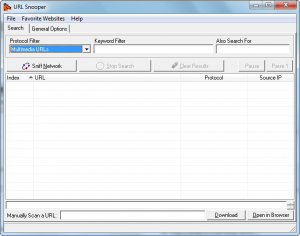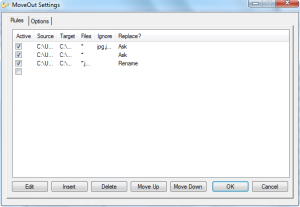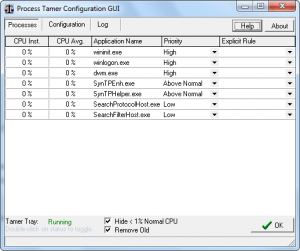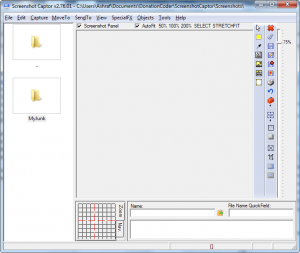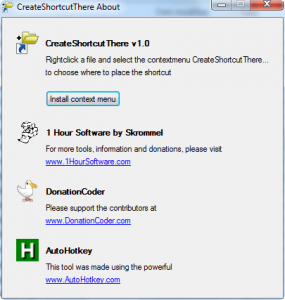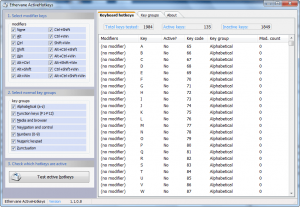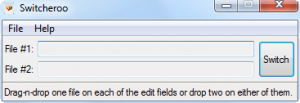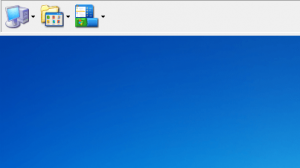I am sure many dotTechies have heard of DonationCoder. For those that have not, let me give you a brief introduction. DonationCoder.com is a website where many programmers feature their freeware software. What makes DonationCoder different, verses other freeware providing websites, are three main aspects:
- All the software on DonationCoder is not by one person or one team; the software available on DC is created by many different people from all around the world.
- DC promotes and fosters interaction between programmers and non-programmers alike via a public forum where people can request new software, provide feedback on current software, or just hang out. Indeed it is often said “make that request at DonationCoder – someone will create it for you”.
- DC is fueled by the donation of users instead of relying on advertisements or sale of software to raise revenue. As a supplement to the “donationware” model, DC employs a unique software distribution system: you must get a registration code when you first download a program (both registration code and program are free). You will use this registration code to “register” the software you downloaded. The registration will last 6 months. After 6 months you must get another registration code (it is still free). This new registration code will again last you 6 months. After the second 6 months, you must get another registration code (it is still free). This new registration code will last you a lifetime.
If you donate to DC (any amount of $), you receive a “lifetime” and “universal” registration code you can use for any DC program and the registration code never expires; thus monetary supporters don’t have to re-register their programs three times.
The unique software distribution system is only for the “larger”, more “mainstream” DC programs. Other “smaller” programs don’t need to be registered.
This software distribution system is clever, and successful, because it throws a bone to software developers while still providing 100% free software to users. Although some users may find the multi-step registration process a hassle, having to go back to DC’s website to get the registration code benefits DC by driving traffic to their website and increases the chance of a user donating to DC (which then gets passed down to eligible software developers).
The only downside of DonationCoder is the fact that there are so many programs available on the website it is hard to know which ones are worthwhile and which ones are not; because, frankly, just because a program is freeware doesn’t mean it is a good program. Therefore I decided to create a “best of the best” list of DonationCoder programs; the list consists of ten programs which I feel are exemplary (for their own respective reasons) with one honorary mention at the end. Admittedly, the list is dominated by programs created by Mouser (what can I say – he is a great coder), the head honcho of DonationCoder, but there are software by various other authors also. The list is in no particular order.
———————————————————————————
URL Snooper
URL Snooper is a clever program that aims to allow users to download streaming media (audio and video). It works by “sniffing” network traffic and detecting media related URLs. All URLs detected are given to the user and the user has can then visit the URLs to download the streaming media (if applicable).
What I like about URL Snooper is that it doesn’t only detect media URLs. Sometimes I find myself using URL Snooper to see what URL a program is connecting to when I run it. Fairly handy if I do say so myself.
In the interest of full disclosure, URL Snooper is the program that I first used to download streaming media – it is the program that got me hooked. Since I first used URL Snooper, I have found many other – more “fancy” – programs that do similar things like URL Snooper yet I find myself going back to URL Snooper on a regular basis.
Version reviewed: v2.25.01
Supported OS: Windows 9x/2k/XP/VISTA/Win7
MoveOut
MoveOut is a very small, portable, and standalone program – a script really – written in AutoHotkey (a .EXE is available so you don’t need AutoHotkey to use it). MoveOut has the ability to automatically move files from one location to another. Users are given the ability to create rules which define what files are moved, from where they are moved, and to where they are moved. The files to be moved can be defined by the name of the file, or by extension. Wildcards are supported.
While I am sure there are many creative ways to put MoveOut to good use, one of main purposes I can see MoveOut being useful is for those compulsive downloaders who have their browser set to download all files to one location. With MoveOut those compulsive downloaders can finally organize their download folder setting MoveOut to move files to specific folders based on file type.
Version reviewed: v1.3
Supported OS: Unspecified
Find and Run Robot (FARR)
Find and Run Robot is DonationCoder’s contribution to the desktop search application genre; however Find and Run Robot is more than just a simple, fast desktop indexer.
What makes FARR more than just another average desktop search program is the excellent customizablity and open platform for plugin development; FARR does more than just search your computer for files and folders. Verbatim from DC itself, “FARR also [in addition to searching your computer] lets you quickly run web searches, send email, manipulate files, control on-screen windows, and much more. [Users can] Build and share custom commands or install plugins to add tons of new features, like live search features for your clipboard history and your internet bookmarks; a popup a calculator with history tape and persistent variables; and many more.”
Although FARR is excellent as it is, I am waiting for the day when someone develops a plugin for FARR which embeds FARR into the Windows’ start menu in place of Windows Search in Vista and Win7; that, my friends, would be the day.
Version reviewed: v2.80.02
Supported OS: Windows 9X/2K/XP/x64/VISTA/Win7
[Plugins]
Process Tamer
At one time of another we have all run into an unnecessarily CPU hogging program. As already featured in my Show them who is boss: stop programs from hogging your CPU article, Process Tamer is a program that monitors CPU usage of all programs/processes running on your computer. When a program/process uses more than X amount of CPU (by default it is set to 70%) for X seconds (8 seconds by default), Process Tamer lowers the processing priority of the program in order to lower its CPU usage. Once the CPU usage falls below X amount (8% by default), the processing priority of the program/process is restored to normal. This is very handy because it helps prevent computer lockups caused by those pesky, badly programmed software that decide it is OK to eat your CPU.
Of course sometimes it is necessary and acceptable for a specific program or process to use a lot of CPU; for the purpose Process Tamer has the an option where the foreground program/process (the program you are using – the Window is active) will not be tamed by Process Tamer. In other words, if you are doing something like playing a game or watching a movie Process Tamer won’t lower the processing priority of the game or movie.
Other handy features of Process Tamer include the ability to set rules to auto-change the processing priority of specific programs/processes as soon as they are detected and to auto-kill specific programs/processes as soon as they are detected.
Version reviewed: v2.11.01
Supported OS: Win 2K/XP/VISTA/Win7
Screenshot Captor
Screenshot Captor is a screen capture program. Because it was originally created for use when writing DonationCoder reviews, the area Screenshot Captor excels in is the ability to take multiple screenshots in quick succession. However, Screenshot Captor does not ignore the usual, expected features of screen capture programs either: Screenshot Captor has multiple capture modes including but not limited to select regions, active window, scrolling window, and whole screen, it has screenshot editing capabilities, and a useful auto-naming function. Other noteworthy features are the ability to play well with multiple monitors, and ability to intertwine third party programs to work with Screenshot Captor.
Of course no program is perfect. Screenshot Captor’s scrolling window capture seems to malfunction often (at least on Windows 7) and Screenshot Captor is not the most user friendly – it will take a little getting used to – but once you learn how to use it, in the end you may find you appreciate it more than you originally intended.
Version reviewed: v2.76.01
Supported OS: Win9x/2k/XP/VISTA/Win7
CreateShortcutThere
Creating shortcuts is a very handy way to quickly access files and folders. The only problem is creating a shortcut in Windows can be a bit of a annoyance; you can either create a shortcut of a file or folder and place it automatically on the desktop, or you can create a shortcut of a file and folder and manually move it to a different location. So to make creating shortcuts a bit more user friendly, CreateShortcutThere was created.
CreateShortcutThere is a very simple, yet brilliant, program (another AutoHotkey script-turned-EXE) that adds a “CreateShortcutThere” entry into the right-click context menu of files. The “CreateShortcutThere” entry allows users to create a shortcut of the file selected and automatically place the shortcut anywhere in the computer – not just on the desktop or in the same folder like supported by Windows natively. What is cool about CreateShortcutThere is that users only need to run it once: after the context menu entry has been “installed”, there is no need to run CreateShortcutThere ever again unless you want to “uninstall” it.
Sometimes simplicity is better than complexity.
The only one problem I have with CreateShortcutThere is it adds the “CreateShortcutThere” entry to the right-click context menu of files; it doesn’t add it for folders. I would really like for the entry to be added for folders also.
Version reviewed: v1.0
Supported OS: Unspecified
ActiveHotkeys
ActiveHotkeys is a small, standalone, and portable program that detects and informs the user of all active hotkeys. ActiveHotkeys allows users to select which type of hotkey (modifier + key) to test for so you don’t have to test for all hotkeys everytime. However, take note it will not tell you what program has registered the hotkey nor will it work for non-global hotkeys (i.e. hotkeys that only work with a certain program). Once ActiveHotkeys displays it results to you, you can copy the results or create a text file out of them.
ActiveHotkeys finds all global hotkeys by, literally, testing them. Therefore when you have ActiveHotkeys open, you won’t be able to use your keyboard for anything else.
While ActiveHotkeys is good as it stands, I did notice two bugs which I hope will get fixed ASAP:
- ActiveHotkeys returns Ctrl + C, Ctrl + V, and Ctrl + X as been unregistered. As far as I know those are global hotkeys for copy, paste, and cut so it should be displaying them. I may, however, be wrong.
- If a user checks for one modifier and then tries to check for the same modifier again, the “active” status for many of the hotkeys changes.
Version reviewed: v1.1
Supported OS: Windows 95 / 98 / ME / 2000 / XP / Vista or later
Switcheroo
Switcheroo is yet another small, portable, and simple – yet useful – application from DonationCoder. To put it simply, Switcheroo switches the file names (including file extension) of two files. In other words, file #1 gets the name of file #2 and file #2 gets the name of file #1.
To use Switcheroo you simply drag + drop the files onto the program window and hit the “Switch” button; it is as simple as that.
Now I appreciate the developer of Switcheroo trying to keep it simple, but I would like to see a few features added:
- The ability to browse for files instead of only being able to drag + drop.
- The ability to disable/enable the switching of file extensions.
- The ability to “batch switch” the names of file pairs.
NOTE: Some anti-malware programs are picking up Switcheroo as malware. I ran it through VirusTotal (3/41 score) and confirmed with Mouser that it is clean.
Version reviewed:v1.0.2 Build 1
Supported OS: Unspecified
LaunchBar Commander
All Mac users are familiar with “application docks” and thanks to the likes of RocketDock, ObjectDock, and now Windows 7 taskbar, I am sure many Windows users have used “application docks” before also. LaunchBar Commander is a “application dock” program; however it is not just another, copycat, forgettable application dock. LaunchBar Commander is a dock program that takes a different approach to the concept of application docks.
Instead of aiming for the fancy visual effects like many other docks (ahem, thanks Steve Jobs), LaunchBar Commander focuses more on function over form. With LaunchBar Commander, users can have multiple docks, and on each dock users can add files, folders, shortcuts, and more. The thing about LaunchBar Commander is unlike some other application docks, the nodes on each dock for LaunchBar Commander are customizable “menus” rather than just “buttons”. Not to mention LaunchBar Commander itself is customizable, working with hotkeys, being able to be minimized to the system tray, ability to use custom skins, etc.
Admittedly, LaunchBar Commander does take a little bit of getting used to; you may need to play around it for a little while before you get the hang of it. However once you do get the hang of it, you may never use a different dock program again (depends on your taste of course).
Version reviewed: v1.108.01
Supported OS: Windows 2k/XP/VISTA/Win7
CircleDock
Like LaunchBar Commander, CircleDock takes a different, unorthodox approach to application docks. Instead of the traditional rectangular dock, CircleDock uses… circular… docks. The good thing about CircleDock it isn’t a project that just banks on the fact that it is different so it will be successful. Rather, the developer(s) of CircleDock have made it so CircleDock is as easy to use as all other application docks. In fact some aspects of CircleDock I find to be superior to other docks, such as the process of adding nodes onto the dock.
Version reviewed: v.0.9.3.5
Supported OS: Windows XP (SP2 or later)/Vista/Win 7
Special requirements: Need .NET Framework v2
Honorary Mention – GoneIn60s
GoneIn60s is another AutoHotkey script/program. As I discussed in my earlier article on it, GoneIn60s is a standalone, portable and lightweight application that allows you to recover closed windows within 60 seconds of when you close them (after 60 seconds the windows are unrestorable; 60 seconds is default – you can change it). The only problem with GoneIn60s is it is fairly buggy, hence it received honorary mention instead of being featured as one of the best.
Version reviewed: v1.4
Supported OS: Unspecified
———————————————————————————
I just shared my list of the best DonationCoder programs. Agree or disagree with me? Have your own favorites? Want to say something? Please, post below and let us know!

 Email article
Email article