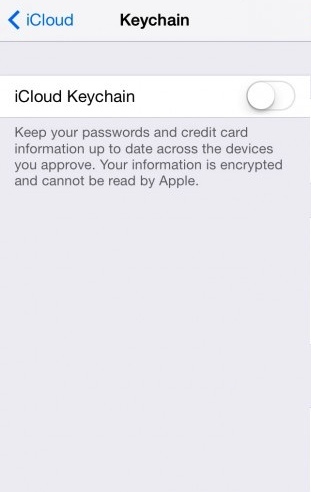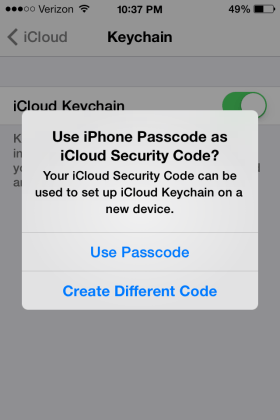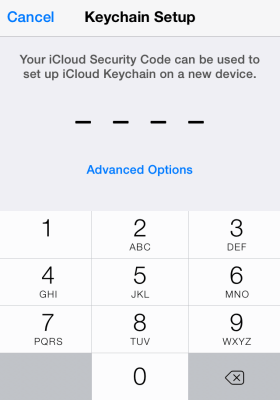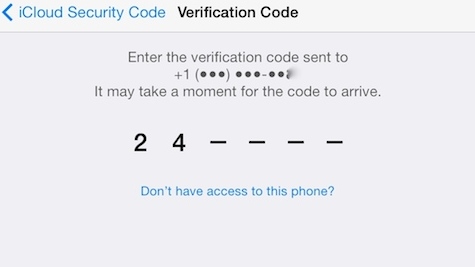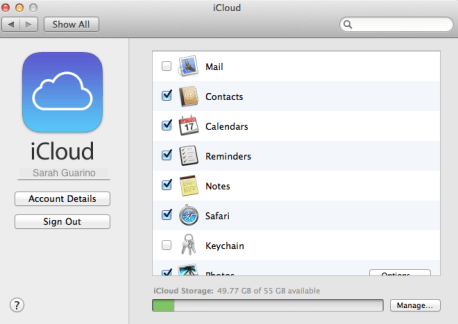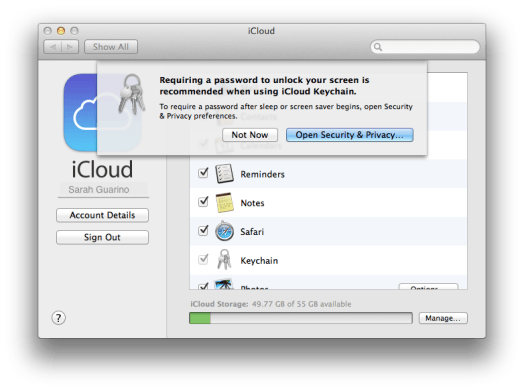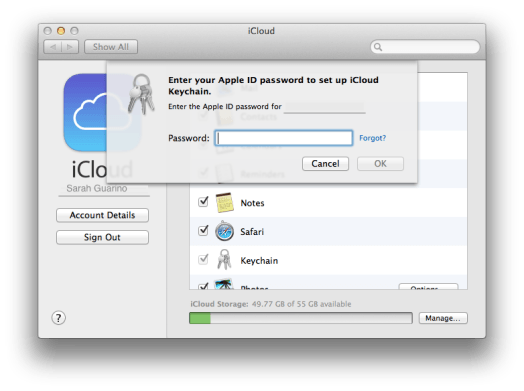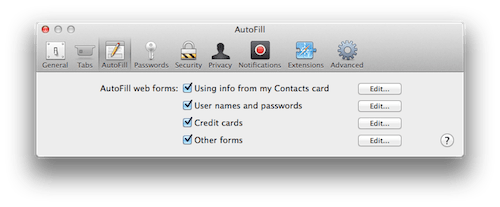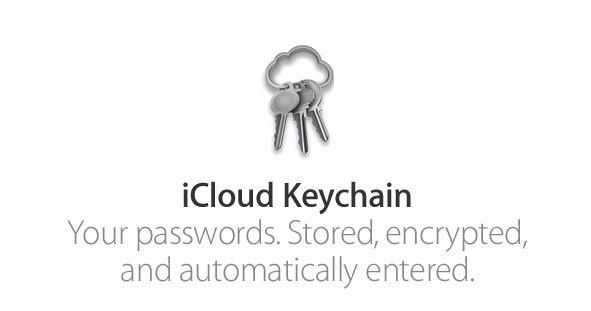 iCloud Keychain is a new feature which was introduced in the recent iOS 7.0.3 update released by Apple . iCloud Keychain stores your usernames and passwords so that they are automatically filled in forms when you want to enter them . It manages and synchronizes your information’s across your Apple devices running iOS 7.0.3 or OS X Mavericks. This article is a complete guide to setting up iCloud Keychain both on your iOS device and OS X Mavericks .
iCloud Keychain is a new feature which was introduced in the recent iOS 7.0.3 update released by Apple . iCloud Keychain stores your usernames and passwords so that they are automatically filled in forms when you want to enter them . It manages and synchronizes your information’s across your Apple devices running iOS 7.0.3 or OS X Mavericks. This article is a complete guide to setting up iCloud Keychain both on your iOS device and OS X Mavericks .
BEFORE WE BEGIN
Requirements :
- Device running iOS 7.0.3
- Mac running OS X Mavericks
- 5 minutes of your time
Setting Up iCloud Keychain on iOS device
Step 1 : Settings -> iCloud -> Keychain -> Switch On
Step 2 : You will be asked to enter a new passcode or use your Phone passcode . I recommend you create a new passcode as it’s much more secure . Depending on your choice , select an option .
Step 3 : Enter a new 4-digit security code for iCloud Keychain. Once done , you will be required to enter your mobile number to receive the verification code by Apple
Step 4 : Enter the 6 d igit verification code sent to you via SMS in order to verify and activate iCloud Keychain
Now that your done , follow the steps below to setup iCloud Keychain on your Mac Device
Setting Up iCloud Keychain on OS X Mavericks
Step 1 : Go to system preference -> iCloud -> Tick ‘Keychain’ to turn it on
Step 2 : A screen pops up asking if you want to enter a passcode after sleep mode or screen saver . You can create a new password or skip this step
Step 3 : Enter your Apple ID and password
Step 4 : Enter the 4-digit iCloud Keychain passcode you create earlier on iOS device
Step 5 : Enter the 6-digit verification code sent to you via SMS
Synchronizing iCloud Keychain with Safari
When you visit a new website , you’ll first be asked if you want to save the password in iCloud Keychain .This login information will be saved across your devices using iCloud Keychain so when you visit the website next time , it will be automatically filled .
On iOS
Step 1 : Settings -> Safari – > Passwords & Autofill
Step 2 : Tick the informations you want Safari to save
On OS X Mavericks
Step 1 : Go to Safari -> open Safari Menu -> Preference -> Autofill
Step 2 : Tick the informations you want Safari to save
Conclusion
Your iCloud Keychain is setup and ready to synchronize the passwords across your devices . Your personal informations (usernames,passwords) are stored only on the devices that you approve . Note: iCloud Keychain stores credit card numbers and expiration dates only and not the security codes.
If you face any problem activating iCloud Keychain, leave a comment below.

 Email article
Email article