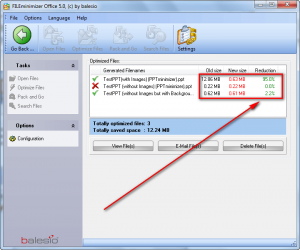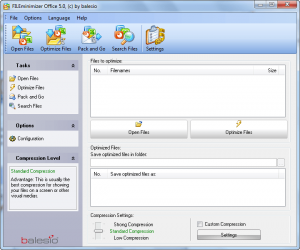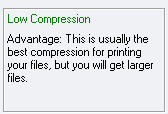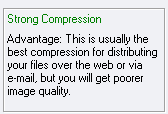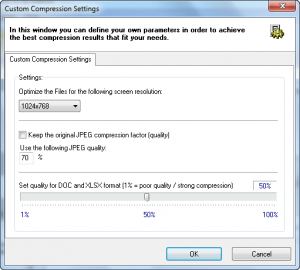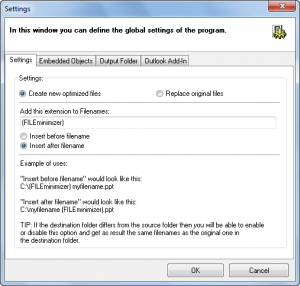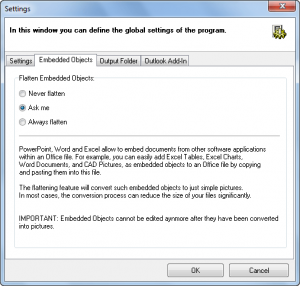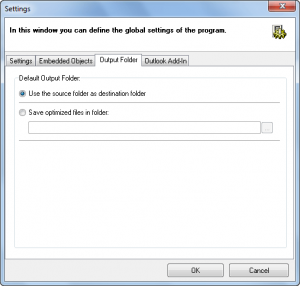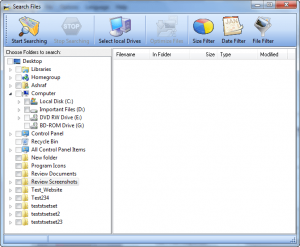{rw_text}Software reviewed in this article:
Version reviewed:
v5.0
System Requirements:
Windows 98, ME, NT, 2000, XP, Vista, and Win7
Price:
$44.95 (USD) for a single user license. Bulk licensing discounts are available.
Software description as per the developer:
FILEminimizer Office (the new PPTminimizer) compresses PowerPoint, Word and Excel files and reduces the file size by up to 98% using an intelligent office file compression software technique which compresses pictures and embedded objects while still preserving the original file format and quality. The optimized office files are then much smaller, safer and ideal for sharing and sending via email. Recipients don’t need the software to edit or view the optimized files. Mailboxes, servers and networks are relieved and loading time is accelerated.
————————-{/rw_text} –>
{rw_good}
- Straightforward and easy to use.
- Works with .PPT/.PPTX/.PPS/.PPSX, .DOC/.DOCX, and .XLS/.XLSX files.
- Is not tied to Microsoft Office; users don’t need to have Microsoft Office installed to use.
- Adds an (optional) entry in right click Explorer context menu and plugins into Microsoft Office products for easy access.
- Supports batch processing.
- Works fairly quickly.
{/rw_good} –>
{rw_bad}
- Overwrites existing files of the same name in the same output directory without warning.
- The ability to “replace original file” is only available in the server edition.
{/rw_bad} –>
{rw_score}
{for=”Ease of Use” value=”10″}Pretty much point and click.
{/for}
{for=”Performance” value=”10″}Performance, i.e. how much it compresses your file, will vary depending on what you have in the file (images, embedded objects, etc.) but when given a file that is compressible, FILEminimizer Office compresses it to the max. Also it works fairly quickly and uses an acceptable amount of computer resources.
{/for}
{for=”Usefulness” value=”6″}This software will be mainly useful for companies and those people who tend to have large presentations or documents or spreadsheets because they use lots of images or embedded objects. For people who tend to have smaller, simpler presentations or documents or spreadsheets this software won’t be that great because it won’t do very great compression on simple presentations or documents. Also, only people who use/create presentations or documents or spreadsheets on a regular basis will find this useful. Other people won’t really much care for it compressing a file when you only use them once in a while is more of hassle than a benifit. So, essentially, usefulness is a hit or a miss.
{/for}
{for=”Price” value=”6″}$44.95 is a fairly hefty price for this software, especially considering bandwidth and hard drives becoming increasingly cheap, many people won’t really care how large their presentations or documents or spreadsheets. However, the software is fairly unique so so I feel a price tag in the $30-$35 range is more fair.
{/for}
{for=”Arbitrary Equalizer” value=”9″}This category reflects an arbitrary number that does not specifically stand for anything. Rather this number is used to reflect dotTech’s overall rating/verdict of the program in which all the features and alternatives have been considered
{/for}
{/rw_score} –>
{rw_verdict}[tupr]
{/rw_verdict} –>
FILEminimizer Office is the successor to PPTminimizer. Similar to PPTminimizer, FILEminimizer Office is a software that aims to reduce the file sizes of PowerPoint Presentations (.PPT/.PPS) and Word Documents (.DOC). However, FILEminizer Office adds in support for the compression of Excel Spreadsheets (.XLS) and supports Microsoft Office 2008 file formats (.PPTX/.PPSX, .DOCX, and .XLSX).
The great thing about FILEminimizer Office is it is not tied to Microsoft Office. Although you have a choice of installing optional plugins for Microsoft PowerPoint, Microsoft Word, Microsoft Excel, and Microsoft Outlook, FILEminimizer Office is a standalone program that does not require Microsoft Office to be installed in order to do its job. In other words, people who don’t have or use Microsoft Office can still use FILEminimizer Office to compress .PPT/.PPTX/.PPS/.PPTS, .DOC/.DOCX, and .XLS/.XLSX files. (Check out Ashampoo Office if you don’t have Microsoft Office and don’t want OpenOffice.)
Balesio, the developer of FILEminimizer Office, claims FILEminimizer Office can compress .PPT/.PPTX/.PPS/.PPTS, .DOC/.DOCX, and .XLS/.XLSX files files by “up to 98%”. Well, that 98% is an upper limit – don’t expect to always reduce your .file size by 98%. How much FILEminimizer Office is able to reduce will vary greatly on what your file is made up of. For example, if you have a simple .PPT that contains just text on a white background, don’t expect FILEminimizer Office to do any compression because it won’t be able to. You can’t compress text. However, if you have the same .PPT with the same text, but you decide you want to use one of the templates that comes with PowerPoint to have a more colorful background/presentation, FILEminimizer Office will be able to compress the .PPT but only by very, very minimal percentage. Now, lets say you have another presentation with the same text with the white background, but you decide to add in images this time. Depending on the format of the images (JPEG, PNG, GIF, etc.) and how large (in height x width) of the images are outside of the PowerPoint vs how large (in height x width) of the images once placed in PowerPoint, FILEminimizer Office will be able to greatly reduce this third .PPT (in terms of percentage). Lets take this one step further and say that to the once simple-text-on-white-background PowerPoint, you not only add images but also embed other objects like an Excel table. When running FILEminimizer Office on this fourth .PPT, you will be given an option to “flatten” the embedded objects. If you decide to “flatten” the embedded objects (make them simple images – you won’t be able to edit them later if you do this), this fourth .PPT will be compressed (in terms of percentage) more than all the previous three mentioned presentations. The same rules and concepts apply for .PPTX/.PPS/.PPTS, .DOC/.DOCX, and .XLS/.XLSX files. Of course I am sure there are other factors that FILEminimizer Office takes into account when trying to compress a presentation or document or spreadsheets (factors I have not mentioned (Balesio keeps that trade secret close to the bank so I can’t know all of them) but the point I am trying to get across is this: the more complex the .PPT/.PPTX/.PPS/.PPTS, .DOC/.DOCX, and .XLS/.XLSX file is, the better FILEminimizer Office will be able to compress it. Here is an example:
In the screenshot the “TestPPT (without images)” is a presentation with just text on a simple white background, the “TestPPT (with images)” is the same presentation with images added (these images were not compressed or reduced in resolution prior to being put into the presentation), and the “TestPPT (without images but with Background)” is the presentation with just text but using one of PowerPoint’s templates.
That being said, this is what FILEminimizer Office looks like:
Using FILEminimizer Office is point and click. You simply click on “Open Files” and select the files you want to compress (you may also drag + drop); FILEminimizer Office supports batch processing so you can select multiple files at once. Once you have added in the files you want, select the location you want to save them to (by default they will be placed in the same folder as the original file but this can be changed if you wish), and select the type of compression you want to do, and hit “Optimize Files”. Note when selecting where to place the compressed version of the file: FILEminimizer Office overwrites existing files of the same name in the same output directory without warning. However, don’t worry about FILEminimizer Office overwriting your original file – it adds a “(FILEminimizer)” suffix to the file name at the end so it will never overwrite your original; it is just if any existing file has the same name – including the suffix or prefix – as the output file, it will be overwritten. In other words, what I am saying is if Cool(FILEminimizer).ppt already exists, it will be overwritten without prompt if you are compressing Cool.ppt. It would be nice if Balesio added the ability to auto-number the files so this problem can be avoided (i.e. Cool(FILEminimizer)1.ppt, Cool(FILEminimizer)2.ppt, etc.).
For types of compression, you can do “Low”…
…”Standard”…
…and “Strong”:
You may also do “Custom Compression” in which you get to set your own settings (I recommend this for experts only):
How long it takes to compress your files will depend on how large the files are, how much compression can be done, and what compression type you chose. Generally speaking, however, FILEminimizer Office works very fast. Computer resource usage during compression is not too bad either: ~50% CPU and ~30 MB RAM.
In terms of features, the other things of FILEminimizer Office are:
- The “Settings”:
The most noteworthy settings are “Embedded Objects” where you can control how the “objects” in your files – like how earlier I mentioned an Excel table in a PowerPoint presentation – are to be compressed.
Also note the ability to “replace original file” is only available in the server edition and how the Outlook plugin has the ability to automatically compress files before you e-mail them.
- The file explorer, or “Search Files”:
“Search Files” allows you to search your computer (specific folders or drives) for images. You can use the size filter (sets a minimum file size), date filter (sets a range for when the images were created), and file filter (sets the type of image formats) to limit your search. Once you find images, simply select them and hit “Optimize Files” and the files will be loaded into FILEminimizer Office.
- “Pack and Go” – “Pack and Go” is a feature that allows you to select images, optimize them, and then e-mail them all in one step. The only thing you need to do have your click “Pack and Go” and load your images is confirm you want to optimize them. After the images are optimized, they will automatically be attached to an e-mail in your default e-mail client.
This review was conducted on a laptop running Windows 7 Professional 32-bit. The specs of the laptop are as follows: 3GB of RAM, a Radeon HD 2600 512MB graphics card, and an Intel T8300 2.4GHz Core 2 Duo processor.
{rw_freea}I am not aware of any free alternatives. If you know any, feel free to post below.
{/rw_freea} –>
{rw_verdict2}While the results of FILEminimzer Office will vary on a case-to-case basis, FILEminimizer Office is an excellent program: it does what it claims, works quickly, and is very easy to use. I give it a thumbs up and recommend it to anyone that needs – or wants – it.
{/rw_verdict2} –>

 Email article
Email article