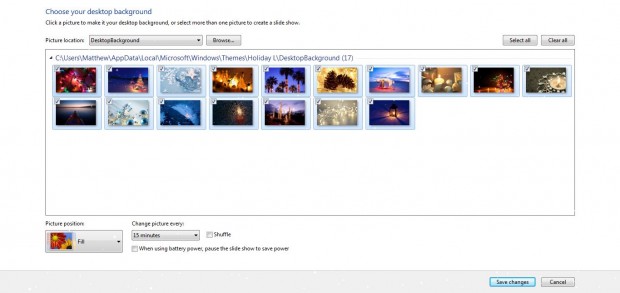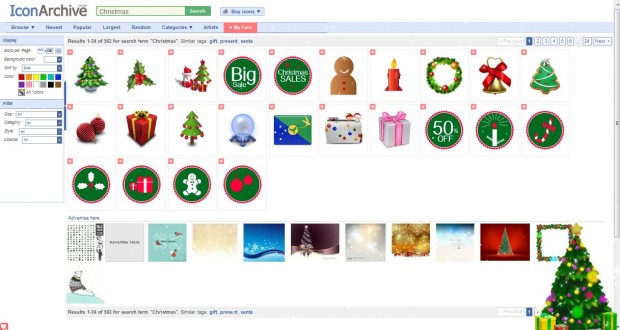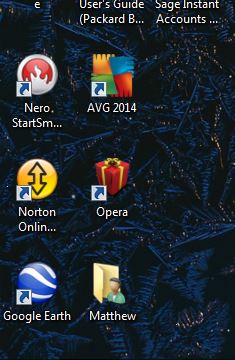Yo, ho, ho Santa Clause is coming to town this December! So why not add some seasonal sparkle to your Windows 7 desktop? You can add new Xmas themes, animations and icons to the Windows 7 desktop.
The best way to add Christmas wallpaper to your desktop is probably with the Microsoft Xmas theme sets. These are Windows 7 themes that include multiple Christmas wallpapers. There are a few to select from such as Holiday Lights (that has 17 wallpaper images), Decking the Halls, Decorating the Trees and Snowmen themes. Check out this website for further details and downloads.
The themes might be displayed with desktop slide show options. However, you can still configure them so that only one of the theme’s desktop wallpapers is displayed. Right-click the desktop, select Personalize and then Desktop Background. That should open the theme’s wallpaper as in the shot below. Click Clear All and then one of the wallpapers to add to the desktop. Select Save changes to edit the theme.
Add Christmas animations to further enhance the themes. This page has a variety of animated Xmas decorations for the desktop. For example, if you click the download option under Desktop Christmas Snow animated falling snow will be added to the desktop as below. The falling snow is closed when you shut down Windows.
There are some great animations on that site. From there you can add a variety of alternative Christmas trees to the desktop. In the shot below I have added the Garland Christmas Tree. Right-click the Christmas trees to open up further customization options. Select Options and Animations to light up the trees! Click More Christmas Trees to open a shortcut to their website. They can also be dragged to alternative desktop positions. To remove the decorations, select the Exit option.
You can also customize the desktop icons. The IconArchive website includes a variety of alternative desktop icons. In the search box input Christmas which should find the following Xmas icons:
Click an icon and select download ICO to save it. Then right-click an icon on your desktop, select Properties and Change Icon. Click on the Browse option to select the Xmas icon. Then click OK and Apply to add the icon to the desktop.
Conclusion
With the Xmas Microsoft Windows 7 themes, animations and desktop icons from IconArchive your desktop can sparkle in December. Merry Christmas!

 Email article
Email article