Experienced Android users would swear by anything that the best way to get the most out of your device is to root it. However, traditional methods of rooting the device often involved procedures which required usage of a command prompt – a prospect that many users tend to be uncomfortable with. And that is how one-click root solutions came into the picture. A one-click root tool, for the uninitiated, is an automated script which combines all of the commands in the right sequence. All that the user needs to do is to enable a few settings on his device, and plug the phone into the computer, before running the tool.
One-click root tools have evolved in versatility over the years, and offer the ability to do a lot more than just rooting. A new root solution that is doing the rounds these days is Kingo. Kingo supports a long list of Android phones and has been extensively tested on these devices. Check out the list of supported devices to find yours. And if you do, here’s how you can use root your Android with Kingo. Kingo is currently available for Windows only.
How To Root Your Android With Kingo
- Download the Kingo Tool from the official Kingo website
- Install Kingo on your computer
- On your Android smartphone, Go to Settings > Developer Options and enable USB Debugging. ( If your device is running Android 4.2 or higher, you need to go to Settings > About Device and tap the Build Number 7 times to enable Developer Options before performing Step 4)
- Launch the Kingo Android Root tool
- Connect your device to the computer via USB cable
- Wait for Kingo to install the USB drivers and Disconnect the device when it asks you to
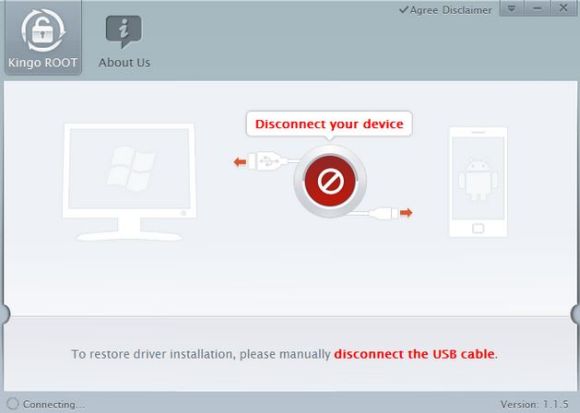
- When the tool asks you to plug your device back in, reconnect it
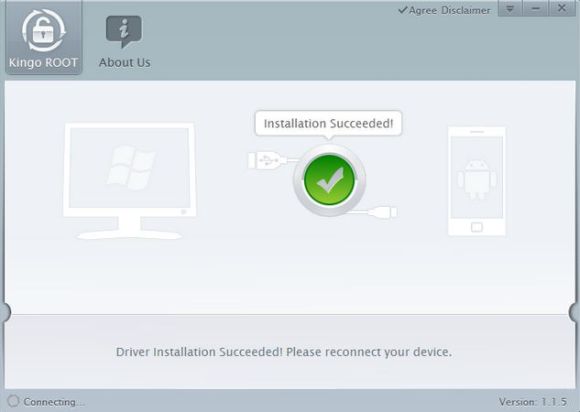
- On your device, if you see a prompt to allow or deny the USB debug connection, tap OK
- Click the Root button in the tool, and wait for the tool to work its magic
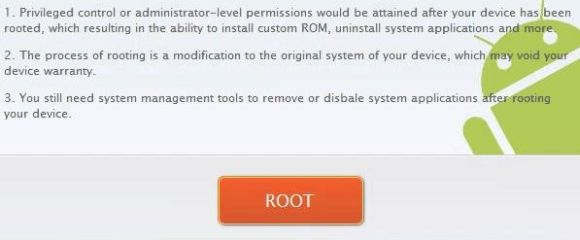
- Once the root process is complete, you will see a Root Succeeded message. Click Finish and reboot your device

- That’s it. You should now have full root access on your device, and can proceed to tweak and mod your droid.
Conclusion
Kingo Android root is an easy-to-use root solution, especially for people just starting out with Android. It is free to use, and supports a large number of Android phones, including the most popular devices around. Kingo also offers a bootloader unlock option for HTC devices. GO ahead and try it out, and let us know how it worked for you in comments below.

 Email article
Email article



