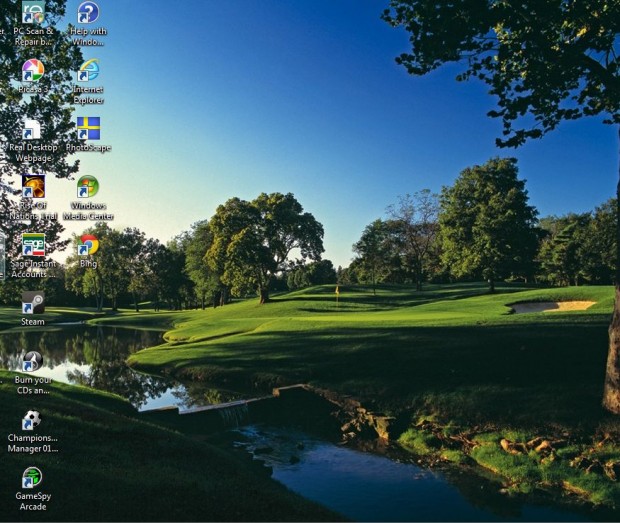Creating a desktop shortcut for websites on Windows desktop, taskbar, and Start Menu is not a hard thing to do — I’m sure most people already know about it. However, did you know you can also setup custom keyboard shortcuts (hotkeys) to open any website you want? And no third-party software is required to add keyboard shortcut keys to open websites. Read on to learn more.
This trick involves creating a desktop shortcut of your website and then modifying the shortcut to open via hotkeys. This trick works on Windows XP, Vista, 7, and 8.
Firstly, open your browser. Add a bookmarked website to the desktop by dragging it from your browser’s bookmarked sites onto the desktop. (You may need to right-click the bookmarked website and then do “Send to” -> “Desktop” if on Internet Explorer.) Then a website shortcut should be added to the desktop as in the shot below (see Bing shortcut).
Now right-click the desktop and select New > Folder. Add the Folder title: Website Shortcuts. Drag all the website shortcuts that you add to the desktop into the folder. This desktop folder will then include all the websites that you have added shortcut keys to.
Open the folder, right-click one of the desktop shortcut icons and select Properties. That should open the window below from where you should select the Web Document tab. Input a letter into the Shortcut key box. If you input B, the shortcut Ctrl + Alt + B will then be the website shortcut key. If you prefer not to use the Ctrl + Alt + [Key] hotkey, you can set the hotkey to whatever key combination you like.
Click Apply and OK to close the window. Then press the website shortcut key that you added, and the pertinent Web page should open. You can change the URL of the website shortcut from the Web Document tab where you input the shortcut key.
Thus, the website shortcut keys are added without any third-party software required. You can also add the keyboard shortcuts to software and documents. With the website shortcut keys you can open multiple pages without inputting any URL, or even opening your browser bookmarks!

 Email article
Email article