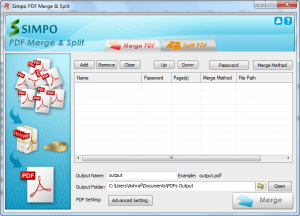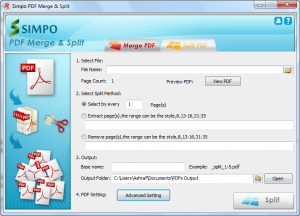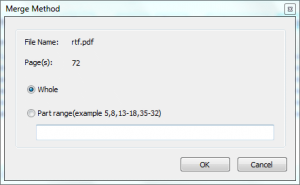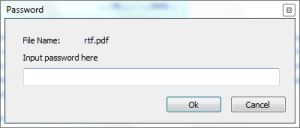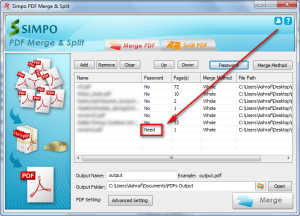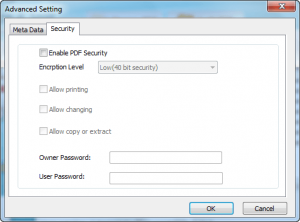{rw_text}Software reviewed in this article:
Version reviewed:
v2.0.0.5
Supported OS:
Windows 2000/XP/Vista/Win7
Price:
$19.95 (USD) but you can get it for free for a limited time at Giveawayoftheday.com!
Software description as per the developer:
Simpo PDF Merge & Split is an application which supports you to merge and split your PDF document. With this excellent tool, you can easily merge a batch of PDFs into one PDF, either the whole part or just some parts of them. Meanwhile, by using split function, you can extract a range of pages from a PDF document or split it by the page number. Addition to that, you can also remove the specific page from the PDF.
————————-{/rw_text} –>
{rw_good}
- Straightforward and easy to use.
- Allows users to merge whole PDFs together, or select specific portions of each PDF.
- Allows users to split PDFs by page intervals, extract specific pages, or remove specific pages.
- Supports encrypted PDFs.
- Supports editing of metadata of and encryption of output PDFs.
- Works very quickly.
{/rw_good} –>
{rw_bad}
- Lacks the ability to split by size.
- Lacks drag + drop capabilities.
- Lacks the ability to add a whole folder of PDFs.
- Lacks batch processing capabilities (can only merge to one PDF at time and split one PDF at a time).
{/rw_bad} –>
{rw_score}
{for=”Ease of Use” value=”9″}There are a few extra features I would like to see added, but overall very easy to use.
{/for}
{for=”Performance” value=”10″}Works well and works fast.
{/for}
{for=”Usefulness” value=”7″}While there will only be a small amount of people that will need and use this program on a regular basis, PDFs are so commonly used, this type of tool is nice to keep on hand in case the need for it arises. So I can see many people using it (eventually).
{/for}
{for=”Price” value=”7″}$19.95 is a fair price although I wouldn’t pay that much until my desired extra features are added.
{/for}
{for=”Arbitrary Equalizer” value=”8″}This category reflects an arbitrary number that does not specifically stand for anything. Rather this number is used to reflect dotTech’s overall rating/verdict of the program in which all the features and alternatives have been considered.
{/for}
{/rw_score} –>
{rw_verdict}[tupr]
{/rw_verdict} –>
Simpo PDF Merge & Split is a simple, easy to use software that allows users to merge and/or split PDF files.
This is what the main program window of SPM&S (Simpo PDF Merge & Split) looks like:
The interface is divided into two tabs: the “Merge PDF” tab, which you see in the above screenshot, and the “Split PDF” tab, which is shown in the following screenshot:
Using SPM&S is very straightforward. If you are looking to merge multiple PDFs into one single PDF, all you need to do is go to the “Merge PDF” tab, add the PDFs you want to merge, and merge them (when merging PDFs, keep in mind they will be merged in order; in other words the first one in the list will be put first, second one in the list will be put second, etc.). You can add PDFs by using the “Add” button and selecting all the PDFs you want to merge (you may select multiple PDFs to add at a time), or right clicking, clicking on “Add File(s)” and adding PDFs that way; what you cannot do is add PDFs via drag + drop or add a folder of PDFs.
By default SPM&S is set to merge the full length of all added PDFs into one single PDF. However, you are given the ability to select specific portions of each PDF to merge as opposed to the whole PDF. To do this, simply select the PDF which you want to merge a specific portion of, and click on the “Merge Method” button located at the top right. A window will popup where you can define which specific pages you want to merge into the new PDF:
You can define specific portions to merge for every single PDF you added. In that regard, it would be very handy if the developer added some feature where users can easily define what pages to merge of all added PDFs instead of forcing the user to manually define specific portions for each PDF. In other words, if a user adds 5 PDFs to merge, but only wants to merge the first 2 pages of each of the 5 PDFs, it would be nice to be able to set it so only the first 2 pages of all PDFs are merged instead of having to set each individual PDF to merge only the first 2 pages.
Three other points worth mentioning for the “Merge PDF” feature are:
- SPM&S supports encrypted (owner and user password protected ones) PDFs. If the PDF is encrypted with an owner password, then you need not do anything – SPM&S will handle the “unencryption” process (so to speak) for you. However, if the PDF is protected with a user password, you must select the PDF, click on the “Password” button (located in the top right), and type in the password in the window that pops up:
If you enter the right password, the password window will go away. If you don’t enter the right password, it will just pop up again waiting for you to enter the right password.
One handy feature of SPM&S is it tells you when a PDF is protected by a user password…
…so even if you don’t remember, you are reminded of the fact.
- You can edit the metadata of and encrypt the output PDF file. To do either of these tasks, click on “Advanced Setting” and make the changes you desire:
- By default, SPM&S is set to name output PDFs from “Merge PDF” to “output.pdf”. You can change this to whatever you want. However, even if you forget to change it, SPM&S is set so it automatically numbers output PDFs so you never have to worry about your previously merged PDFs being overwritten without your knowledge. In other words, lets say you do two seperate merges. The first merge will be named “output.pdf” and the second merge – assuming the second merge is output into the same location as the first merge – will be named “output1.pdf”.
Splitting PDFs is pretty much as easy as merging PDFs. If you are looking to split a PDF, go to the “Split PDF” tab, load in the PDF you want to split (again you can’t drag + drop), set how you want to split it, and split it.
SPM&S allows users to split PDFs in three different ways:
- Split PDF by number of pages. With this split method, users can split the PDF every X pages with X being the user-defined number. In other words, you can – for example – split up a PDF every 5 pages (create a new PDF for every 5 pages).
- Extract pages. With this split method, users can extract specific pages from a PDF. Take note that only one new PDF will be created and it will consist of only the extracted pages you have defined. In other words, you can – for example – create a new PDF of just pages 2-5 from a 10 page PDF.
- Remove pages. With this split method, users can remove specific pages from a PDF. Like with extract pages, with remove pages only one new PDF will be created and it will consist of the original PDF minus the pages you extracted. In other words, you can – for example – remove pages 2-5 from a 10 page PDF and the new output PDF will consist of pages 1 and 6-10.
Since “Split PDF” can potentially output multiple PDFs, SPM&S has a naming scheme for PDFs outputted via “Split PDF”. Users can define a “base name” and all PDFs outputted will be named according to that base name. For example, say you split one PDF into 5 PDFs and you set the base name to be “dotTech” (the base name is automatically set to the same name as the input PDF but you can always change it). The output PDFs will then be named “dotTech_split_1.pdf”, “dotTech_split_2.pdf”, etc. Furthermore, similar like “Merge PDF”, if you already have an existing PDF of the same name as your output PDF, the output PDF will be given a different number so the existing PDF is not overwritten.
Also similar to “Merge PDF”, users are allowed to edit the metadata of and encrypt the output PDF files. Take note, though, that if you are outputting multiple PDFs – such as with the split by number of pages method – all the output PDFs will have the same metadata and/or encryption you set.
In terms of performance, all I really have to say is that SPM&S is fast; pretty much instantly merges and/or splits PDFs (however take note that encrypting output PDFs will take longer than non-encrypting). In fact, it works so quickly it is near impossible and fruitless to judge how many computer resources it uses.
Lastly, in terms of cons – aside from a few features I would like to see added that I already mentioned – there really are only two major ones I want to mention:
- SPM&S lacks the ability to split PDFs by size. This feature really needs to be – and should be – added because splitting by size is a popular method and much used for splitting files (because of how sometimes people are restricted by individual file size for whatever they are looking to do).
- SPM&S lacks the ability to process in batch. What I mean is, you can only merge to one PDF at a time, and you can only split one PDF at a time. Now I realize the fact that trying to merge to more than one PDF and splitting more than one PDF at a time can get a bit confusing. However, I can think of times when there is a need to merge PDFs together but not all into one PDF (one group of PDFs into one PDF, another group of PDFs into another PDF, etc.), and splitting more than one PDF. It would be highly convenient – more so for splitting than merging but merging also – to be able to merge/split in batch as opposed to one at a time.
This review was conducted on a laptop running Windows 7 Professional 32-bit. The specs of the laptop are as follows: 3GB of RAM, a Radeon HD 2600 512MB graphics card, and an Intel T8300 2.4GHz Core 2 Duo processor.
{rw_freea}
pdfsam basic is a simple tool designed to split and merge pdf files. It’s very simple, stable and completely free. It should cover most of your needs. With it’s simple and intuitive interface you can:
* split your pdf documents (into chapters, single pages, etc.).
* merge many pdf documents or subsections of them.
* extract sections of your document into a single pdf document.
* mix alternate pages taken from two pdf documents in straight or reverse order into a single document.
* rotate pages of the selected pdf documents.
* visually reorder pages of a selected pdf document.
* visually compose a document dragging pages from selected pdf documents.
* save and load your environment to automatize your recurrent jobs.
* manage pdfsam settings and set an environment to load at start up.Basic version is free and you can download and simply use it on every platform with a Java support.
-Developer
<<<<<>>>>>
PDFsam is a fairly handy PDF merger and splitter. In fact, it has a few more features than SPM&S, with the one most important one being the ability to split PDFs by size. However, SPM&S is a lot easier to use in my opinion.
This service enables you to combine PDF documents into a single one, free of charge. All you need to do is select the PDF documents that you want to merge together on your computer and click a button, as instructed below.
Information about the merge process and notable limitations:* Maximum number of input files is 10
* Individual file size limit is 5 MB
* All uploaded files are removed after the merge pdf process has finished.-Developer
{/rw_freea} –>
{rw_verdict2}Yes there are a few features I would like to see added, but overall, Simpo PDF Merge & Split is a nice software for users who need or want to merge and/or split PDFs. It is easy to use, works well, and works fast. I give it a thumbs up and recommend it to anyone that needs or wants it.
{/rw_verdict2} –>

 Email article
Email article