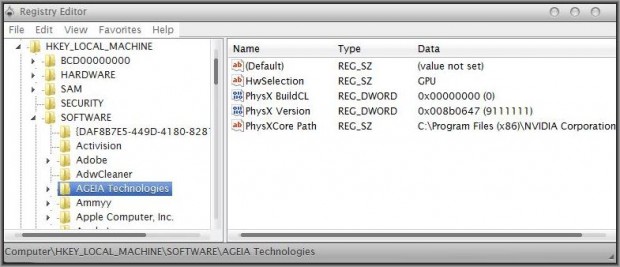What Is The Windows Registry?
The Windows Registry is a collection of various database files located in the Windows Installation directory. This collective database is used to store information and settings for hardware devices, operating system settings, user preferences, third-party software programs that may have been installed and lots more. Given the critical nature of the information stored here, it is not an area meant for uninformed users to be tinkering around in, as accidental errors, unintended changes or deletions could cause severe issues and instability of the system.
How To Access The Registry?
A relatively experienced Windows user would know that to access the Registry, one simply has to type regedit.exe from a command prompt or regedit from the Search or Run box, to invoke the Registry Editor. The Registry editor is a GUI based system tool which allows a user to view and make changes to entries or registry keys in the database. Changing the values to a key changes the configuration that particular key controls. The Registry is continuously being referenced by Windows as well as other software programs on your computer. Changes or alterations made to any setting or program on your computer also reflect in the respective registry key for that particular setting or program.
Opening the Registry Editor and viewing thousands of registry keys in their respective hives might be an overwhelming and confusing experience for a novice. But advanced users would usually know how to navigate the registry database and locate a particular entry. At times it may be necessary to have multiple registry editor windows open at the same time. However, the default setup in Windows only allows one instance of the Registry Editor to be open at a time. Even if you were to type in regedit twice in the Run box, you would find that nothing happens and you still only have one editor window open. Here’s a neat tip which will let you open multiple registry editor windows at the same time, should you need to do that for some reason.
How To Open Multiple Registry Editor Windows At The Same Time
- Open the Run box in Windows ( Windows Key + R)
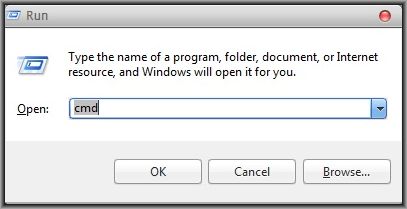
- Type in regedit to open the first registry editor window
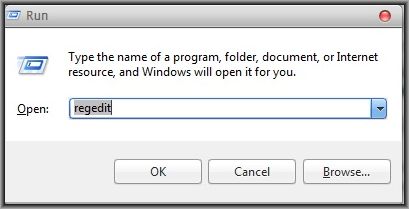
- To open additional instances of the registry editor, simply open the Run box and type in regedit -m or regedit /m

- Voila!! You should now see that you have a separate registry editor window, in addition to the one you opened earlier. To open more instances , simply repeat the regedit command with the -m or /m switch in the Run box.
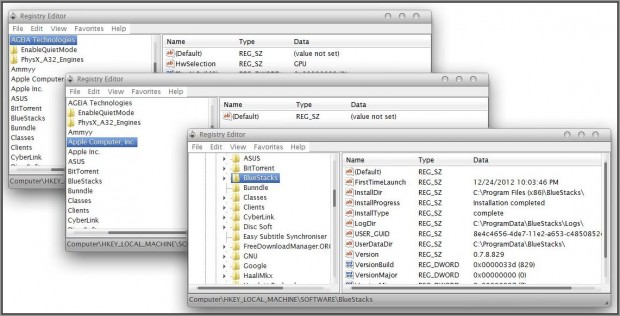
That’s it!! A neat and simple way to open multiple instances of the registry editor in Windows. While I doubt that basic users will have much use for this tip, advanced users who have not chanced upon this should definitely find it useful.

 Email article
Email article