{rw_text}Giveaway of the day for December 16, 2008 is Extra CD/DVD Burner.
[rssless]————————-{/rw_text} –>
{rw_good}
- Easy to use?
{/rw_good} –>
{rw_bad}
- Interface is buggy.
- Cannot create/burn disc images (.ISO, .cue, etc.)
- Cannot make music CDs.
- Cannot make DVDs (movies).
- Cannot copy CDs.
{/rw_bad} –>
{rw_score}
{for=”Features as Described” value=”10″}Well, as much as I dislike this software, everything works how the developer claims.
{/for}
{for=”Ease of Use” value=”10″}It is easy to use…
{/for}
{for=”Usefulness” value=”1″}I cannot give a 0 in this category (the plugin automatically enters a “1”). But if I could, I would. Only being able to data CD/DVDs makes this program not very useful.
{/for}
{/rw_score} –>
Registration and installation were event-less. Just install then enter the registration code provided in readme.txt.
This is what the program window looks like:
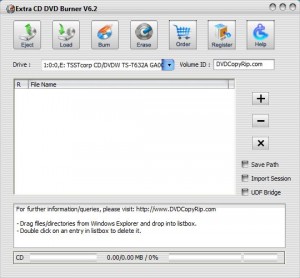 Either click the “+” button and add your files (or you can add a whole folder), or drag + drop items you want to burn into the white box. After you have added the files you want to burn, be sure to properly name your CD – whatever is in the “Volume ID” box will be the name of your CD. Once you are ready to burn, make sure you have a CD put into your drive, and hit “Burn”. You can watch the progress of your burn at the bottom of the window. This program will burn your data onto almost any type of CD-R, CD-RW, or DVD.
Either click the “+” button and add your files (or you can add a whole folder), or drag + drop items you want to burn into the white box. After you have added the files you want to burn, be sure to properly name your CD – whatever is in the “Volume ID” box will be the name of your CD. Once you are ready to burn, make sure you have a CD put into your drive, and hit “Burn”. You can watch the progress of your burn at the bottom of the window. This program will burn your data onto almost any type of CD-R, CD-RW, or DVD.
This program is simple…and useless. It can only burn data CD/DVDs. It cannot burn a music CD or a movie DVD. It cannot burn .ISO or other image files. It cannot create image files. It cannot copy a CD/DVD. Useless.
Yes I understand that you can put music files or movie files onto a CD/DVD with this program, but those files are burned as data, not as music or movie files. What I mean is, for example, if you burn MP3s onto a CD with this program, you will not be able to play it in your car’s CD player because they will be burned as a data disc instead of a music disk.
Free Alternatives:
InfraRecorder is a free CD/DVD burning solution for Microsoft Windows. It offers a wide range of powerful features; all through an easy to use application interface and Windows Explorer integration.
Create custom data, audio and mixed-mode projects and record them to physical discs as well as disc images. Supports recording to dual-layer DVDs.
Blank (erase) rewritable discs using four different methods. Record disc images (ISO and BIN/CUE).
Fixate discs (write lead-out information to prevent further data from being added to the disc). Scan the SCSI/IDE bus for devices and collect information about their capabilities.
Create disc copies, on the fly and using a temporary disc image. Import session data from multi-session discs and add more sessions to them. Display disc information. Save audio and data tracks to files (.wav, .wma, .ogg, .mp3 and .iso).
-InfraRecorder Developer
CDBurnerXP is a free application to burn CDs and DVDs, including Blu-Ray and HD-DVDs. It also includes the feature to burn and create ISOs, as well as a multilanguage interface. Everyone, even companies, can use it for free. It does not include adware or similar malicious components.
- burn all kinds of discs
- audio-CDs with or without gaps between tracks
- burn and create ISO files
- data verification after burning process
- create bootable discs
- multi-language interface
- bin/nrg ? ISO converter, simple cover printing and much more!
- Operating Systems: Windows 2000/XP/2003 Server/Vista
-CDBurnerXP Developer
ImgBurn is a lightweight CD / DVD / HD DVD / Blu-ray burning application that everyone should have in their toolkit!
It has several ‘Modes’, each one for performing a different task:
- Read – Read a disc to an image file
- Build – Create an image file from files on your computer or network – or you can write the files directly to a disc
- Write – Write an image file to a disc
- Verify – Check a disc is 100% readable. Optionally, you can also have ImgBurn compare it against a given image file to ensure the actual data is correct
- Discovery – Put your drive / media to the test! Used in combination with DVDInfoPro, you can check the quality of the burns your drive is producing
-ImgBurn Developer
—
Because of it’s unorthodox emphasis on images, ImgBurn is only recommended for advance users.
Does your burning software do everything but you can’t find anything? Did installing it take up several gigabytes of hard drive space and fill up your Taskbar? Ashampoo Burning Studio 8 is different. It’s compact, fast and amazingly easy to use. You just choose from a list of tasks and the software guides you through every step. And even though it has all the functions you would expect from a complete burning suite, the entire software takes up less than 85 megabytes on your hard disk.
- Burn and update data discs
Burn data to discs and update previously burned discs by adding and removing files and folders.- Back up your data to single or multiple discs
Back up your valuable data to one or more discs. Single backups can span multiple discs. Restore your backups in a single easy operation.- Rip and burn music
Rip music from CDs and burn music to audio CDs and MP3 discs on CD, DVD and Blu-ray in a variety of formats.- Burn movies and photos to DVDs and data discs
In addition to the new slideshow DVDs you can author and burn video DVDs, Video CDs (VCD), Super Video CDs (SVCD) and data video discs. Video files are automatically converted to the necessary formats.- Copy CDs, DVDs and Blu-ray discs
Just insert a disc, select Copy and you’re ready to burn.- Create and burn disc images
You can both create and burn ISO, CUE/BIN and Ashampoo’s own special ASHDISC image formats.- Erase rewriteable discs
Quick and easy erase functions for reusing rewriteable discs.- Expert burn functions for full control
Burning experts can create modified copies of existing discs (read in data structure and make changes and additions) and burn discs of all kinds with full control of all main configuration options.- And more!
-Ashampoo Developer
DVD Flick aims to be a simple but at the same time powerful DVD Authoring tool. It can take a number of video files stored on your computer and turn them into a DVD that will play back on your DVD player, Media Center or Home Cinema Set. You can add additional custom audio tracks, subtitles as well as a menu for easier navigation.
- Burn near any video file to DVD
- Support for over 45 file formats
- Support for over 60 video codecs
- Support for over 40 audio codecs
- Easily add a menu
- Add your own subtitles
- Easy to use interface
- Burn your project to disc after encoding
- Completely free without any adware, spyware or limitations
-DVDFlick Developer
PMnet Verdict: My advice would be to not even download Extra CD/DVD Burner. Most people should already have comprehensive CD/DVD burning software on their computer – all computers that have a disc burner come with some sort of software. I myself use Power2Go, the software that came with my computer. If for whatever reason you do not have a burning software, you can try InfraRecorder, CDBurnerXP, ImgBurn, or Ashampoo. All four are comprehensive burning tools. They all can burn CD-Rs, CD-RWs, DVDs, Dual layers, disc images, music CDs, movie DVDs, etc. You can’t go wrong with either one.
In terms of ‘bells and whistles’, Ashampoo definitely has the most, with CDBurnerXP and InfraRecorder coming in second and ImgBurn in last. The only major difference, in terms of burning, between Ashampoo and CDBurnerXP/InfraRecorder is that Ashampoo can natively make VCDs while the other two cannot. But, personally, I recommend InfraRecorder over all the rest because I like InfraRecorder’s interface better (unless you need to make VCDs).
Lastly, if you are looking to create movie DVDs from video files you have on your computer, I suggest using DVDFlick even if your CD/DVD burning tool allows you to make movie DVDs. DVDFlick makes creating DVDs a piece of cake.
[/rssless]

 Email article
Email article