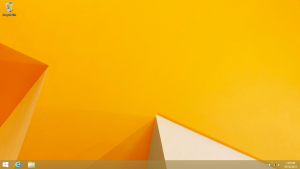 The recycle bin has existed as long as Windows has, which is a very long time. It’s a very good application and it exists for a very good reason: for you to restore accidentally deleted files. That being said, some people really dislike the Windows recycle bin. This how-to will show you how to easily disable the Windows 8.1 recycle bin.
The recycle bin has existed as long as Windows has, which is a very long time. It’s a very good application and it exists for a very good reason: for you to restore accidentally deleted files. That being said, some people really dislike the Windows recycle bin. This how-to will show you how to easily disable the Windows 8.1 recycle bin.
BEFORE WE BEGIN
If you’ve changed your mind and want to re-enable the recycle-bin, go to the “How To Re-Enable The Windows 8/8.1.1 Recycle Bin” part of this guide.
BYPASSING THE RECYCLE BIN
- Make your way to your Windows 8/8.1 desktop.
- Find the recycle bin icon on your desktop and right click on it and click the properties option.
- After clicking the properties option, a very small window will open called ‘Recycle Bin Properties’.
- Inside the Recycle Bin Properties window, find the option called ‘Don’t move files to the Recycle Bin. Remove files immediately when deleted’ and click the radio button enabling it.
- Once the option has been enabled, click the ‘Apply’ button and close the window.
- Finished! You’ve successfully bypassed the Windows 8/8.1 Recycle Bin!
DISABLING THE RECYCLE BIN ICON ON YOUR DESKTOP
- Navigate to your Windows 8/8.1 desktop and right click on it with your mouse.
- In the menu that pops up on your desktop, find the option called ‘personalize’.
- Take a look at the personalize window that has just popped up. On the left-hand side of that window look for the option called ‘Change desktop icons’ and click on it.
- Once you’ve clicked on the ‘Change desktop icons’ option, you’ll see a box pop up showing several Windows icons that you can choose to disable.
- Uncheck the box next to the recycle bin icon to disable it from showing up on your desktop.
- That’s it! The recycle-bin icon has been disabled on your Windows 8.1 desktop!
REVERT FROM BYPASSING THE RECYCLE BIN
- Make your way to your Windows 8/8.1 desktop.
- Find the recycle bin icon on your desktop and right click on it and click the properties option.
- After clicking the properties option, a very small window will open called ‘Recycle Bin Properties’.
- Inside the Recycle Bin Properties window, find the option called ‘Custom size’ and click the radio button enabling it.
- Once the option has been enabled, click the ‘Apply’ button and close the window.
- Finished! You’ve successfully bypassed the Windows 8.1 Recycle Bin!
RE-ENABLE THE RECYCLE BIN ICON ON YOUR DESKTOP
- Navigate to your Windows 8/8.1 desktop and right click on it with your mouse.
- In the menu that pops up on your desktop, find the option called ‘personalize’.
- Take a look at the personalize window that has just popped up. On the left-hand side of that window look for the option called ‘Change desktop icons’ and click on it.
- Once you’ve clicked on the ‘Change desktop icons’ option, you’ll see a box pop up showing several Windows icons that you can choose to disable.
- Check the box next to the recycle bin icon to enable it on your desktop.That’s it! The recycle-bin icon has been re-enabled on your Windows 8.1 desktop!
CONCLUSION
Though disabling the recycle bin is desired by some, we can’t recommend it for everyone as it serves a very important purpose in Windows. Still, disabling the recycle bin can be very attractive to power users that don’t want or need what the recycle bin brings to the table.
[via maketecheasier]

 Email article
Email article



