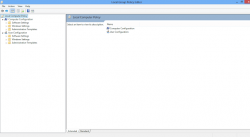 Windows 8.1 has been out for a few months and a lot of people have taken a liking to it. However, there are more than a few people who do not like the changes that Microsoft made to Windows 8 (start button, Bing integration, and etc) and thus do not wish to upgrade from 8 to 8.1. Now, with a quick group policy edit you can disable that pesky notification that tells you to upgrade to Windows 8.1. Let’s get started!
Windows 8.1 has been out for a few months and a lot of people have taken a liking to it. However, there are more than a few people who do not like the changes that Microsoft made to Windows 8 (start button, Bing integration, and etc) and thus do not wish to upgrade from 8 to 8.1. Now, with a quick group policy edit you can disable that pesky notification that tells you to upgrade to Windows 8.1. Let’s get started!
Before We Begin
If you are not comfortable changing settings with Group Policy Editor on your PC, this guide is not for you.
If you decide that you want to upgrade to Windows 8.1 after making this change, reverse these steps.
Group Policy Editor is ONLY available in the Pro and Enterprise versions of Windows 8
How To Disable The Windows 8.1 Upgrade Notification On Windows 8
On your keyboard, press the Windows button + r . A command box will appear. Enter gpedit.msc inside it and press the enter key. This will bring up the Windows group policy editor. Once Group Policy Editor is opened, look to the left-hand pane. Look for Computer Configuration, then Administrative Templates, then Windows Components and finally, Store.
When you’ve navigated Store, look in the right-hand pane for an option listed as ‘Turn off the offer to update to the latest version of Windows‘. Click on it to disable it. After you’ve clicked to disable it, the notifications will immediately stop happening. No need to restart! Done!
Conclusion
Windows 8.1 is a decent upgrade, but not everyone likes the changes that Microsoft has made. More often than not, people who want to stick with Windows 8 will get tired of clicking out of the upgrade message, so it’s nice to showcase an easy fix to that problem.
[via askvg]

 Email article
Email article



