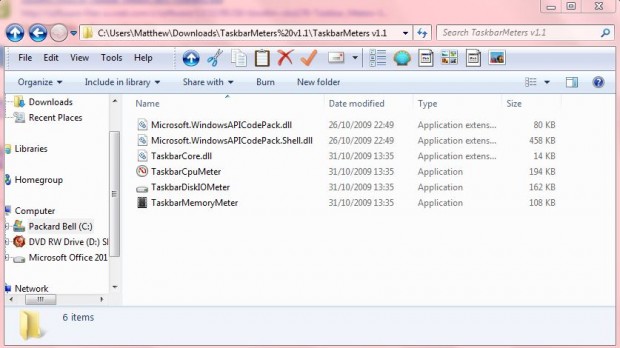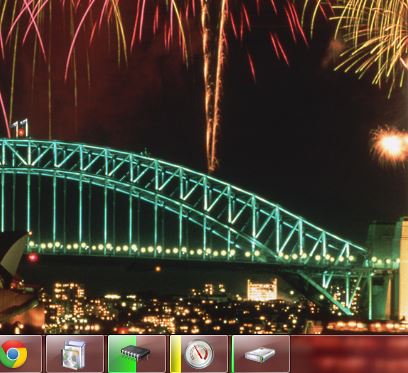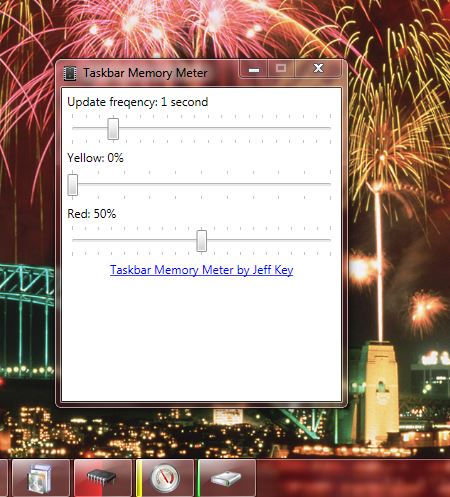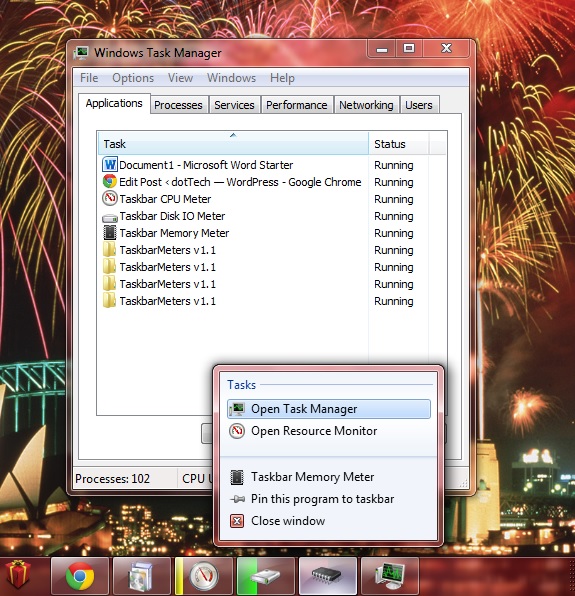Windows has various system resources such as RAM and CPU which are among the most notable. That’s why they are a key system specification listed on software packages. Their usage varies depending on the amount of software you have running, and you can monitor system resources from the Windows taskbar.
To do so, check out the freeware Taskbar Meters software which is a set of three applications compatible with the Windows XP, Vista and 7 platforms. One monitors RAM usage, one CPU and the other disk activity. Each has its own taskbar icon with a color meter on it.
The software is saved as a Zip file. As such, you’ll need to extract the Zip file by right-clicking it; and then select Extract All. Choose a location for the extracted folder, and open the folder in the shot below.
Click on TaskbarCpumeter, TaskbarDiskIOmeter and TaskbarMemorymeter. They should then be on the taskbar as in the shot below. The amount of color on the icons highlights a higher percentage figure. For example, if about half of the RAM icon is green that highlights 50% RAM usage. The more software apps you open, the more color should be on the RAM icon at least.
You can also alter the colors of their icons. Click on one of the icons to open the window below. There you can adjust the color by dragging the two color bars left and right. In the shot below I have altered the RAM icon to a red color.
You can close the resource icons by right-clicking them and selecting Close. To keep the icons in place, right-click on them and select Pin to Taskbar. The icons’ context menus also include shortcuts to Task Manager and Resource Monitor.
Overall, Taskbar Meters is a straightforward, yet effective, package for monitoring system resources. Their taskbar icons make it clear when your system resources are a little stretched.

 Email article
Email article