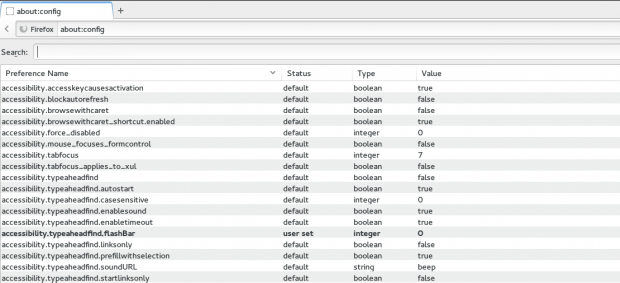If you use Firefox on a regular basis you’ve no doubt seen the warning that comes up when you try to install an add-on or extension. It makes you take note of what the extension is, where it’s coming from and there’s a slight delay. If you’re like me, you find it extremely annoying. The delay is a wonderful security feature for people who don’t really understand how extensions work and are not careful; not so wonderful for power-users who are extremely careful and know what they’re doing. Using a quick about:config hack, the delay can easily be disabled.
Before We Begin
If you wish to re-enable the delay, change the value back to 1000 (the guide sets it to 0).
The method described in this guide will work on any desktop operating system that supports Firefox — including Windows XP, Vista, 7, 8, 8.1, Mac OS X, and Linux
How To Disable The Firefox Delay While Installing Add-ons or Extensions
Open up a new tab in Firefox enter about:config in the address bar and press the enter key. Doing this will bring you to the hidden Firefox configuration area. This area allows you to tweak many aspects of the Firefox browser.
Once in the about:config area, type security.dialog_enable_delay in the search bar and press the enter key. The security.dialog_enable_delay will appear.
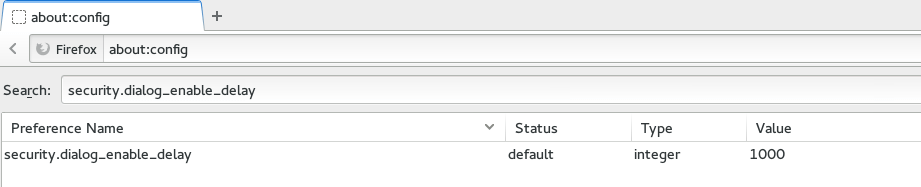 Under the value column, click on the ‘1000‘ entry. A dialog box will open. Change that number to 0 and press OK.
Under the value column, click on the ‘1000‘ entry. A dialog box will open. Change that number to 0 and press OK.
After you’ve changed the value to 0 you’re done! That’s it, there’s no need to restart.
Conclusion
The extension installation warning is a nice feature if you’re a newbie user and you’re not sure what to trust, but as it stands, being able to disable something like this is very welcomed. Not everyone needs their hand held and wants to be scolded. It’s nice that such a thing can be taken care of with a simple change of numbers. Enjoy!

 Email article
Email article