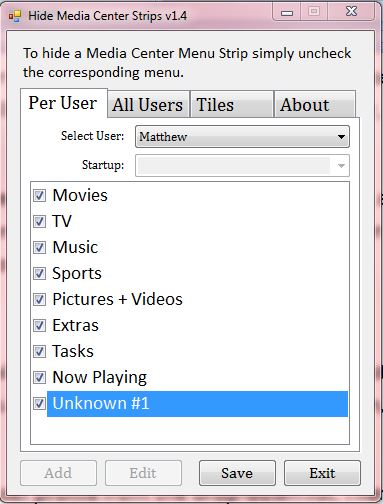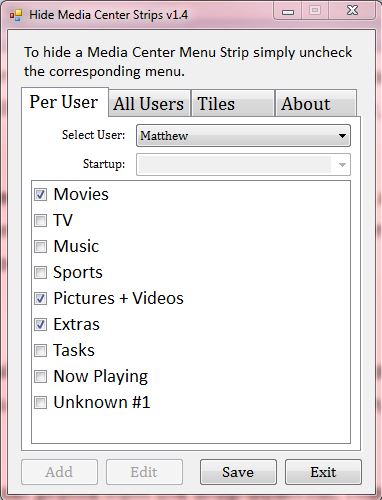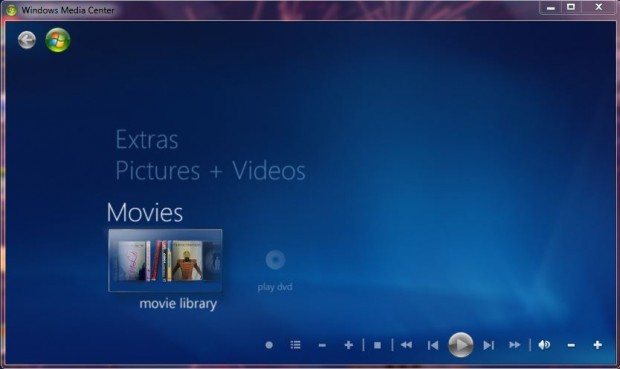Are you looking for a Windows 7 Media Center option that removes, or hides, its menu strips? If so you’re not going to find any options that will do that in the media center. However, there’s other software that will do the trick. Read on to learn more.
The software required is the freeware Hide Media Center Strips v1.4. Go to this page, and then click on the Hide Menu Strips download option. As there’s no requirement to install it, you can double-click the .exe file to open the software window below.
The software window above includes a list of all the Window 7 Media Center’s menu strips such as Movies, Extras, Pictures + Videos etc. If there are any menu strips there that you seldom, if ever, select you can now hide the media center menu strips.
Select the Per User tab and your user profile from the Select User drop-down list. Then select the check-boxes next to the menu strips to keep on the Windows 7 Media Center. Those that are not selected are removed from it.
In the shot above I have selected Movies, Pictures + Video and Extras to keep on the Windows 7 Media Center. Click Save and Exit to close the software. Open the Windows 7 Media Center, and you will find that the menu strips you did not select to keep are no longer on the media center as below.
However, you can always bring them back. Open Hide Media Center Strips v1.4 again, and then select all the menu strip check-boxes. Click Save and all the menu strips will then be back on the Windows 7 Media Centre.
You cannot make any changes to the All Users tab unless you run the software as admin. As such, right-click the Hide Media Center Strips v1.4 .exe; and select Run as administrator first. Then click the All Users tab to remove Windows 7 Media Center menu strips.
Hide Media Center Strips v1.4 gives you a quick way to trim down the Windows 7 Media Centre menu strips. It does exactly what is says on the tin!

 Email article
Email article