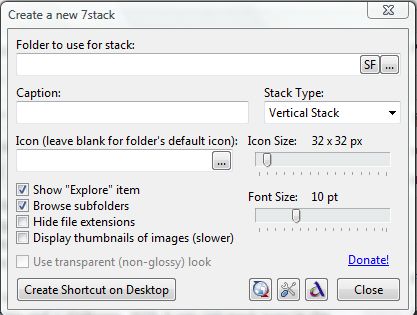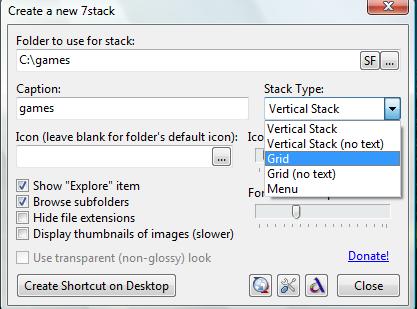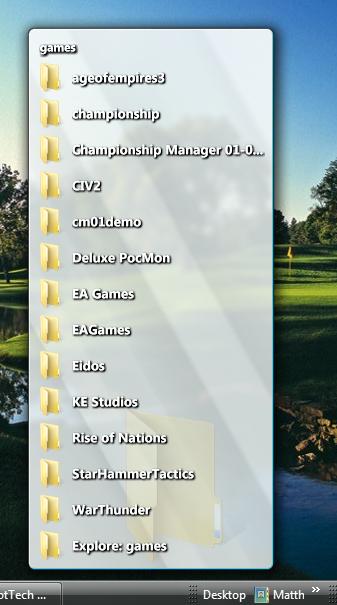Stacks are something that the Apple Mac OS X includes. They stack files and shortcuts into small organized folders on the dock. Windows doesn’t have dock; we have the taskbar. However, Windows has yet to embrace such a feature on the taskbar. Thankfully, there are ways to get the feature. Read on the learn more.
The software required to add stacks to Windows is 7stacks, which is a freeware app for the Windows XP, Vista and 7 platforms; it may or may not work on Windows 8. With it you can stack icons in the Windows taskbar (Win7) or quicklaunch toolbar (Vista & XP) much like on the dock in Mac OS X. The software reduces icon clutter, and includes three alternative styles of stacks to select from.
Check out the software’s website, and click Download 7stacks to save it to Windows as a Zip file. You’ll have to extract the Zip file by right-clicking the file, and selecting Extract all. Extract it to a suitable folder location, and then click on the 7stacksSetup to add the software to Windows.
Now you should click on the … (browse) option to the right of the Folder to use for stack text box. Select a suitable folder location for the stack, and click OK. A caption for the stack is then added to the Caption text box, but you can edit it.
Then select a suitable stack type. Click on the Stack Type drop-down list from where you can select five alternative stack such as vertical stacks, grids and menu. Below that you can further configure the stacks by dragging the Icon Size and Font Size bars to the left and right. Drag to the right to expand the icons and fonts, and to the left to shrink them.
Click on the Create Shortcut on Desktop option to add a shortcut to the desktop. Then you can click the Close option to close the software’s window. Those with Windows 7 should right-click the new folder shortcut, and select Pin to Taskbar. If you have the Vista platform drag and drop the folder to the QuickLaunch bar. You can then open your new stack from the taskbar or QuickLaunch bar as below.
Note that you cannot delete the stack’s desktop folder shortcut. If you do, then its stack is also deleted. If you don’t want your desktop cluttered with stack folders, consider setting up a new desktop folder by right-clicking the desktop and selecting New > Folder. Then move your stack folders into it. Your stacks will still remain on the taskbar or QuickLaunch bar.
You can select further stack options if you select the Preferences option at the bottom of the Create a new 7stack window. That opens the 7stacks Preferences window in the shot below. There you can select a few additional text and close stack options.
7stacks is a great addition to Windows Vista and 7. Its stacks give you another shortcut option which provides better access to folders and software from either the Windows taskbar or QuickLaunch bar.

 Email article
Email article