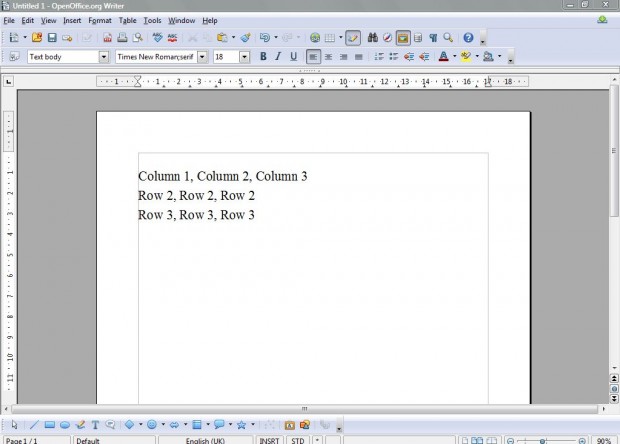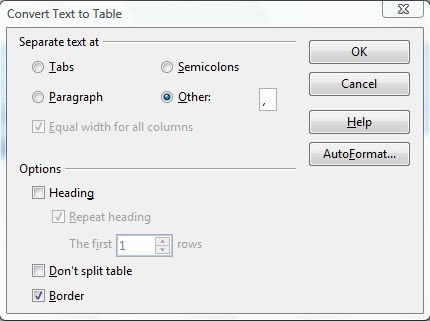OpenOffice is the freeware office suite that includes word processor, spreadsheet and database applications. OpenOffice’s word processor has plenty of options such as its Text to Table option. With this option you can covert text not included within any table to a table format. The software also includes an option which converts tables to text by removing a surrounding table from the text.
If you don’t already have the OpenOffice suite, go to this website. Click the Download Apache OpenOffice 4.0 option. Once you have it on Windows XP, Vista, 7, 8, 8.1, Mac OS X, or Linux, you should open OpenOffice Writer in the shot below.
Now you should open a document with some suitable text to convert to a table. Lay the text out so that content for each row is on its own line, and that a separator such as a comma separates content that will be in the columns as below. The separator highlights a column in the table, and separate lines show the table rows.
Then select the text to convert to a table with the cursor. Click Table > Convert and Table to Text to open the window in the shot below. Note the Separate text at options such as Tabs. If you put in an alternative separator to the ones listed, type that in the Other text box.
Once you’ve selected a suitable separator, click on OK. Now your text should be in a table as below. The table retains all the text formatting.
You can also convert tables back to text. Select a table to convert to text with the cursor, and click Table > Convert and Table to Text. That should open the Convert Table to Text window below.
As before you have to select a suitable separator for the text. Then click on OK to close the window. That removes the table from the document, but not the text within it.
The Table to Text and Text to Table options are great shortcuts for setting up and removing tables from documents. Comparable software packages, such as Word 2013, also have similar options.

 Email article
Email article