Ever had a situation where you wished you could print out a list of all the contents of a folder or directory in Windows but couldn’t quite find any tool which could do that. Sure, hitting Print Screen and then pasting the contents of the clipboard onto Paint is an option. But not a very helpful one, if you wanted to edit the list later. Here’s a cool tip which will help you create a text file which lists out all files and/or sub folders within a said folder, and can be easily printed out later, should you need to do that.
How To Print The Contents Of A Folder In Windows 7, 8, and 8.1
- Using Windows Explorer , Open the Folder whose contents you want to print as a list
- Hold down the Shift key and Right-click on any blank space in the folder, and select Open Command Window Here from the Right-Click Menu

- In the command prompt that pops up, type in the following commanddir > List.txt
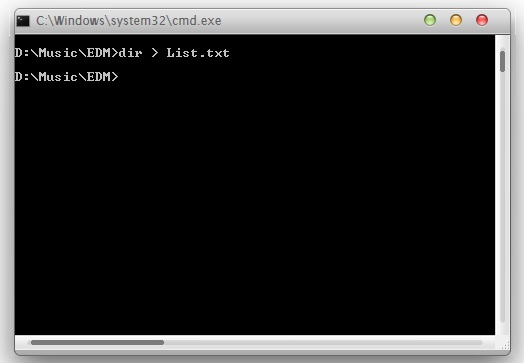
- This will automatically create a text file named List.txt inside the target folder
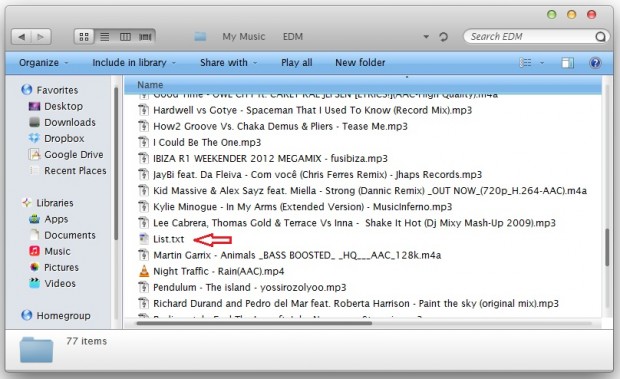
- Open the List.txt file to view a complete list of files and folders, that you can easily print out if you need to
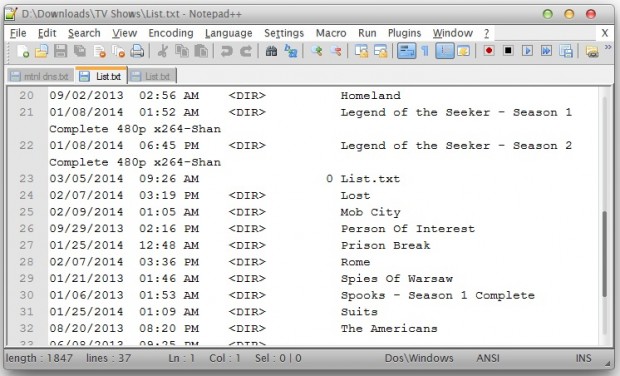
That was simple, wasn’t it? So if you ever need to print out a list of all the files and sub-folders within a folder in Windows, it shouldn’t take more than a few seconds to do that if you use this tip.

 Email article
Email article



