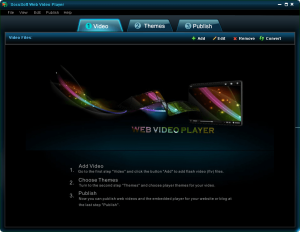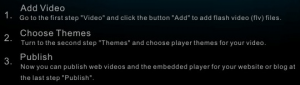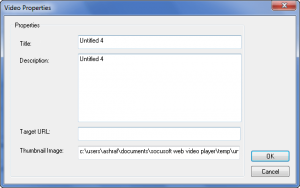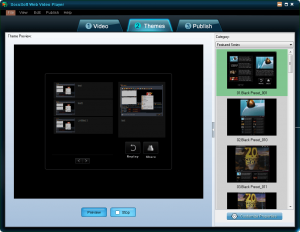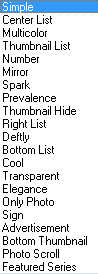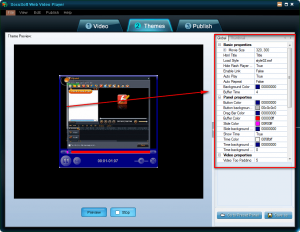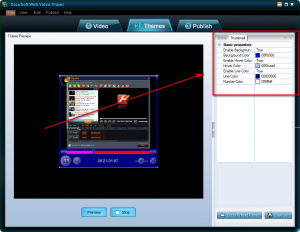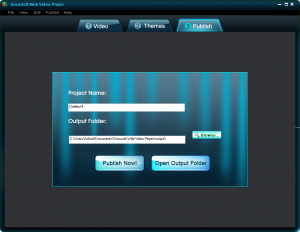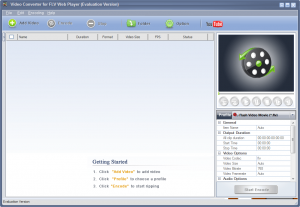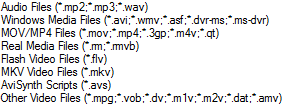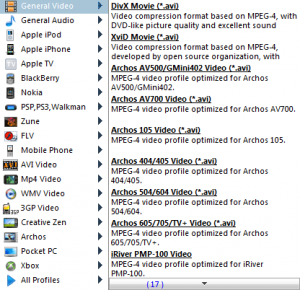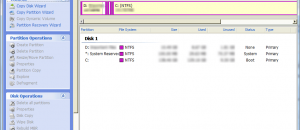{rw_text}Software reviewed in this article:
Version reviewed:
v1.20
Supported OS:
Windows 2000/XP/2003/Vista 32Bit
Price:
$49.95 (USD) but you can get it for free for a limited time at Giveawayoftheday.com!
Software description as per the developer:
As an all-in-one player, SocuSoft Web Video Player is integrated with several key components: flash video (FLV) player, video converter and web video generator. You can watch FLV videos in the mode of “Themes” of this program or using the integrated component video converter. The integrated video converter is a powerful tool for playing and converting videos. It accepts video files in a variety of formats, helping you to convert videos to FLV format for web video player. The component of web video generator makes it easy to create web videos to be watched on a website. A video player is embedded with the video into the webpage.
————————-{/rw_text} –>
{rw_good}
- Straightforward and very easy to use.
- Allows users to select from many different video “frames”.
- Allows users to publish multiple videos together into one package.
- Organizes published videos in a fairly clean manner making it easy to transfer onto a website/server when needed.
- Has a built-in video converter that can convert non-FLV videos to FLV videos which are then usable with the web video generator.
- Video converter does more than just to FLV conversions; it supports many input and output formats.
{/rw_good} –>
{rw_bad}
- Needs the ability to be able to publish directly to a website, such as via FTP.
- No feature to change the order of videos if multiple videos are being published together.
- Integration of the built-in video converter and the web video generator can be improved.
{/rw_bad} –>
{rw_score}
{for=”Ease of Use” value=”8″}There are two main problems in easiness to use: the built-in video converter and the web video generator can be integrated a bit better (i.e. having the ability to automatically import videos into the web video generator after they have been converted) and there is no feature to change the order of videos if multiple videos are being published together. Otherwise, very, very easy to use.
{/for}
{for=”Performance” value=”10″}Performs well for what it does.
{/for}
{for=”Usefulness” value=”3″}I can’t see too many people finding this program useful. First, you need to be able to upload videos to a website for this program to be of any use. However, even some website owners may not find this program useful because many webmasters now use third party video hosting services – like YouTube – to host their videos. Any video uploaded onto YouTube, or other video hosting website, will automatically come with a player so this program would be useless.
{/for}
{for=”Price” value=”7″}Seeing as this program is targeting websites (most of which will be businesses) – and that it has a fully-featured video converter built in – $49.95 is not a bad price at all. However, taking into consideration that there are a number of alternative methods to accomplish the same thing that this program does, the developer may want to consider knocking down the price $10-20 to be attractive to a larger audience.
{/for}
{for=”Arbitrary Equalizer” value=”8″}This category reflects an arbitrary number that does not specifically stand for anything. Rather this number is used to reflect dotTech’s overall rating/verdict of the program in which all the features and alternatives have been considered.
{/for}
{/rw_score} –>
{rw_verdict}[tupr]
{/rw_verdict} –>
SocuSoft Web Video Player is a program that allows users to easily publish videos onto a website. It has two parts to the program, a web video generator that does the actual video publishing, and a video converter that converts non-FLV videos to FLV format which can then be used in the web video generator.
This is what the main program window of SWVP (SocuSoft Web Video Player) looks like:
Using SWVP is very easy (I was actually surprised how simple it is.) – you add your video(s), select a theme, and publish. However, to assist users nonetheless, the developer has written direction write onto the main program window on how to operate SWVP:
When adding videos, keep in mind that SWVP allows you to publish multiple videos together into one package. In other words, you can add multiple videos and the videos will be shown together in the output video (the “frames” that you select will allow you a little flexibility on how multiple videos are shown, such as selecting a thumbnail view). If you are going to publish multiple videos together, be sure to load them into the program as the order you want them to be published because there are no built-in features for you to change the order of the videos once you have them loaded. Since the common format for showing videos on the web is FLV, SWVP only takes FLV videos as input. However, SWVP has a built-in video converter that allows users to convert other video formats to FLV, which can then be loaded into the web video generator and used. I will discuss the video converter more in detail a bit later.
After you have loaded all the videos you want to load, you can change some metadata for the videos by clicking the “Edit” button if you wish:
Otherwise, after loading the videos, you need to click on the “Themes” tab and select the frame your output video will have:
There are many different frames for you to select from; clicking on the “Category” drop down menu gives you access to different categories of frames, with each category having multiple frames in it to select from:
Once you select a frame, you can optionally change its settings (and thus changing how your output video will look) by clicking on the “Customize Properties” button…
…and/or click the “Preview” button to preview how the video will look once you have published it. Once you are happy with the video frame and how it will look, click on the “Publish’ tab and publish the video:
All videos are published locally on your computer; you need to manually upload them onto your website (and do some basic HTML copy/pasting/tweaking if you want the video to show on a page other than the default HTML page generated by SWVP). In that regard, I actually was fairly impressed with how organized the published videos are; I have encountered programs that just throw everything in one folder and call it a day. SWVP, however, creates subfolders and places most of the components of the video in the subfolders. There are only a few things left in the main directory making it all easy to manage. Of course, there is room for improvement such as placing everything but the HTML file – that is to display the video – in subfolders (anyone with basic HTML knowledge can make this adjustment manually if desired); however as it stands the organization is done really well.
Now, going back to the built-in video converter I mentioned earlier. So far what I have described to you has been the “web video generator” aspect of SocuSoft Web Video Player. Like I have mentioned several times already, there is a built-in video converter aspect of SocuSoft Web Video Player also (so users can convert their non-FLV videos to FLV format which can then be used for the web video generator). To access this video converter, one simply needs to click on the “Convert” button located on the main program window of SWVP; the button will open up the video converter:
The video converter is also fairly easy to use with directions written on the main window for those who are lost.
The video converter supports these following input formats:
For output formats, I thought the video converter would only support FLV videos (since that is the video format that is supported by the web video generator), but surprisingly enough it supports many output formats:
In fact, the video converter looks and performs a lot like Clone2Go Video Converter Professional, a program I reviewed 10 days ago, so feel free to read that review if you want detailed insight on SWVP’s built-in video converter.
After the videos have been converted, they are placed in an output folder which you can then load into the web video generator part of SWVP the same way you load videos you did not need to convert. On this topic, this is actually an area where I believe SWVP can be improved. I would like there to be a feature that gives the users the option to automatically import the converted video into the web video generator instead of making the user having to manually load it.
Other than that and what I have already mentioned, there is only one other thing I would like to say about SWVP: there needs to be a feature that allows users to publish videos directly to their website/server instead of only having the ability to publish videos locally.
This review was conducted on a laptop running Windows 7 Professional 32-bit. The specs of the laptop are as follows: 3GB of RAM, a Radeon HD 2600 512MB graphics card, and an Intel T8300 2.4GHz Core 2 Duo processor.
{rw_freea}
If you are using a CMS (WordPress, Joomla, Drupal, etc.) to build your website, there are always plugins that give you the ability to add “frames” to your FLV videos in order to show them. For example, there is the FLV Embed plugin for WordPress users.
Alternatively, users can also use third party hosting websites, like YouTube, to host their videos which they can then embed on their websites. This method makes it so you don’t have to add the frame to the video yourself – the video host will do that for you. Another advantage of this approach is the video won’t eat your bandwidth (videos eat lots of bandwidth) since you are hosting it externally.
For free alternatives to the video converter part of SWVP, there is iWisoft Video Converter and FormatFactory.
{/rw_freea} –>
{rw_verdict2}I like SocuSoft Web Video Player. True, it is a fairly niche software that won’t be useful/attractive to many people. However, for that niche that it does attract, SWVP is a terrific program for what it does. Thumbs up and recommended for anyone that needs it.
{/rw_verdict2} –>

 Email article
Email article