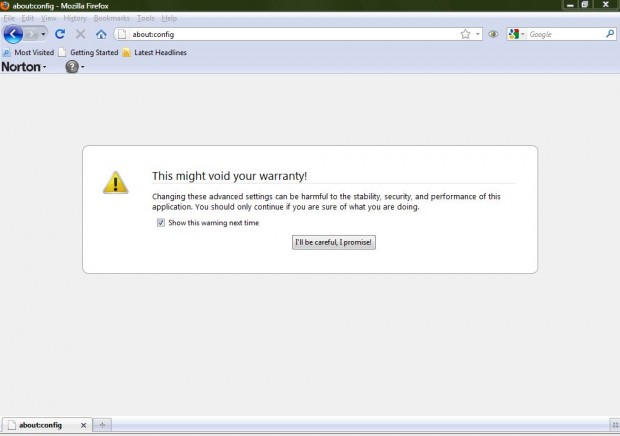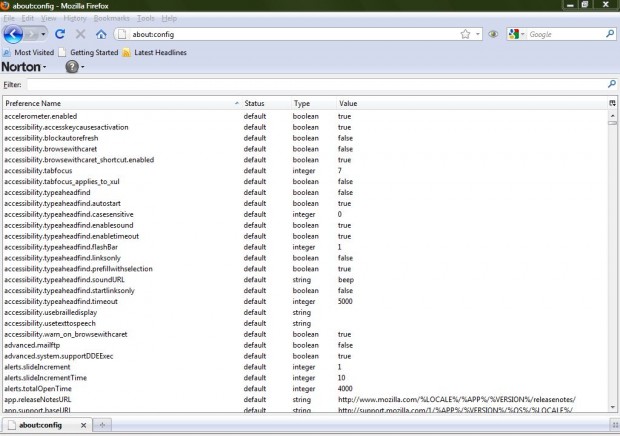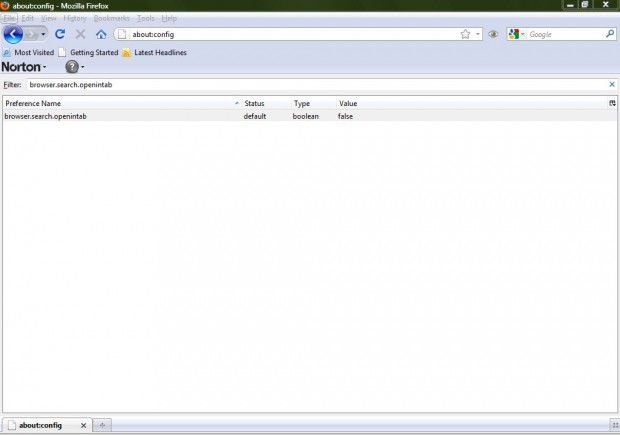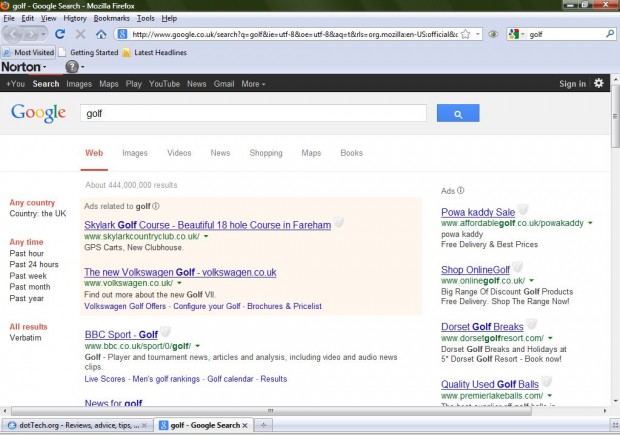When you enter search keywords in the Firefox address box, it opens the results in the current page. As such, you lose your current page. However, with a little tweaking you can configure the Firefox browser shows the search results in a new tab instead of the current one.
Type about:config, or copy and paste it, in the Firefox address box. Then press return, and the page in the shot below should open. Click I’ll be careful, I promise!
Then Firefox’s advanced settings page below should open. That has a variety of setting which you can configure. The one to search for is browser.search.openintab.
To find it, click the Preference Name tab so that the settings are listed alphabetically. Then scroll down to the browser.search.openintab setting. Alternatively, you could enter browser.search.openintab in the Filter search box.
Now you should double-click browser.search.openintab so that its value changes to true. Input an alternative URL in the Firefox address bar, and input a keyword in its search box. The search results should now open in a new tab, along your current page tab, as in the shot below.
There’s plenty more browsing settings you can adjust from the Firefox about:config page as well. However, remember what the warranty stated after you input about:config into the address bar.

 Email article
Email article